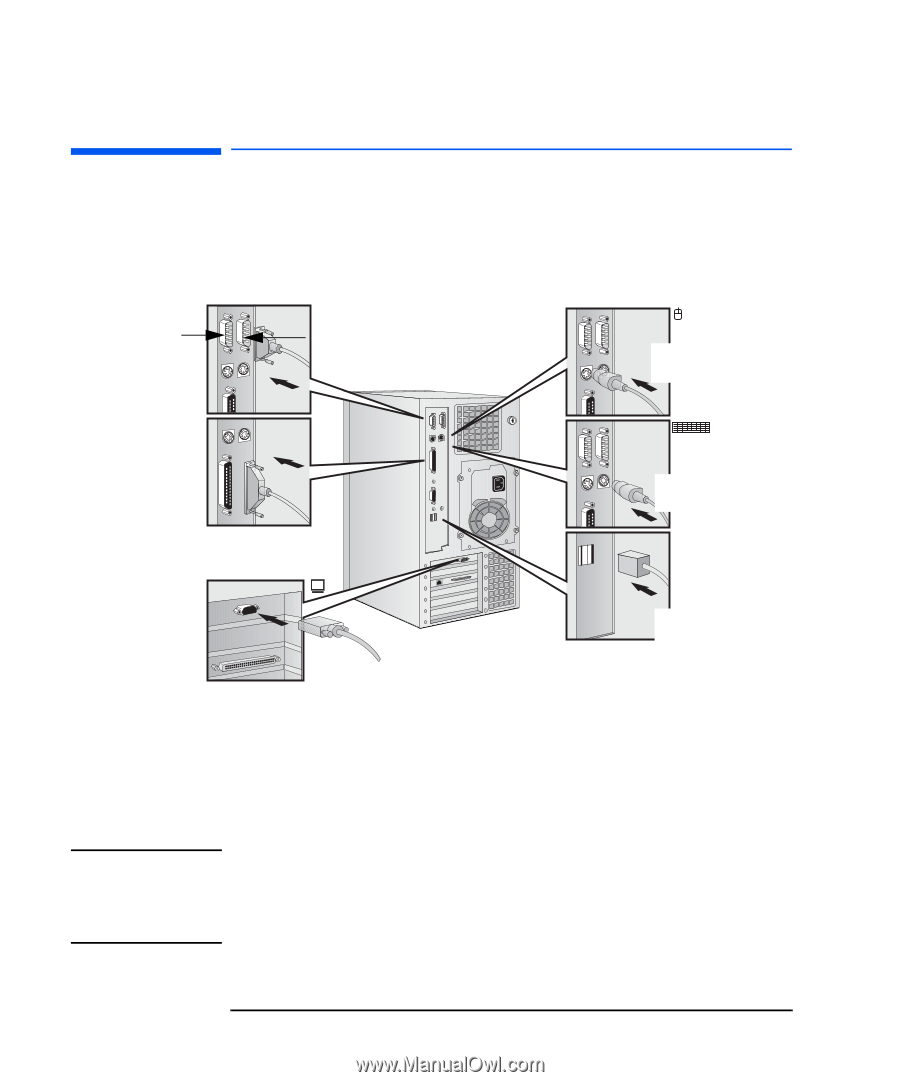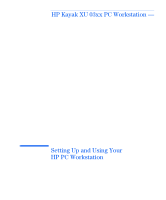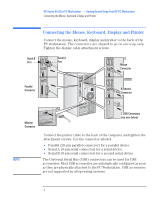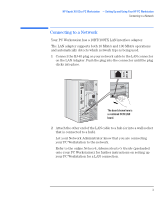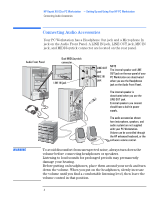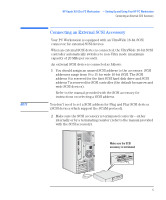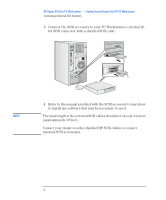HP Kayak XU 03xx HP Kayak XU Series 03xx, Setting Up And Using Your PC Worksta - Page 2
Connecting the Mouse, Keyboard, Display and Printer
 |
View all HP Kayak XU 03xx manuals
Add to My Manuals
Save this manual to your list of manuals |
Page 2 highlights
HP Kayak XU 03xx PC Workstation - Setting Up and Using Your HP PC Workstation Connecting the Mouse, Keyboard, Display and Printer Connecting the Mouse, Keyboard, Display and Printer Connect the mouse, keyboard, display and printer to the back of the PC workstation. The connectors are shaped to go in one way only. Tighten the display cable attachment screws. Serial B Port Serial A Port Mouse Connector Parallel Connector Keyboard Connector Monitor Connector NOTE 2 USB Connectors (see note below) Connect the printer cable to the back of the computer and tighten the attachment screws. Use the connector labeled: • Parallel (25-pin parallel connector) for a parallel device. • Serial A (9-pin serial connector) for a serial device. • Serial B (9-pin serial connector) for a second serial device. The Universal Serial Bus (USB) connectors can be used for USB accessories. Most USB accessories are automatically configured as soon as they are physically attached to the PC Workstation. USB accessories are not supported by all operating systems. 2 English