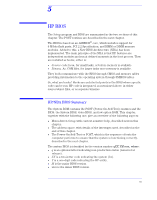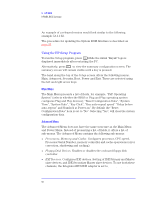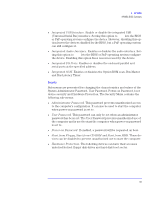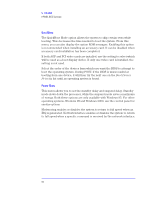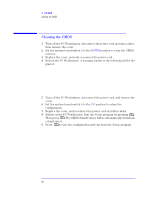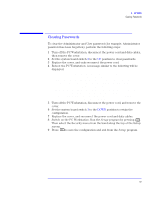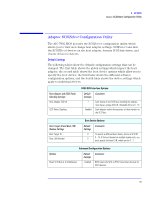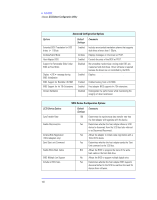HP Kayak XU800 hp kayak xu800, technical reference manual - Page 95
Updating the System BIOS, Restoring BIOS Default Settings
 |
View all HP Kayak XU800 manuals
Add to My Manuals
Save this manual to your list of manuals |
Page 95 highlights
5 HP BIOS Updating the System BIOS Updating the System BIOS The System BIOS can be updated with the latest BIOS firmware. This can be downloaded from HP's World Wide Web site: http://www.hp.com/go/kayaksupport then select HP Kayak XU800 PC Workstation. Instructions on updating the BIOS are supplied with the downloaded BIOS files and a BIOS flash utility (flash.txt). The BIOS update not only flashes the BIOS, but also updates MaxiLife. How the System BIOS flash is carried out is shown below. Boot from Flash floppy disk BIOS PC Workstation powers off automatically PC Workstation reboots automatically Flash MaxiLife PC Workstation powers off automatically PC Workstation reboots Do not switch off the computer until the system BIOS update procedure has completed, successfully or not, otherwise irrecoverable damage to the ROM may be caused. While updating the flash ROM, the power supply switch and the reset button are disabled to prevent accidental interruption of the flash programming process. Restoring BIOS Default Settings Suspected hardware errors may be caused by BIOS and configuration issues. If the BIOS settings are suspected to be wrong, perform the following steps to restore the BIOS to its default setting: 1 Press while the initial "Kayak" logo is displayed immediately after restarting the PC Workstation to access the Setup program. 2 Press to load the default settings from the Setup program. 3 Set the "Reset Configuration Data" to Yes in the Main menu. It is recommended that before you make any modifications to the BIOS you take note of the system setup. 95