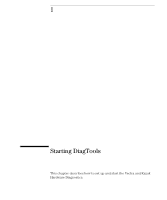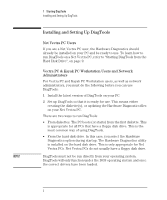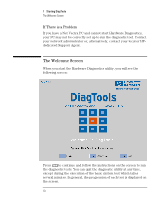HP Kayak XW 04xx DiagTools User's Guide - Page 16
Using TopTools Ver. 2.5x, Management Console, Using TopTools for, Desktops Device, Manager
 |
View all HP Kayak XW 04xx manuals
Add to My Manuals
Save this manual to your list of manuals |
Page 16 highlights
1 Starting DiagTools Installing and Setting Up DiagTools NOTE 3 Change to the directory where you extracted the DiagTools package. For example cd \dmi\hpdiags\light 4 Type diaginst a: (if your floppy disk drive is "A:") or diaginst b: (if your floppy disk drive is "B:") and follow the instructions on your screen. Please check for a README file in the directory where you extracted the DiagTools package. The information contained in this file supersedes any information given in this manual. Updating DiagTools Remotely (For Network Administrators) If you are a network administrator, you can update the Hardware Diagnostics files on remote client PCs using HP TopTools for Desktops. Using TopTools Ver. 2.5x To update the Diagnostics files on remote PCs, select the DiagTools Management Console page of TopTools, click the Update button, and follow the instructions. Using TopTools for Desktops Device Manager To update the Diagnostics files on remote PCs, open the TopTools for Desktops Device Manager in Internet Explorer (version 4.01 or above). Click on Devices>Device Types, and select Personal Computers in the window that appears. Use shift-click or control-click to select the DMI 2.x compliant PCs you want to update and right-click. Select System Software>Distribute Diagnostics from the menu that appears and follow the instructions on your screen. For more information about using TopTools, refer to the TopTools online help in the Help menu and to HP's Web site at http://www.hp.com/go/manageability/. 6 English