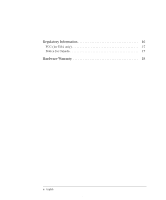HP Kayak XW 04xx HP 10BT/100TX Night Director/100 Ethernet Card Installation G - Page 13
Overview of the Installation Procedure, Pre-installation, Installing the HP LAN, Updating LAN-Specific
 |
View all HP Kayak XW 04xx manuals
Add to My Manuals
Save this manual to your list of manuals |
Page 13 highlights
1 Installing the HP LAN Card Overview of the Installation Procedure Overview of the Installation Procedure CAUTION Pre-installation Make sure that you read the section entitled "Installation Requirements" on the previous two pages before you install the HP LAN card and software. Installing the HP LAN card is a 4-stage process. You need to: 1 Carry out the pre-installation steps. 2 Install the HP LAN card. 3 Update fields in the HP PC Setup utility. 4 Carry out the post-installation steps. The pre-installation stage involves: • Running the HP LAN setup program. • Re-starting the PC to update the BIOS. The installation program performs this task automatically. You must carry out the pre-installation before you physically install the HP LAN card in the PC. Installing the HP LAN This is when you physically install the HP LAN card in a free PCI slot in Card the PC. You can install the card in a minitower or in a desktop model. Updating LAN-Specific You need to check that all the LAN-specific fields in the HP PC Setup Fields in the HP PC utility are correctly set to enable the HP LAN card to function. Setup Utility Post-installation During this stage, the installation program performs a number of checks on the PC and, if necessary, updates some software components before letting the operating system install the HP LAN drivers. English 5 13