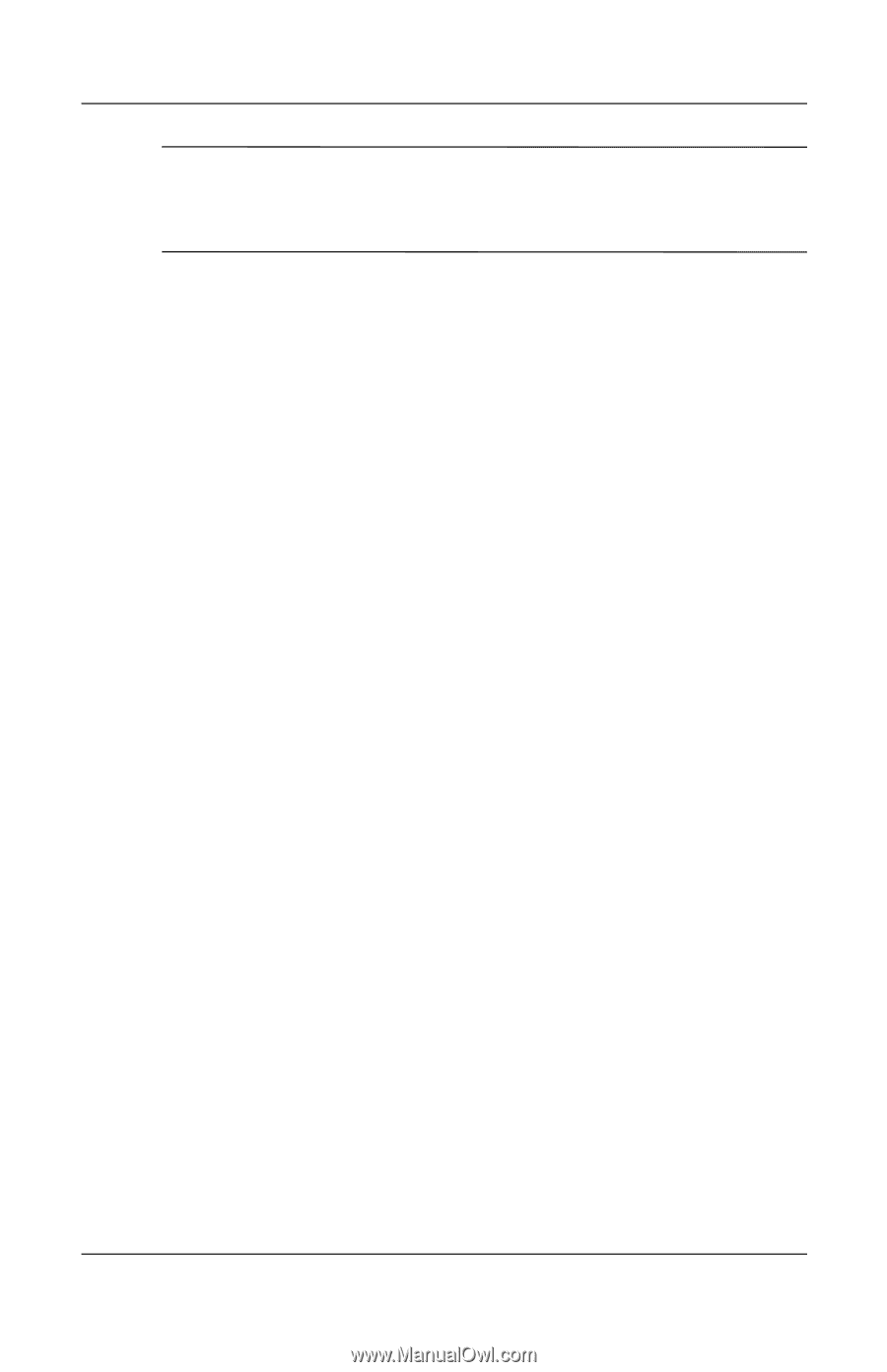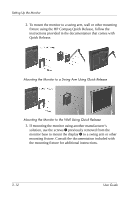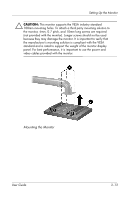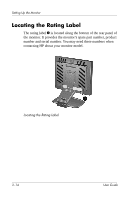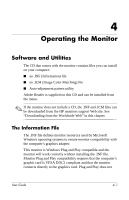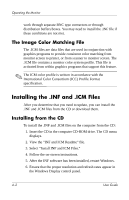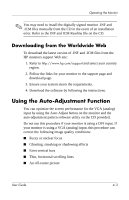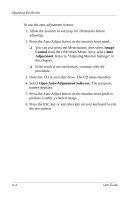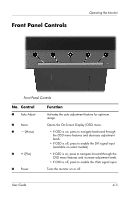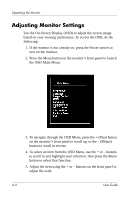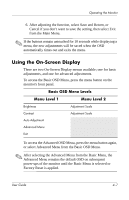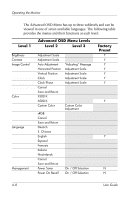HP L1940T HP L1940T 19" LCD Monitor User Guide (Accessibility Enhanced) - Page 29
Downloading from the Worldwide Web, Using the Auto-Adjustment Function - manual
 |
UPC - 882780252936
View all HP L1940T manuals
Add to My Manuals
Save this manual to your list of manuals |
Page 29 highlights
Operating the Monitor ✎ You may need to install the digitally signed monitor .INF and .ICM files manually from the CD in the event of an installation error. Refer to the INF and ICM Readme file on the CD. Downloading from the Worldwide Web To download the latest version of .INF and .ICM files from the HP monitors support Web site: 1. Refer to http://www.hp.com/support and select your country region. 2. Follow the links for your monitor to the support page and download page. 3. Ensure your system meets the requirements. 4. Download the software by following the instructions. Using the Auto-Adjustment Function You can optimize the screen performance for the VGA (analog) input by using the Auto Adjust button on the monitor and the auto-adjustment pattern software utility on the CD provided. Do not use this procedure if your monitor is using a DVI input. If your monitor is using a VGA (analog) input, this procedure can correct the following image quality conditions: ■ Fuzzy or unclear focus ■ Ghosting, streaking or shadowing effects ■ Faint vertical bars ■ Thin, horizontal scrolling lines ■ An off-center picture User Guide 4-3