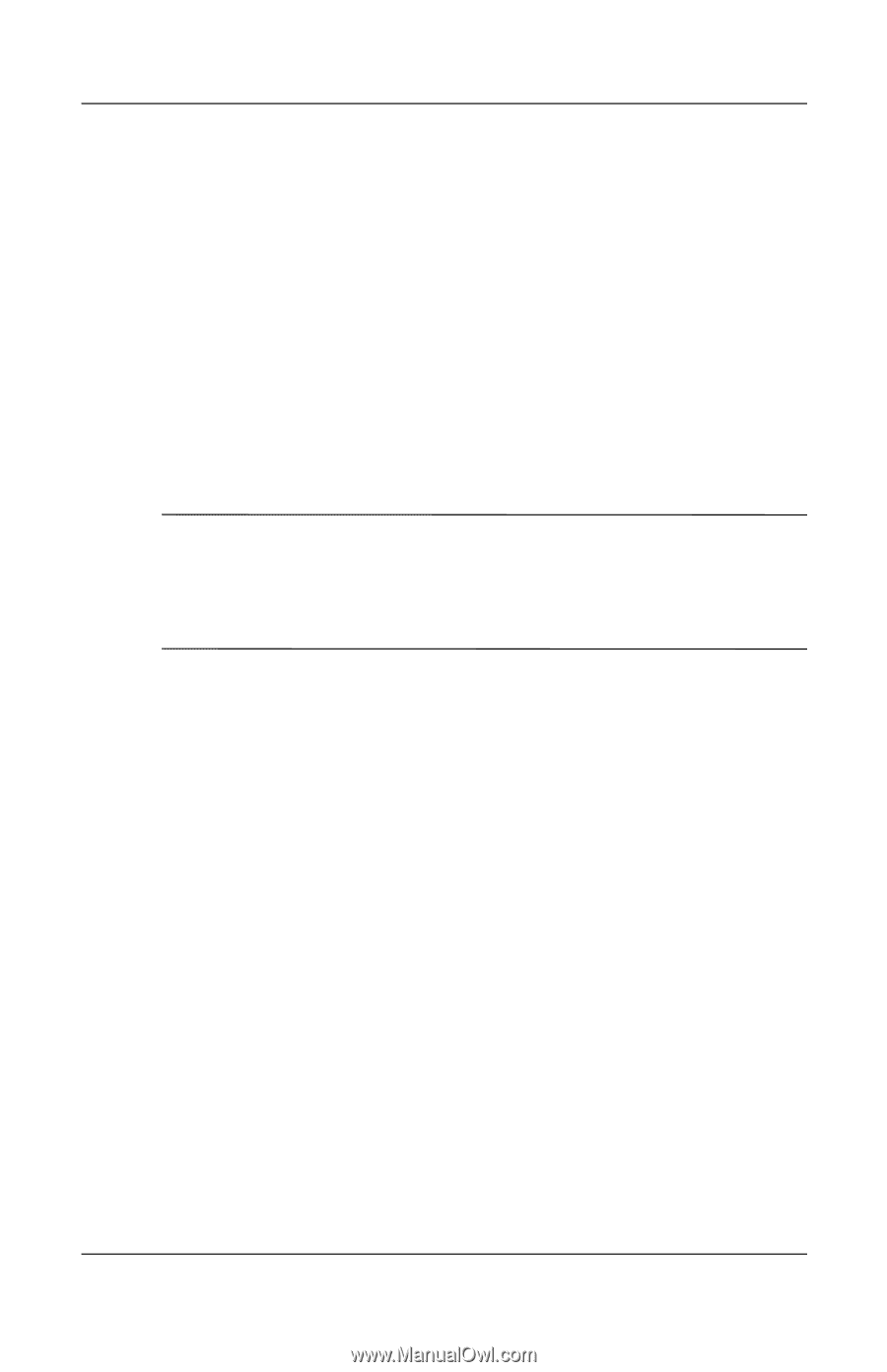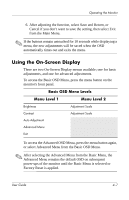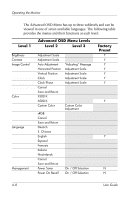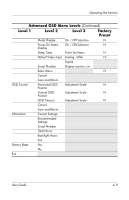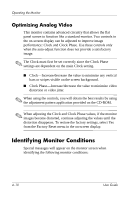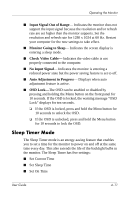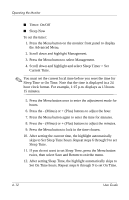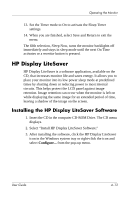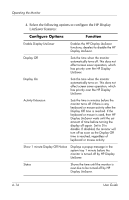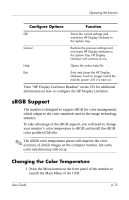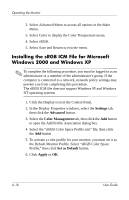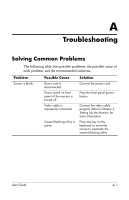HP L1940T HP L1940T 19" LCD Monitor User Guide (Accessibility Enhanced) - Page 38
Set On Time hours. Repeat steps 6 through 9 to set On Time., Timer: On/Off
 |
UPC - 882780252936
View all HP L1940T manuals
Add to My Manuals
Save this manual to your list of manuals |
Page 38 highlights
Operating the Monitor ■ Timer: On/Off ■ Sleep Now To set the timer: 1. Press the Menu button on the monitor front panel to display the Advanced Menu. 2. Scroll down and highlight Management. 3. Press the Menu button to select Management. 4. Scroll down and highlight and select Sleep Timer > Set Current Time. ✎ You must set the current local time before you reset the time for Sleep Time or On Time. Note that the time is displayed in a 24 hour clock format. For example, 1:15 p.m. displays as 13 hours 15 minutes. 5. Press the Menu button once to enter the adjustment mode for hours. 6. Press the - (Minus) or + (Plus) buttons to adjust the hour. 7. Press the Menu button again to enter the time for minutes. 8. Press the - (Minus) or + (Plus) buttons to adjust the minutes. 9. Press the Menu button to lock in the time chosen. 10. After setting the current time, the highlight automatically skips to Set Sleep Time hours. Repeat steps 6 through 9 to set Sleep Time. 11. If you do not want to set Sleep Time, press the Menu button twice, then select Save and Return to exit the menu. 12. After setting Sleep Time, the highlight automatically skips to Set On Time hours. Repeat steps 6 through 9 to set On Time. 4-12 User Guide