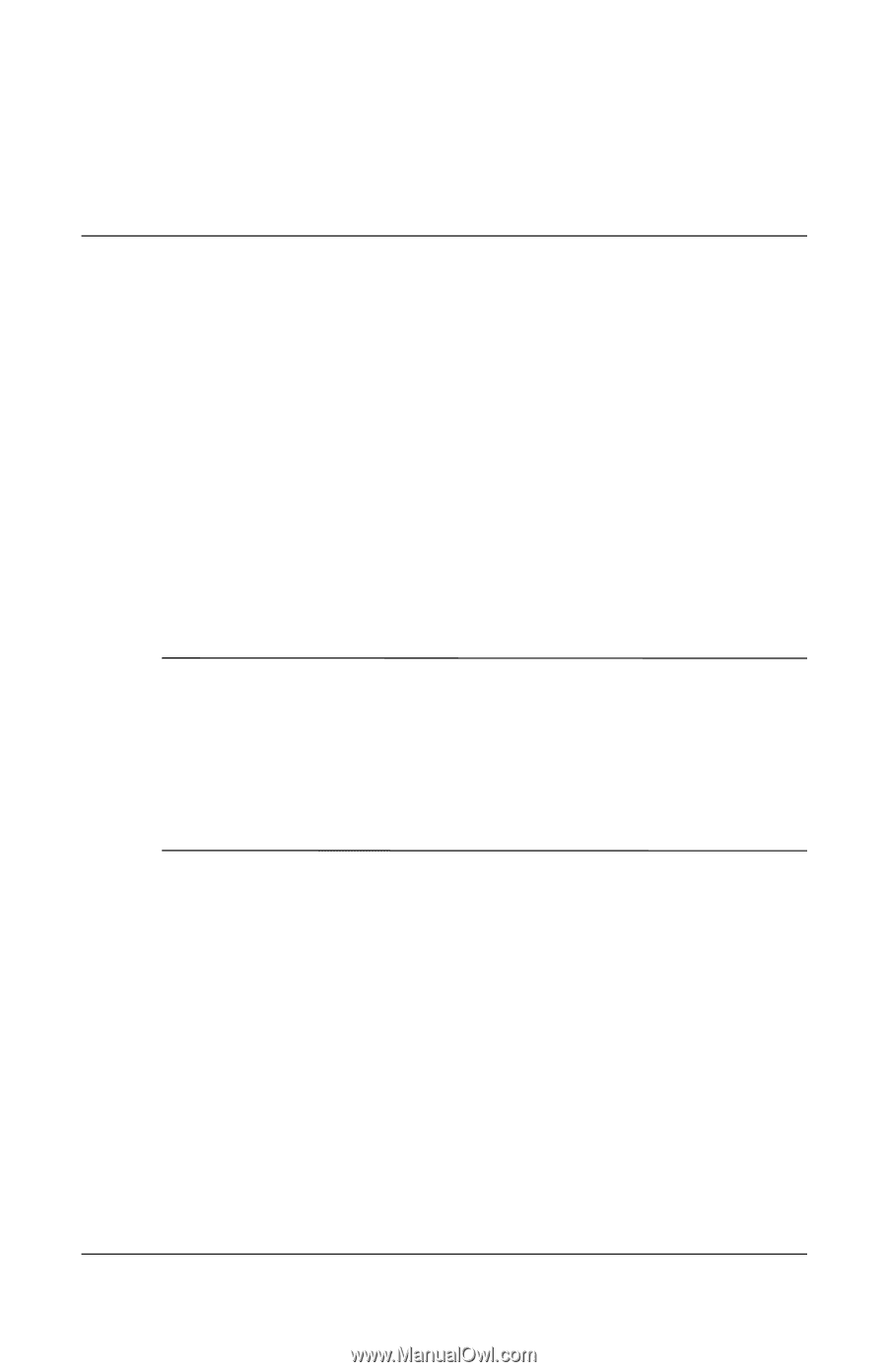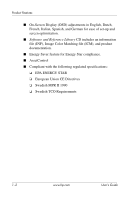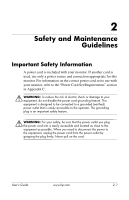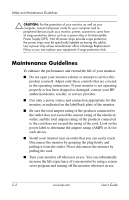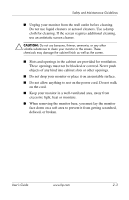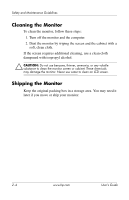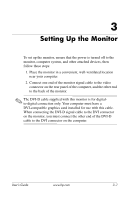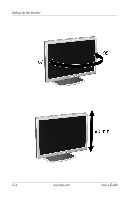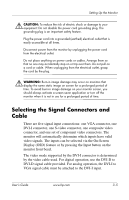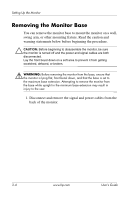HP L2335 HP 23" L2335 Flat Panel Monitor - User Guide - Page 11
Setting Up the Monitor
 |
UPC - 808736629348
View all HP L2335 manuals
Add to My Manuals
Save this manual to your list of manuals |
Page 11 highlights
3 Setting Up the Monitor To set up the monitor, ensure that the power is turned off to the monitor, computer system, and other attached devices, then follow these steps: 1. Place the monitor in a convenient, well-ventilated location near your computer. 2. Connect one end of the monitor signal cable to the video connector on the rear panel of the computer, and the other end to the back of the monitor. ✎ The DVI-D cable supplied with this monitor is for digitalto-digital connection only. Your computer must have a DVI-compatible graphics card installed for use with this cable. When connecting the DVI-D signal cable to the DVI connector on the monitor, you must connect the other end of the DVI-D cable to the DVI connector on the computer. User's Guide www.hp.com 3-1