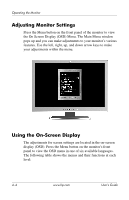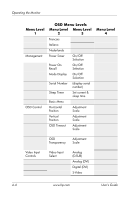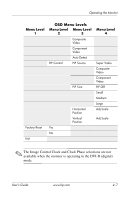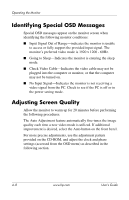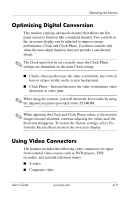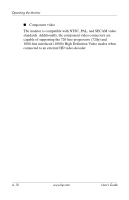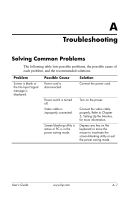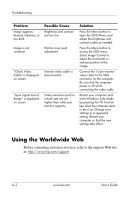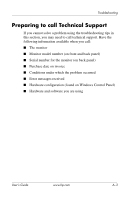HP L2335 HP 23" L2335 Flat Panel Monitor - User Guide - Page 26
Identifying Special OSD Messages, Adjusting Screen Quality
 |
UPC - 808736629348
View all HP L2335 manuals
Add to My Manuals
Save this manual to your list of manuals |
Page 26 highlights
Operating the Monitor Identifying Special OSD Messages Special OSD messages appear on the monitor screen when identifying the following monitor conditions: ■ Input Signal Out of Range-indicates the monitor is unable to access or fully support the provided input signal. The monitor's preferred video mode is 1920 x 1200 - 60Hz. ■ Going to Sleep-Indicates the monitor is entering the sleep mode. ■ Check Video Cable-Indicates the video cable may not be plugged into the computer or monitor, or that the computer may not be turned on. ■ No Input Signal-Indicates the monitor is not receiving a video signal from the PC. Check to see if the PC is off or in the power saving mode. Adjusting Screen Quality Allow the monitor to warm up for 20 minutes before performing the following procedures. The Auto Adjustment feature automatically fine-tunes the image quality each time a new video mode is utilized. If additional improvement is desired, select the Auto button on the front bezel. For more precise adjustments, use the adjustment pattern provided on the CD-ROM, and adjust the clock and phase settings (accessed from the OSD menu) as described in the following section. 4-8 www.hp.com User's Guide