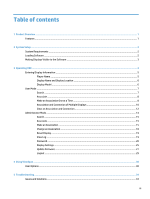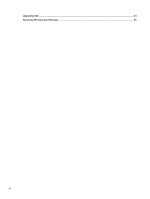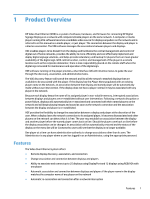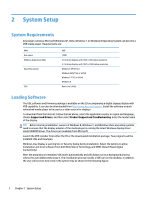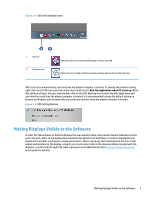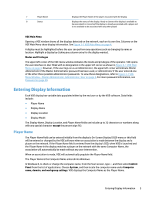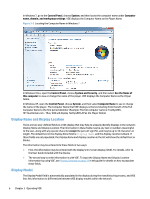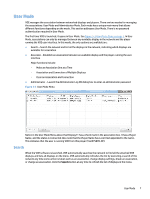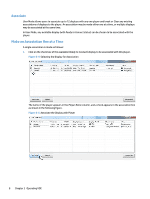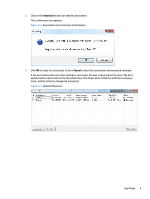HP LD4245tm Video Over Ethernet User Guide - Page 8
Operating VOE, VOE Main Menu
 |
View all HP LD4245tm manuals
Add to My Manuals
Save this manual to your list of manuals |
Page 8 highlights
3 Operating VOE VOE runs as a background process whenever the player is running. This process monitors the network, detecting connected displays and other players. When the VOE application is started, it opens the user dialog and displays the VOE main menu to allow the user to perform operations. Closing the window does not break connections to displays or prevent the player from showing to other players. If the user has closed the VOE user interface window by clicking on the X, start the user interface again by right-clicking on the VOE dialog and clicking Open VideoOverEthernet. To stop the VOE application from running, right-click on the VOE icon and then click on Quit. The VOE icon disappears from the system tray. When the user stops the application, it breaks any association and connection of displays to the player, and the display status will change to Ready to Connect. To restart the VOE application and user dialog, double-click the VOE desktop icon. All associations and connections are automatically re-established as long as another player in the network has not associated with the display. The VOE main menu is shown in the following figure: Figure 3-1 VOE Main Menu 1 Association Box 2 Display Name 3 IP Address 4 MAC ID 5 Display Location 6 Display Model 4 Chapter 3 Operating VOE Check box to indicate the display to make an association with the player. In User Mode, clicking on the check box will launch the association process. It will not highlight the display for any other functions. Will show the display name if it has been created in the display's On-Screen Display (OSD) menu or with the VOE Display Settings dialog The IP address assigned to the display in the network The MAC ID of the display Will show the Display Location field of the display if it has been created in the display's OSD menu or with the VOE Display Settings Dialog Displays the model number of the networked display