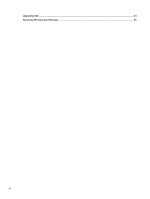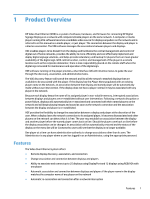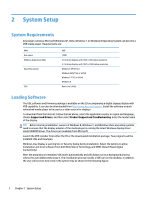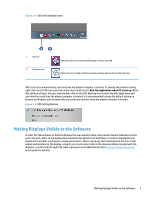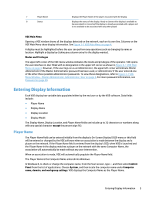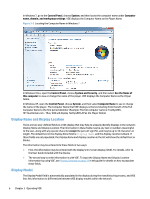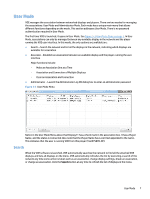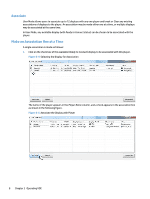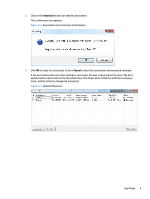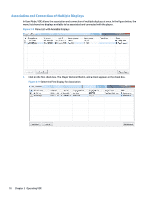HP LD4245tm Video Over Ethernet User Guide - Page 9
Entering Display Information, Player Name
 |
View all HP LD4245tm manuals
Add to My Manuals
Save this manual to your list of manuals |
Page 9 highlights
7 Player Name 8 Status Displays the Player Name of the player associated with the display Displays the status of the display. Ready to Connect (the display is available to be associated) or Connected (the display is already associated with a player and is not available to be associated with any other player) VOE Main Menu Opening a VOE window shows all the displays detected on the network, each on its own line. Columns on the VOE Main Menu show display information. See Figure 3-1 VOE Main Menu on page 4. A display must be highlighted before the user can perform any operations such as changing its name or location. Highlight a display by clicking any column entry for the display wanted. Modes and Privileges The upper left corner of the VOE menu window indicates the mode and privileges of the operator. VOE opens the user interface in User Mode with no designation in the upper left corner as shown in Figure 3-1 VOE Main Menu on page 4. However, If the user logs on as an Administrator, the upper left corner will indicate Master Administrator if the Master Administrator password has been used, or Administrator if the user entered one of the other three possible administrator passwords. To view these designations, refer to Figure 3-1 VOE Menu Window - Master Administrator, Administrator, User on page 5. For more password information, see Password on page 20. Entering Display Information Each VOE display has variable data populated either by the end user or by the VOE software. Data fields include: ● Player Name ● Display Name ● Display Location ● Display Model The Display Name, Display Location, and Player Name fields can include up to 32 characters or numbers along with any special character except the percent sign (%). Player Name The Player Name field can be entered initially from the display's On-Screen Display (OSD) menu or this field will be entered or changed by the VOE software when an association is made between the display and a player on the network. If the Player Name field is entered from the display's OSD, when VOE is launched and the Player Name in the display matches a player on the network with the same Computer Name, the association will automatically be made without any user intervention. When an association is made, VOE will automatically populate the Player Name field. The Player Name is the Computer Name entered into Windows. In Windows 8, to check or change the computer name, from the Start screen, type c, and then select Control Panel from the list of applications. Choose System, and then locate the computer name under Computer name, domain, and workgroup settings. VOE displays the Computer Name as the Player Name. Entering Display Information 5