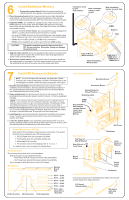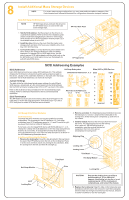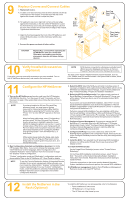HP LH4r HP Netserver LC 3 Installation Roadmap - Page 4
Install All Accessory Boards, Install Additional Memory
 |
View all HP LH4r manuals
Add to My Manuals
Save this manual to your list of manuals |
Page 4 highlights
6 Install Additional Memory 1. Remove the system board: Raise the system board by its retaining latches, then grasp the top edge of board and lift it out. 2. Place the system board with its component-side up on a static-dissipating work surface. Lay the board flat, with the metal crosspiece on the top rear corner of the system board extending OFF the work surface, as shown at right. 3. Install the DIMMs: On a DIMM slot, spread the clips. Align notches on the DIMM with keys on the socket. Hold the DIMM at 90 degrees to the board; insert it fully until the retaining clips close. If the clips do not close, the DIMM is not inserted correctly. ! Use only 100 MHz SDRAM DIMMs. Do not use EDO memory modules from earlier LC models, which may fit but will not function correctly. ! Use only HP DIMMs listed on the Technical Reference Label located inside the HP NetServer top cover, in Information Assistant, or on Order Assistant. ! DIMMs can be 64 MB, 128 MB, or 256 MB in any combination. ! DIMMs can be installed in any order in any of the four DIMM sockets. CAUTION The metal crosspiece shown by the arrow must be OFF the work surface. Otherwise, flexing can damage the system board. 4. Upgrade video memory: If you are upgrading video memory, insert the video memory chips in their sockets. Be sure the dot on each chip aligns with the arrow on the corresponding socket. 5. Reinsert the system board: Insert the plastic rails on the system board into the metal guides on the chassis. Push the system board into its socket. Lower the retaining latches both at the same time so the board seats firmly. Crosspiece must be OFF work surface. Note orientation arrow on each socket. Note orientation marker on each chip. DIMM Notches Clips Edge of Board (Metal Bracket) Static-Dissipating Work Surface DIMM Slot 0 DIMM Slot 1 DIMM Slot 2 DIMM Slot 3 7 Install All Accessory Boards NOTE For a list of boards HP has tested, see Help topic "Tested Products List" on the HP Navigator CD-ROM. The Readme file on the HP Navigator CD-ROM contains the latest configuration information. 1. Read the documentation included with each accessory board. Follow installation recommendations. Some boards have preferred slot locations. If not, consider the boot order when selecting the slot to use in the backplane. See "Default Boot Device Priority" below. 2. Raise system board. For accessories in slot 5 or 6, with covers off, lift the retaining latches and raise the system board (5 inches or 12 cm) by grasping its top edge. NOTE If you install an ISA non-Plug-and-Play board, you MUST reserve system resources (some or all of: memory addresses, I/O addresses, IRQs, and DMA channels) for it. Write down that information for use in Step 11. 3. Remove the board slot cover for each slot to be used, and store it for future use. If you are installing full-length PCI boards, also remove the board retainer as shown. Push the button and lift it up and out of the board guide. 4. Install boards: Insert each board in the desired slot and fasten its mounting screw. Connect required cables to the boards. If you removed the board retainer, put it back. 5. Lower the system board: If you raised the system board, lower it. To do so, hold the retaining latches vertical and push the board it firmly into its slot. Lower the retaining latches simultaneously to secure the board. Default Boot Device Priority Boot order for PCI controllers is determined by slot location. The system searches for a bootable device in the following order: 1. IDE CD-ROM drive with a bootable CD-ROM 2. Flexible disk drive with a bootable flexible disk 3. Embedded SCSI controller 4. PCI boards in slots in the following order: 6, 5, 4, 3, 2, 1 The default order can be changed in the Setup Menu. Available Slots: Six accessory board slots exist on the backplane: Slots 2 through 6 accept 32-bit PCI boards: ! Slot 6 has a network interface controller (NIC) preinstalled. ! Slot 5 may have optional disk array controller board (DAC). Slot 1 accepts a 16-bit ISA board or a 32-bit PCI board. Backplane: System Board Slot FDD Connector IDE Connector SCSI Connector PCI 6 - 32-bit PCI 5 - 32-bit PCI 4 - 32-bit PCI 3 - 32-bit PCI 2 - 32-bit PCI 1 / ISA 32-bit PCI or 16-bit ISA Extending System Board Mounting Screw Accessory Board System Board in Raised Position Retaining Latch DIMM Slots Board Guide and Retainer Located Behind Front Panel (Illustrated Below) Slot Cover Board Retainer Top View of Board Retainer Rear Side of Front Panel Backplane Push Button to Release Board Guide Board Retainer Board Guide Slots Backplane Accessory Board Connectors An accessory board can be identified by the offset of the bracket and the shape of the edge connector: PCI Boardleft-side offset ISA Boardright-side offset