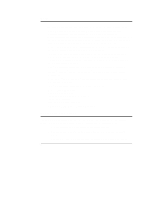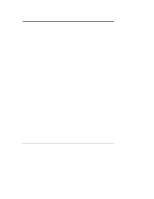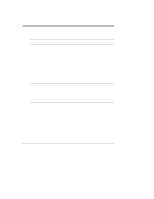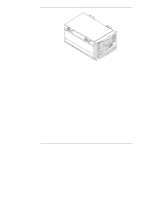HP LH4r HP Netserver LH 6000 Rack Cabling Guide
HP LH4r - NetServer - 256 MB RAM Manual
 |
View all HP LH4r manuals
Add to My Manuals
Save this manual to your list of manuals |
HP LH4r manual content summary:
- HP LH4r | HP Netserver LH 6000 Rack Cabling Guide - Page 1
HP NetServer LH 6000r Rack Cabling Reference Guide HP Part Number D9103-90008 Printed February 2000 - HP LH4r | HP Netserver LH 6000 Rack Cabling Guide - Page 2
be liable for errors contained herein of its software on equipment II Xeon, and Pentium® III Xeon are guide is for the person who installs, administers, and troubleshoots LAN servers. Hewlett-Packard Company assumes you are qualified in the following areas: • you are qualified in the servicing - HP LH4r | HP Netserver LH 6000 Rack Cabling Guide - Page 3
Cable Lengths........ 29 Cooling Requirements for the LH 6000r 30 3 Procedure for Connecting and Routing Cables to the LH 6000r 31 Step 1: Prepare to Cable the HP NetServer LH 6000r 31 Assess How Components Will be Connected to the Server 31 Attach Cable Guide to Rack Column 31 Mount the Cable - HP LH4r | HP Netserver LH 6000 Rack Cabling Guide - Page 4
to Other Components 37 Step 3: Cable the LH 6000r for Power 37 Attaching Server and Component Power Cables 37 Determining and Balancing Managing and Routing Cables 51 Using the Cable Management Arm and the Cable Guides 51 Route and Tie Cables into the Management Arm 52 Step 5: Powering - HP LH4r | HP Netserver LH 6000 Rack Cabling Guide - Page 5
process, see Appendix A "Cabling Checklist." For instructions on how to install the HP NetServer LH 6000r in a rack, consult the Installation Road Map shipped with your rack or the Installation Guide shipped with your NetServer unit. NOTE For instructions on how to assemble other components in - HP LH4r | HP Netserver LH 6000 Rack Cabling Guide - Page 6
for Cabling the HP NetServer LH 6000r Figure 1-1. The HP NetServer LH 6000r Site Preparation You may want to copy and use the site preparation checklist in this section (Table 1-1). Doing so before you begin to install and cable the NetServer may reveal actions you can take to support your success - HP LH4r | HP Netserver LH 6000 Rack Cabling Guide - Page 7
HP NetServer General Guidelines Logical and physical network design provided Server configuration parameters determined Disk partition and directory structure determined Required incoming power and data cabling in place Working LAN, one working client, one working printer available (if integrating - HP LH4r | HP Netserver LH 6000 Rack Cabling Guide - Page 8
Chapter 1 Preparation for Cabling the HP NetServer LH 6000r Table 1-1. Site Preparation Checklist (Continued) Environment and Space Requirements Must meet OSHA, local code, and HP specifications for safety and supportability (3 feet minimum access in front and rear of electrical cabinets) Side - HP LH4r | HP Netserver LH 6000 Rack Cabling Guide - Page 9
Chapter 1 Preparation for Cabling the HP NetServer LH 6000r Site Preparation -- Circuit Breakers When you connect the HP NetServer LH 6000r to an AC power source, the server temporarily draws a large "inrush current." This occurs even when the system is in standby mode. Inrush current is much - HP LH4r | HP Netserver LH 6000 Rack Cabling Guide - Page 10
HP NetServer LH and telephone cords when you service or install components. Prevent Damage a static-dissipating work surface connected to the server chassis when handling printed circuit boards, memory devices in the system. Follow instructions in the section entitled "Power Up Sequence" at the - HP LH4r | HP Netserver LH 6000 Rack Cabling Guide - Page 11
without help. Also, remove power supplies and hard disk drives to minimize the amount of weight to be lifted. Compare the order documents to the packing list or to a list of boxes received. Check to see that all parts are present. Unpack the HP NetServer and external storage and tape backup units - HP LH4r | HP Netserver LH 6000 Rack Cabling Guide - Page 12
Chapter 1 Preparation for Cabling the HP NetServer LH 6000r If you receive pre-configured units, follow assembly instructions from the supplying organization first, if you have them. Otherwise, continue with this set of instructions. 4. Move Rack Enclosures and Other Units to Installation Location - HP LH4r | HP Netserver LH 6000 Rack Cabling Guide - Page 13
the HP NetServer LH 6000r rack upward). Each package contains rack installation instructions or a user guide. NOTE If an Uninterruptible Power Supply (UPS HP Systems" on the nameplate) may require that enclosures to be tied together before any components are mounted inside them. To avoid problems - HP LH4r | HP Netserver LH 6000 Rack Cabling Guide - Page 14
HP NetServer LH instructions which accompany the unit. NOTE Most HP NetServers HP web site. Use the Search function with the words "rack configuration tools" at the following URL: http://www.hp.com/go/netserver Look for "Ordering NetServers," "Select a Configuration," "Configuration Software - HP LH4r | HP Netserver LH 6000 Rack Cabling Guide - Page 15
site, to regenerate it. 2. Rack-optimized HP NetServers and mass storage units have instructions in their user or installation guides for mounting the units in the rack enclosure. For other servers and storage units, rack mounting instructions are included with optional rack-mount kits, if available - HP LH4r | HP Netserver LH 6000 Rack Cabling Guide - Page 16
connected and managed: Prepare to Cable the HP NetServer LH 6000r • Determine which components will be connected to each server. • Attach Cable Guides to the rack column. See instructions included with Cable Guides. • Attach Cable Management Arm to rear of server and to the rack column. • Determine - HP LH4r | HP Netserver LH 6000 Rack Cabling Guide - Page 17
Chapter 1 Preparation for Cabling the HP NetServer LH 6000r Managing and Routing Cables • Route cables through the Cable Management Arm and tie-wrap them in place. • Route cables through Cable Guide and tie wrap them in place. Powering Up and Powering Down the Components in the Rack • Follow the - HP LH4r | HP Netserver LH 6000 Rack Cabling Guide - Page 18
- HP LH4r | HP Netserver LH 6000 Rack Cabling Guide - Page 19
UPS) and distribution (PDU) components are available to support these configurations. A Redundant Switch is also available. Details of power considerations for the HP NetServer LH 6000r include: ◊ the appropriate power cord(s) for each server is (are) shipped according to voltage requirements; refer - HP LH4r | HP Netserver LH 6000 Rack Cabling Guide - Page 20
Power Cables and Components Available When components are installed in a rack, a power supply subsystem for the rack is required. HP recommends the NetServer LH 6000r be connected as follows: • connected to a Power Distribution Unit (PDU)--see Figure 2-1 • through an Uninterruptible Power Supply - HP LH4r | HP Netserver LH 6000 Rack Cabling Guide - Page 21
Note 1. Ensure UPS Volt Amps rating is not exceeded. Add power in Volt Amps of each component and connect no more than those the UPS supports. Note 2. Also ensure UPS Wattage rating is not exceeded. Add power in Watts of each component and connect no more than those the UPS - HP LH4r | HP Netserver LH 6000 Rack Cabling Guide - Page 22
Rack Cabling References Table 2-2. LH 6000r Plugs and Receptacles Reference LH 6000r Jumper Cord RackStorage/12 NS2200RMI3U or NS3000RMI3U SU044-1, C20 inputs, country-specific C19 cords, and E7804A, 4 m, C20 to C19 cord to PDU SU044-1, C20 inputs, country-specific C19 cords, and E7804A, 4 m C20 - HP LH4r | HP Netserver LH 6000 Rack Cabling Guide - Page 23
UPS when this switch is used. Power Distribution Units Three types of Power Distribution Units (PDU) are currently available for the LH 6000r, as follows: ◊ The 120 VAC PDU (HP product number E7675A) fits either horizontally between the columns of the rack or vertically along the outside edge of the - HP LH4r | HP Netserver LH 6000 Rack Cabling Guide - Page 24
door hinges. Table 2-3. PDU Placement is not Recommended behind These Units HP Product Name HP NetServer LH 6000r, LH 3000r, and LC 2000r HP NetServer LXr 8000 and LXr 8500 HP NetServer LH 3r and LH 4r HP FiberChannel 30 HP NetServer Rack Storage/12 or /12FC Can PDU Be Mounted Behind? Horizontal - HP LH4r | HP Netserver LH 6000 Rack Cabling Guide - Page 25
, Power Cord Separately Orderable Figure 2-1. PDU Configurations The 200/240 VAC, wide-range Power Distribution Unit (PDU) can be mounted in several configurations with the LH 6000r. One of these configurations is shown in Figure 2-2. Others are listed and illustrated throughout Chapter 3. 21 - HP LH4r | HP Netserver LH 6000 Rack Cabling Guide - Page 26
Rack 100 - 120 VAC WideRange 16-Amp, Power Distribution Unit, Installed Horizontally Behind the Monitor Cable Guides Mounted on the Column Opposite Door Hinges Examples of Data Cable Routes from Server to Connectors on Other Components Data Cable Routed through Cable Management Arm 100 - 120 VAC - HP LH4r | HP Netserver LH 6000 Rack Cabling Guide - Page 27
Chapter 2 Rack Cabling References Guidelines for Powering the LH 6000r in a Rack Four Possible 200/240 VAC 16-amp PDU is supplied for each Uninterruptible Power Supply (UPS) in a rack. (a) When several HP Rack Storage/12 or Rack Storage/12FC units are in the same rack, use of two wide-range 16 - HP LH4r | HP Netserver LH 6000 Rack Cabling Guide - Page 28
Rack Storage/12 or Rack Storage/12FC units to one receptacle on the PDU. Table 2-5. Receptacles Needed for Units Component Receptacles Required HP NetServer LH 6000r HP Rack Storage/12 two1 , one for each pair of power supplies two C13 or use Y-Cable2 All other devices one C13 Note 1. For 110 - HP LH4r | HP Netserver LH 6000 Rack Cabling Guide - Page 29
HP NetServer LC 2000r HP NetServer LH 3000r HP NetServer LH 6000r HP NetServer LT 6000r HP NetServer LPr HP NetServer LXr 8000 and LXr 8500 HP NetServer LH 4r HP NetServer LH 3r HP NetServer LXr Pro8 HP NetServer LXr Pro HP Fibre Channel Hub D6976A HP Rack Storage/12FC HP 6.3 Not Supported 4.5 0.7 - HP LH4r | HP Netserver LH 6000 Rack Cabling Guide - Page 30
Notes 1, 2, 3) HP NetServer LC 2000r HP NetServer LH 3000r HP NetServer LH 6000r HP NetServer LT 6000r HP NetServer LPr HP NetServer LXr 8000 and LXr 8500 HP NetServer LH 4r HP NetServer LH 3r HP NetServer LXr Pro8 HP NetServer LXr Pro HP Fibre Channel Hub D6976A HP Rack Storage/12FC HP Rack Storage - HP LH4r | HP Netserver LH 6000 Rack Cabling Guide - Page 31
(Notes 1, 2, 3) HP NetServer LC 2000r HP NetServer LH 3000r HP NetServer LH 6000r HP NetServer LT 6000r HP NetServer LPr HP NetServer LXr 8000 and LXr 85004 HP NetServer LH 4r HP NetServer LH 3r HP NetServer LXr Pro8 HP NetServer LXr Pro HP Fibre Channel Hub D6976A HP Rack Storage/12FC HP Rack - HP LH4r | HP Netserver LH 6000 Rack Cabling Guide - Page 32
(Notes 1, 2, 3) HP NetServer LC 2000r HP NetServer LH 3000r HP NetServer LH 6000r HP NetServer LT 6000r HP NetServer LPr HP NetServer LXr 8000 and LXr 85004 HP NetServer LH 4r HP NetServer LH 3r HP NetServer LXr Pro8 HP NetServer LXr Pro HP Fibre Channel Hub D6976A HP Rack Storage/12FC HP Rack - HP LH4r | HP Netserver LH 6000 Rack Cabling Guide - Page 33
positioned and cables are routed so that the HP NetServer can be extended for service by trained personnel • power supplies and distribution server. And this in turn depends on Cable Guide placement. The left side is recommended for mounting of the Cable Management Arm and Cable Guides. • Cable Guide - HP LH4r | HP Netserver LH 6000 Rack Cabling Guide - Page 34
41 and 95 degrees F, 5 - 35 degrees C. Remember that ambient temperatures may be lower than the temperature inside the server. Because of the heat generated by the HP NetServer LH 6000r, both the front and rear doors of the rack must have perforated surfaces. (Alternatively, both front and rear - HP LH4r | HP Netserver LH 6000 Rack Cabling Guide - Page 35
the rack column. Mount the Cable Management Arm The HP NetServer LH 6000r includes a Cable Management Arm. Mount the arm by following the instructions in the HP NetServer LH 6000/6000r Installation Guide which accompanies your unit. Cable routing details are included in the section of this chapter - HP LH4r | HP Netserver LH 6000 Rack Cabling Guide - Page 36
Rack Storage/12" shows a set-up you might assemble before running HP NetServer Navigator to configure your server. Figure 3-2 shows a similar set-up for the Rack Storage/12FC. See the HP NetServer LH 6000r Installation Guide for more information on setting up the system. CAUTION Cables with thumb - HP LH4r | HP Netserver LH 6000 Rack Cabling Guide - Page 37
Rack Storage/12 Dashed Lines Indicate Dual Bus Configured Storage Figure 3-1. Overview of Data Cabling of the HP NetServer LH 6000r to an HP Rack Storage/12 NOTE NOTE Figure 3-1 shows an HP Console Switch, which is not necessary for configuring the system, but is shown for informational purposes - HP LH4r | HP Netserver LH 6000 Rack Cabling Guide - Page 38
6000r Figure 3-2 shows an HP NetServer LH 6000r connected in Dual Active Mode to a Rack Storage/12FC. HP 6-Port Hub with GBICs HP NetServer LH 6000r HP Rack Storage/12FC with GBICs HP Rack Storage/12 HP Rack Storage/12 Figure 3-2. Overview of Data Cabling of the HP NetServer LH 6000r to the Rack - HP LH4r | HP Netserver LH 6000 Rack Cabling Guide - Page 39
Procedure for Connecting and Routing Cables to the LH 6000r NOTE The configuration in Figure 3-2 requires cabling with the Rack Storage/12FC, see Figure 3-3 and the HP Rack Storage/12 FC Installation Guide. Attach Data Cables to the Server 1. Locate SCSI connections, label both ends of the SCSI - HP LH4r | HP Netserver LH 6000 Rack Cabling Guide - Page 40
View of Rack Figure 3-3. Connecting the Data Cables between the LH 6000r and Rack Storage/12FC 2. Locate any network and remote management connections from hubs, routers and other sources and connect their cables to corresponding server connectors. 3. Locate the cable that will attach the serial - HP LH4r | HP Netserver LH 6000 Rack Cabling Guide - Page 41
LH 6000r and monitor for more than one server, attach the cables for the HP Console Switch to the server ports for video, mouse, and keyboard ports. Check Whether Cable Lengths Limit Distances between the Server Attaching Server and Component Power Cables 1. Make sure any manually switchable device - HP LH4r | HP Netserver LH 6000 Rack Cabling Guide - Page 42
Chapter 3 Procedure for Connecting and Routing Cables to the LH 6000r loaded rack, see the section of this chapter entitled "Determining and Balancing Current Draw on Two Circuits -amp PDU and any other components, does not exceed 16 amperes. Add more PDU-UPS circuits to support higher loads. 38 - HP LH4r | HP Netserver LH 6000 Rack Cabling Guide - Page 43
Chapter 3 Procedure for Connecting and Routing Cables to the LH 6000r Figure 3-4. Power Connection Locations on a Typical Rack (Rear View) 100/120 VAC Rack Power Configurations The 120 VAC PDU power configurations are detailed in - HP LH4r | HP Netserver LH 6000 Rack Cabling Guide - Page 44
electrical system. See the section entitled "Site Preparation: Circuit Breakers." If your electrical system has the capacity to power the components, plug the HP NetServer LH 4r and mass data storage units into NEMA 5-15 receptacles using the 90 inch (approximately 230 cm) power cords supplied. 40 - HP LH4r | HP Netserver LH 6000 Rack Cabling Guide - Page 45
LH 6000r Table 3-1. 120 VAC Components Component1 PDU HP NetServer LH 6000r Pentium III Xeon, 550/512K Pentium III Xeon, 550/1MB Pentium III Xeon, 550/2MB HP NetServer Mass Storage Unit HP utilities (for instance, Rack Assistant) on the HP Web Site. Indicated current ratings are for use in - HP LH4r | HP Netserver LH 6000 Rack Cabling Guide - Page 46
Chapter 3 Procedure for Connecting and Routing Cables to the LH 6000r Recommended 100-120 VAC Power Configuration HP NetServer LH 6000r Jumper Cables NEMA 5-15P to IEC 320 C-14 Mass Storage Unit Uninterruptible Power Supply NEMA 5-20P Detachable Cord NEMA 5-20P to IEC 320 C-20 - HP LH4r | HP Netserver LH 6000 Rack Cabling Guide - Page 47
Chapter 3 Procedure for Connecting and Routing Cables to the LH 6000r Two 120 V PDUs per UPS Possible Two 120 In the 208 VAC case, without a UPS, make sure your power system has the capacity to support the power and current needs of the components you will power. (See the section entitled "Site - HP LH4r | HP Netserver LH 6000 Rack Cabling Guide - Page 48
Component1 Model Power Power Current (VA) (W) (A)2 PDU E7675A N/A N/A max 16 HP NetServer LH 6000r Pentium III Xeon, 550/512K Pentium III Xeon, 550/1MB Pentium III Xeon, 550/2MB D9104A D9108A D9112A 1120 1099 5.3 HP NetServer Mass Storage Unit Rack Storage/12 541 530 4.5 is D5989A - HP LH4r | HP Netserver LH 6000 Rack Cabling Guide - Page 49
Chapter 3 Procedure for Connecting and Routing Cables to the LH 6000r Recommended 208 VAC Power Configuration for the LH 6000r HP NetServer LH 6000r Uninterruptible Power Supply Captive L6-20P Cord Cable Orderable for 16-Amp PDU, E7801A L6-20P to IEC 320 C19, 2.5 m (Other Configurations Possible) - HP LH4r | HP Netserver LH 6000 Rack Cabling Guide - Page 50
Chapter 3 Procedure for Connecting and Routing Cables to the LH 6000r 230/240V PDU Rack Power Configurations Configurations for the 230/240 VAC, PDU options are shown in the text below, Table 3-3, and Figure 3-7. 230/ - HP LH4r | HP Netserver LH 6000 Rack Cabling Guide - Page 51
6000r Table 3-3. 230/240 VAC PDU Power and Current Component1 PDU HP NetServer LH 6000r Pentium III Xeon, 550/512K Pentium III Xeon, 550/1MB Pentium III Xeon, 550/2MB HP NetServer Mass Storage Unit HP Console Switch Model E7675A Power (VA) N/A D9104A D9108A 1117 D9112A Rack Storage/12 541 is - HP LH4r | HP Netserver LH 6000 Rack Cabling Guide - Page 52
Chapter 3 Procedure for Connecting and Routing Cables to the LH 6000r Recommended 230/240 VAC LH 6000r Configuration HP NetServer LH 6000r Mass Storage Unit Jumper Cable Supplied with NetServer Uninterruptible Power Supply Jumper Cables Supplied with Mass Storage Units Captive Unterminated - HP LH4r | HP Netserver LH 6000 Rack Cabling Guide - Page 53
3 Procedure for Connecting and Routing Cables to the LH 6000r Redundant Power Configuration Dual Power Supply Example A power two PDUs. Figure 3-8 shows a dual power cabling example. This example shows two LH 6000r units powered by two PDUs and two UPS units. Plugging each UPS into a different - HP LH4r | HP Netserver LH 6000 Rack Cabling Guide - Page 54
Figure 3-9. For this example, one 41-EIA Unit Rack (a 2 meter HP Systems or HP System/E rack) is completely filled with power supplies, servers, and storage units. Two mass storage units vertically flank each NetServer. Branch Circuit A Branch Circuit B Figure 3-9. High Density Configuration, Block - HP LH4r | HP Netserver LH 6000 Rack Cabling Guide - Page 55
mounting the cable management arm to the rear of the LH 6000r and to the HP Rack Systems unit are located in the rack mount chapter in the installation guide. The instructions below assume you have already mounted the arm. 1. Begin with the HP NetServer LH 6000r pushed all the way into the rack, and - HP LH4r | HP Netserver LH 6000 Rack Cabling Guide - Page 56
and Routing Cables to the LH 6000r A. Begin with the Server all the way in. B. Plug power and data cables into the back of the Server. F. Dress cables through the fingers of the Cable Guide. E. Determine whether to in the cable arm using the hook-and-loop straps supplied with the NetServer. 52 - HP LH4r | HP Netserver LH 6000 Rack Cabling Guide - Page 57
for Connecting and Routing Cables to the LH 6000r WARNING Before sliding the HP NetServer LH 6000r out of the rack, make sure the Cable Guide. Figure 3-11. Extend the Server to Adjust Cable Lengths 4. Loop extra lengths of cable and tie-wrap it alongside the NetServer. Use Cable Guides on the - HP LH4r | HP Netserver LH 6000 Rack Cabling Guide - Page 58
properly warned. No specific order is necessary when powering off rack-optimized servers and associated components. However, to do so in an orderly way, you should bring down the operating system, then power off peripherals, then turn off servers. WARNING The HP NetServer LH 6000r is connected to - HP LH4r | HP Netserver LH 6000 Rack Cabling Guide - Page 59
Guides, and follow instructions in the HP NetServer LH 6000/6000r Installation Guide to mount Cable Management Arms. Attach data cables to the HP NetServer, and the Cable Guides, and tie wrap them in place, if necessary. Power up components and then the server, following instructions in Chapter 3. 55 - HP LH4r | HP Netserver LH 6000 Rack Cabling Guide - Page 60
- HP LH4r | HP Netserver LH 6000 Rack Cabling Guide - Page 61
B Considerations in Mounting the Redundant Switch A redundant switch is available from American Power Conversion Corporation (APC) for use in rack installations. Redundant switches can be used to enhance the reliability of rack power systems. This switch can be used with or without a rack-installed - HP LH4r | HP Netserver LH 6000 Rack Cabling Guide - Page 62
-1. Components for Use with the Redundant Switch and the LH 6000r Item APC Redundant Switch Model No. Power Cord from 044-1 2 Detachable Power Cords, Country Specific NS3000RMI3U or NS2200RMI3U2 E7804A, 4m, C20 to C19 2 Detachable Power Cords, Country Specific Not Used Not Used Not Used E7804A - HP LH4r | HP Netserver LH 6000 Rack Cabling Guide - Page 63
Appendix B Considerations in Mounting the Redundant Switch Figure B-1. 208 VAC Configuration of Redundant Switch between UPS and Branch Circuit 59 - HP LH4r | HP Netserver LH 6000 Rack Cabling Guide - Page 64
Appendix B Considerations in Mounting the Redundant Switch Figure B-2. 208 VAC Configuration of Redundant Switch between PDU and Branch Circuit Note that switches of 110/120 and 230/240 VAC can be mounted in the same way as the 208 VAC models shown. See Table B-1. 60 - HP LH4r | HP Netserver LH 6000 Rack Cabling Guide - Page 65
, 10 floor preparation checklist, 3 H hardware configuration preparation checklist, 4 high density configuration, 51 HP Console Switch use with LH 6000r, 33 HP NetServer LH 6000r cords, plugs, and receptacles, 16 voltages, 15 HP Rack Assistant, 29 M multiple rack bays tie together kit, 9 O operating - HP LH4r | HP Netserver LH 6000 Rack Cabling Guide - Page 66
Distribution ensure the PDU is mounted, 32 Power Distribution Unit 120 VAC illustration, 42 120 VAC, 16 amp, 19 208 VAC illustration, 45 208 VAC, LH 6000r configuration, 43 208/240 VAC, 10 amp extension, 19 208/240 VAC, 16 amp, 19 230/240 VAC illustration, 46, 48 configuration guidelines, 23 - HP LH4r | HP Netserver LH 6000 Rack Cabling Guide - Page 67
summary, 7 space requirements checklist, 4 system parameters checklist, 4 T turn on power, 55 U Uninterruptible Power Supply installation, 11 plug in early to charge batteries, 9 unpacking components, 9 rack enclosure, 8 UPS. See Uninterruptible Power Supply. See Uninterruptible Power Supply UPS or - HP LH4r | HP Netserver LH 6000 Rack Cabling Guide - Page 68
- HP LH4r | HP Netserver LH 6000 Rack Cabling Guide - Page 69

HP NetServer LH 6000r
Rack Cabling Reference Guide
HP Part Number D9103-90008
Printed February 2000