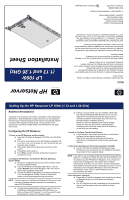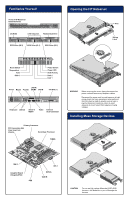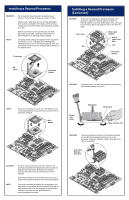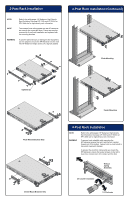HP LH4r HP Netserver LP 1000r (1.13, 1.26 & 1.40 GHz) Installation Sheet - Page 4
Installing a Second Processor, Continued
 |
View all HP LH4r manuals
Add to My Manuals
Save this manual to your list of manuals |
Page 4 highlights
Installing a Second Processor CAUTION) NOTE) ) Do not open the new processor's protective bag or remove it from the bag until you are ready to install it. Always wear a wrist-strap and use a static-dissipating work surface connected to the chassis when handling components. Ensure the metal of the wrist strap contacts your skin. Before you remove a processor from the anti-static bag, touch a grounded, unpainted metal surface on the HP Netserver to discharge static electricity. No speed switch settings are required for the supported processors (1.13 or 1.26 GHz) in the HP Netserver. These processors rely on the internal settings within the processors and do not rely on external switch settings on the system board. Terminator Installing a Second Processor (Continued) CAUTION) To prevent overheating and possible damage to the processor, inspect the thermal patch to ensure the thermal material covers the whole patch. If not, you must remove the old patch and replace it with a new thermal patch. Tool Latch Tab Hook Latch (hidden) Step A Lower Heat Sink Tab Processor Socket ZIF Lever Processor Socket CAUTION) If good contact is not made the processor can overheat and possible damage may occur. NOTE ) Retain the terminator for future use. The Netserver will not operate properly if using only one processor with no terminator installed. Pin-1 Marker Step B Tool Latch Hold Down Hook Latch Step A Hook Latch CAUTION) To prevent scratching off some of the thermal material, do not slide the heatsink around once it is on the processor. Rocking it slightly to install both sides of the latch is acceptable. Tool Latch Remove Heat Sink CAUTION) Once the system has been turned on, heat from the processor activates the thermal patch which bonds the heatsink to the processor. Removing the heatsink destroys this bond and a new thermal patch will be required. Each time the heatsink is removed from the processor, some of the thermal material is removed from the patch. NOTE ) If you are re-installing a heatsink on the processor, you may need to scrap off any thermal material left on top of the processor chip. Use your fingernail to scrap off the material, but ensure you are grounded with a static-dissipating wrist strap.