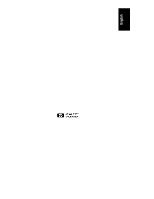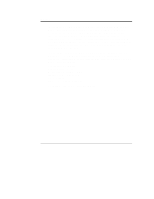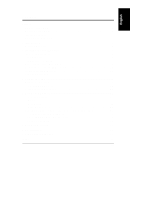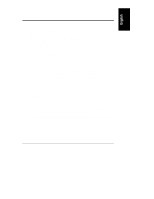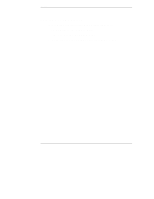HP LH4r HP Netserver LXr Pro8 SCSI Extender
HP LH4r - NetServer - 256 MB RAM Manual
 |
View all HP LH4r manuals
Add to My Manuals
Save this manual to your list of manuals |
HP LH4r manual content summary:
- HP LH4r | HP Netserver LXr Pro8 SCSI Extender - Page 1
HP NetServer LXr Pro8 SCSI Extender Installation Guide HP Part Number 5967-2104 Printed in January 1998 - HP LH4r | HP Netserver LXr Pro8 SCSI Extender - Page 2
Hewlett-Packard shall not be liable for errors contained herein or for incidental or consequential for the use or reliability of its software on equipment that is not furnished by Hewlett-Packard Company. Hewlett-Packard Company Network Server Division Technical Marketing/MS 53U-FJ 5301 Stevens - HP LH4r | HP Netserver LXr Pro8 SCSI Extender - Page 3
19 Diagnostics Overview 19 The BIOS POST Test 19 Troubleshooting Resources 20 4 Service and Support 21 U.S. and Canada 21 Europe...22 Asia/Pacific 23 Other Countries 23 Ordering HP Cables, Drive Trays, and Technical Publications 24 Telephone Ordering Information 24 Contacting - HP LH4r | HP Netserver LXr Pro8 SCSI Extender - Page 4
- HP LH4r | HP Netserver LXr Pro8 SCSI Extender - Page 5
for the HP NetServer LXr Pro8 system board and the external SCSI busses. Contents of this Guide This guide includes the following topics: • Installation instructions • Troubleshooting information, from common installation problems to special steps that may help you identify and interpret errors and - HP LH4r | HP Netserver LXr Pro8 SCSI Extender - Page 6
Preface Related Documentation The following documents describe the HP NetServer LXr Pro8: • The HP NetServer LXr Pro8 User Guide • The Product and Service Reference Labels • Information Assistant on the HP NetServer Navigator CD-ROM 2 - HP LH4r | HP Netserver LXr Pro8 SCSI Extender - Page 7
be referred to as the SCSI Extender in this document. • The anti-static container in which the SCSI Extender is packaged • The HP NetServer LXr Pro8 SCSI Extender Installation Guide CAUTION Whenever you handle the SCSI Extender, you should do so in an anti-static environment. Grasp the tray by its - HP LH4r | HP Netserver LXr Pro8 SCSI Extender - Page 8
- HP LH4r | HP Netserver LXr Pro8 SCSI Extender - Page 9
guidelines and instructions for: • Powering down the NetServer • Removing the existing SCSI Extender tray • Installing the SCSI Extender Assembly NOTE The HP LXr Pro8 NetServer can be upgraded by installing one SCSI Extender board. Contact your reseller or HP Customer Support for guidelines - HP LH4r | HP Netserver LXr Pro8 SCSI Extender - Page 10
The SCSI Extender is installed in the bottom of the NetServer satellite chassis. You can reach it by extending the removal and installation of accessories: • Number 1 Phillips head screwdriver • An anti-static service kit (3M™ 8501/8502/8503 or equivalent). This kit includes a static-dissipating work - HP LH4r | HP Netserver LXr Pro8 SCSI Extender - Page 11
the SCSI Extender. 1. Save your existing system configuration. 2. Log off all users, shut down all networking software, applications, and the operating system. 3. Press the DC power switch on the HP NetServer's control panel to turn the system off. (Figure 2-2). Power AC Power LED LED DC Power - HP LH4r | HP Netserver LXr Pro8 SCSI Extender - Page 12
it clockwise (Figure 2-3). The switch also turns off DC power to the HP NetServer, and also unlocks the satellite chassis. See the HP NetServer LXr Pro8 User Guide for more details on opening and closing the HP NetServer chassis. NOTE After you unlock the power interlock switch, DC power is - HP LH4r | HP Netserver LXr Pro8 SCSI Extender - Page 13
Accessing the Lower Board Cage The lower board cage holds the NetServer's SCSI Extender and memory boards. To reach these boards, you extend the satellite chassis and remove the lower fan module and rear access panel. NOTE If the server is mounted in a rack, cables most likely run from the - HP LH4r | HP Netserver LXr Pro8 SCSI Extender - Page 14
ejector handles on the HP NetServer's rear panel. Pull both handles down firmly, and then pull the satellite toward you. Pull it out until its slides are fully extended. The slides lock in the extended position, so that the satellite cannot move while you service it (Figure 2-5). Ejector Handles - HP LH4r | HP Netserver LXr Pro8 SCSI Extender - Page 15
Chapter 2 Installing the SCSI Extender 3. Remove the lower fan module, as shown in Figure 2-6: a. Grasp the handles on either end of the unit and push them toward each other. b. While continuing to push the handles, pull the fan module toward you. The module slides backward off its mounting rails. - HP LH4r | HP Netserver LXr Pro8 SCSI Extender - Page 16
Chapter 2 Installing the SCSI Extender 4. Remove the NetServer's rear access panel, as shown in Figure 2-7. a. Loosen the three captive screws that fix the panel in place. b. Lift the panel straight up and toward - HP LH4r | HP Netserver LXr Pro8 SCSI Extender - Page 17
Chapter 2 Installing the SCSI Extender Removing the Existing SCSI Extender Tray The HP NetServer has one slot for the SCSI Extender tray. Follow these steps to remove the existing SCSI Extender tray: 1. After removing the rear access panel, locate - HP LH4r | HP Netserver LXr Pro8 SCSI Extender - Page 18
Chapter 2 Installing the SCSI Extender Installing the SCSI Extender Tray Do the following steps to install the SCSI Extender tray: 1. On the satellite chassis, locate the SCSI Extender slot at the bottom of the satellite chassis board cage (Figure 2-9). 2. Hold the SCSI Extender by the corners of - HP LH4r | HP Netserver LXr Pro8 SCSI Extender - Page 19
onto the mounting rails until it clicks into place. 6. Reattach the satellite chassis to the base chassis: a. When you finish servicing the HP NetServer, move to the front of the server and unlatch all four power supplies. (If the front bezel is in place, remove it.) b. At the rear, insert the - HP LH4r | HP Netserver LXr Pro8 SCSI Extender - Page 20
as shown in Figure 2-4. g. At the front, relatch the power supplies. 7. Lock the power interlock key switch by turning it counter-clockwise. Ensure the indicator lights come up correctly. See "Power Supply Indicators" in the HP NetServer LXr Pro8 User Guide. 16 - HP LH4r | HP Netserver LXr Pro8 SCSI Extender - Page 21
will now power up. NOTE The interlock switch locks the satellite chassis in place. As a safety precaution, the server cannot power up unless this switch is locked. The HP NetServer cannot start unless the Power Interlock Switch is in this position Figure 2-10. The Power Interlock Switch 4. Turn - HP LH4r | HP Netserver LXr Pro8 SCSI Extender - Page 22
- HP LH4r | HP Netserver LXr Pro8 SCSI Extender - Page 23
problems occur. The BIOS POST Test During the POST test, error message codes are reported on the screen for specified error conditions. The errors are logged in the Error Message Utility (EMU) and/or the Error Log Report Utility (ELRU) -- part of the NetServer Utilities package on the HP NetServer - HP LH4r | HP Netserver LXr Pro8 SCSI Extender - Page 24
problems installing your SCSI Extender board, a number of different tools help to troubleshoot the problem: • HP NetServer LXr Pro8 User Guide • HP NetServer Navigator CD-ROM ◊ HP NetServer Information Assistant List of Error Messages and Beep Error Messages Problem solving processes ◊ NetServer - HP LH4r | HP Netserver LXr Pro8 SCSI Extender - Page 25
to the "Troubleshooting" chapter for the steps to follow before calling for service. Prior to calling for support, record this information: • product model name and number • product serial number • applicable error messages from system or diagnostics • applicable hardware driver revision levels - HP LH4r | HP Netserver LXr Pro8 SCSI Extender - Page 26
Europe For hardware repair or telephone support in Europe, contact either: • Participating Service Authorized HP Personal Computer Reseller or • HP Customer Support Center (Netherlands) for the following countries: Austria: Belgium (Dutch): Belgium (French): Denmark: Finland: France: Germany - HP LH4r | HP Netserver LXr Pro8 SCSI Extender - Page 27
Chapter 4 Service and Support Asia/Pacific For hardware service and telephone support, contact either: • A participating Reseller or • HP Customer Support Center: Australia: China: Hong Kong: India: Indonesia: Japan: Korea: Malaysia: New Zealand: Philippines: Singapore: Taiwan: Thailand: +61 (03 - HP LH4r | HP Netserver LXr Pro8 SCSI Extender - Page 28
from HP, such as the HP NetServer Product Line Service Handbook. Service information and reference documents, such as the Dealer Configuration File Creation Guide (CFG), are also available in Information Assistant on the HP NetServer Navigator CD-ROM. NOTE Please note that sales and support for - HP LH4r | HP Netserver LXr Pro8 SCSI Extender - Page 29
Chapter 4 Service and Support Contacting HP Regional Headquarters Should you need to contact Hewlett-Packard, check your local telephone directory for the HP Sales and Service Office near you. If you cannot locate an HP office, contact one of the Worldwide HP Marketing Headquarters listed here: - HP LH4r | HP Netserver LXr Pro8 SCSI Extender - Page 30
Chapter 4 Service and Support Joining CompuServe To open a CompuServe account or to obtain information on access numbers and charges in your country, you can purchase a CompuServe startup kit at a computer software reseller or you can contact CompuServe directly. Mention "Representative 133" to - HP LH4r | HP Netserver LXr Pro8 SCSI Extender - Page 31
by the original end-user purchaser. Once installed in an HP NetServer, this accessory may carry the longer of either a one-year warranty or the remainder of the warranty period for the NetServer in which it is installed. This accessory may be serviced through expedited part shipments. In this event - HP LH4r | HP Netserver LXr Pro8 SCSI Extender - Page 32
- HP LH4r | HP Netserver LXr Pro8 SCSI Extender - Page 33
at +5 volts. Power Dissipation +5.0 V 15 W Environmental Environment Temperature Non-operating Operating Humidity Non-operating Operating Altitude Non-operating Operating Specification -40° C to 70° C 5° C to 35° C 5% to 95% 20% to 80% 40,000 feet (pressure altitude) 8000 feet (pressure altitude - HP LH4r | HP Netserver LXr Pro8 SCSI Extender - Page 34
- HP LH4r | HP Netserver LXr Pro8 SCSI Extender - Page 35
Name: Network Server Model Number(s): Product Options: HP NetServer LXr Pro8 and LXr Pro8 CTO mod 0 All conforms to the following Product Specifications: Safety: IEC contact: European Contact: Your local Hewlett-Packard Sales and Service Office or Hewlett-Packard GmbH, Department ZQ / Standards - HP LH4r | HP Netserver LXr Pro8 SCSI Extender - Page 36
- HP LH4r | HP Netserver LXr Pro8 SCSI Extender - Page 37
19 C Contents Checklist, 3 H help CompuServe, 26 from Hewlett-Packard, 25 I Installing the SCSI Extender, 14 L LXr Pro8 NetServer systems, 1 R Readme File, 3 S SCSI Extender, 3 SCSI Interface, 1 T Troubleshooting Diagnostics Overview, 19 Troubleshooting Resources, 20 W Warranty Information, 27 33
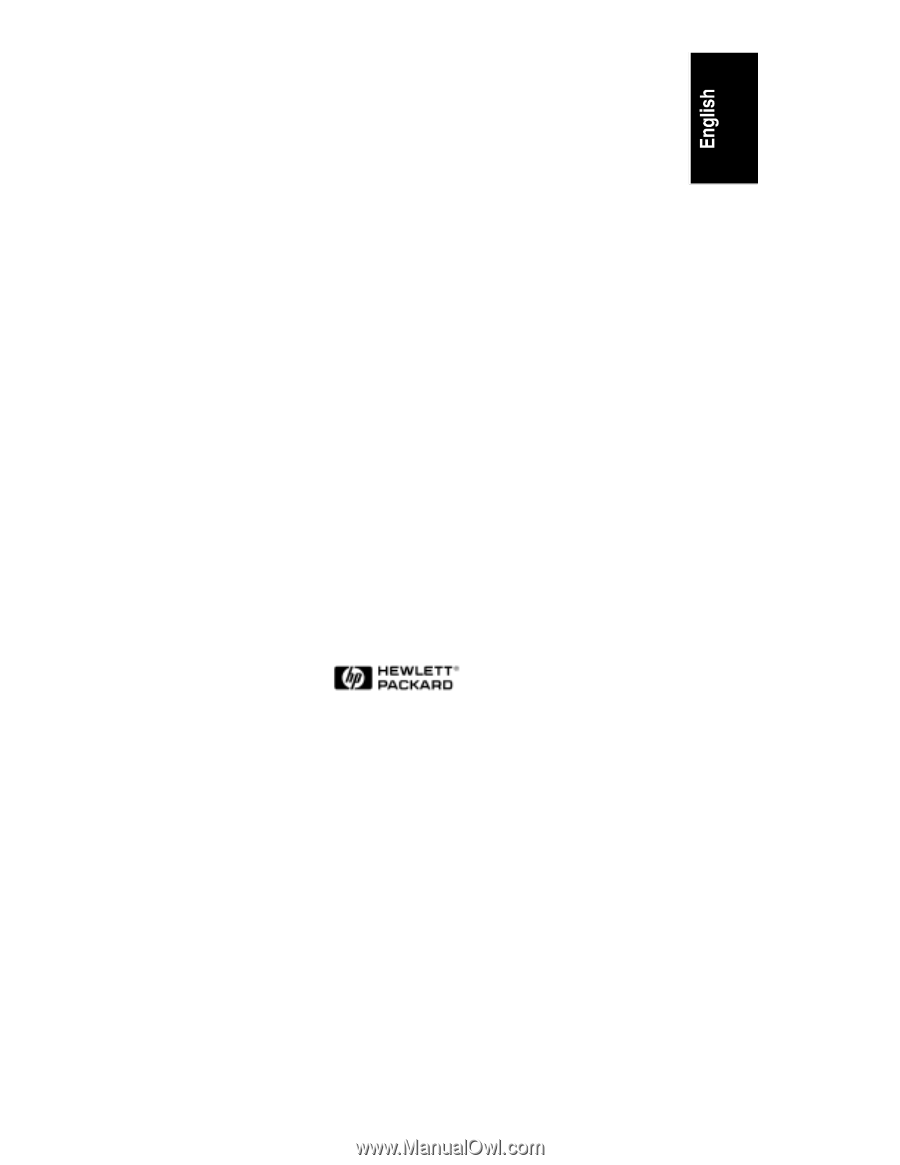
HP NetServer LXr Pro8
SCSI Extender Installation
Guide
HP Part Number 5967-2104
Printed in January 1998