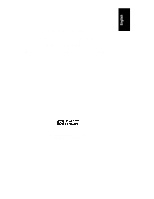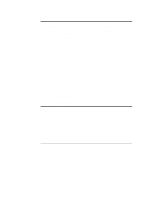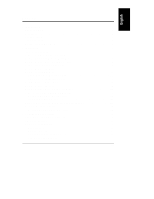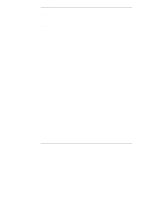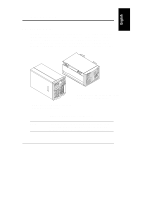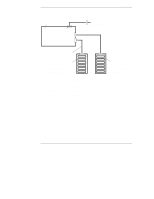HP LH4r HP Netserver Mass Storage Upgrade Guide
HP LH4r - NetServer - 256 MB RAM Manual
 |
View all HP LH4r manuals
Add to My Manuals
Save this manual to your list of manuals |
HP LH4r manual content summary:
- HP LH4r | HP Netserver Mass Storage Upgrade Guide - Page 1
HP NetServer LH 3000/3000r and LH 6000/6000r Mass Storage Upgrade Guide HP Part Number 5969-2159 Printed in October 1999 - HP LH4r | HP Netserver Mass Storage Upgrade Guide - Page 2
95014 USA © Copyright 1999, Hewlett-Packard Company. Audience Assumptions This guide is for the person who installs, administers, and troubleshoots network servers. Hewlett-Packard Company assumes you are qualified in the servicing of computer equipment and trained in recognizing hazards in products - HP LH4r | HP Netserver Mass Storage Upgrade Guide - Page 3
Contents 1 Introduction 1 About This Guide 1 Precautions 3 Verify Contents 4 Tools You Need 5 Documents You May Need 5 2 Installation 7 Installation Overview 7 Step 1: Power Down and Disconnect 7 Step 2: Unlock and Remove Front Bezel 8 Step 3: - HP LH4r | HP Netserver Mass Storage Upgrade Guide - Page 4
Contents A Warranty and Support 39 Hardware Accessories Limited Warranty 39 HP Repair and Telephone Support 39 B Regulatory Information 41 Index...43 iv - HP LH4r | HP Netserver Mass Storage Upgrade Guide - Page 5
Guide This guide contains instructions for installing an accessory second hot-swap mass storage cage into your HP NetServer LH 3000 or LH 3000r, or your LH 6000 or LH 6000r. The HP NetServer LH 3000 and the HP NetServer LH 6000 are the floor-standing pedestal configurations, and the HP NetServer LH - HP LH4r | HP Netserver Mass Storage Upgrade Guide - Page 6
Chapter 1 Introduction Chapter 2 of this guide tells how to install the second hot-swap mass storage cage and its SCSI cable in Cage Chapter 3 tells how to configure the hot-swap disk drives. Appendix A contains warranty and support information. Appendix B contains regulatory information. 2 - HP LH4r | HP Netserver Mass Storage Upgrade Guide - Page 7
the anti-tip foot or attach the anti-tip feature before extending the HP NetServer from the rack. Also lower the leveler feet of the rack to improve static container until you are ready to install it. • Use an anti-static service kit, such as 3M® 8501/8502/8505 or equivalent. • Before you remove - HP LH4r | HP Netserver Mass Storage Upgrade Guide - Page 8
mass storage cage, shown in Figure 1-3 • Screws to mount the hot-swap mass storage cage • SCSI cable to connect the hot-swap mass storage cage • HP NetServer LH 3000/3000r and LH 6000/6000r Mass Storage Upgrade Guide (this document) If anything is missing or damaged, contact your reseller. 4 - HP LH4r | HP Netserver Mass Storage Upgrade Guide - Page 9
in HP racks) • HP NetServer Navigator CD-ROM (used for RAID configuration) Documents You May Need Refer to the following documents supplied with your HP NetServer: • HP NetServer LH 3000/3000r Installation Guide • HP NetServer LH 6000/6000r Installation Guide • Integrated HP NetRAID Controller - HP LH4r | HP Netserver Mass Storage Upgrade Guide - Page 10
- HP LH4r | HP Netserver Mass Storage Upgrade Guide - Page 11
second hot-swap mass storage cage, do so before you install the cage. Refer to HP NetServer Duplex Kit Installation Guide for instructions. Installing a second hot-swap mass storage cage in your HP NetServer requires these general steps, which are described in this chapter: • Step 1: Power Down and - HP LH4r | HP Netserver Mass Storage Upgrade Guide - Page 12
the front bezel, refer to the guides listed below that apply to your HP NetServer configuration: • HP NetServer LH 3000/3000r Installation Guide • HP NetServer LH 6000/6000r Installation Guide • The Installation Guide for Compaq® 4000/7000 Racks for your HP NetServer Step 3: Remove Cover 1 and Cover - HP LH4r | HP Netserver Mass Storage Upgrade Guide - Page 13
Chapter 2 Installation 2. Remove Cover 1 as described in your HP NetServer installation guide. 3. The HP NetServer has a cover plate on its chassis front over the expansion bay in which you will install the mass storage cage. Unscrew its six retaining screws, - HP LH4r | HP Netserver Mass Storage Upgrade Guide - Page 14
The connectors on the cage's backplane are near the edge closest to the CD-ROM drive. CAUTION As you insert the cage, be careful not to easier access to the SCSI connectors. Refer to the HP NetServer Duplex Kit Installation Guide for instructions. 3. When the cage is correctly positioned, press - HP LH4r | HP Netserver Mass Storage Upgrade Guide - Page 15
in the chassis shown in Figure 2-3, insert and tighten two screws supplied with the upgrade kit. ◊ HP NetServer LH 3000 and LH 6000 access holes are on the side of the chassis. ◊ HP NetServer LH 3000r and LH 6000r access holes are on the top of the chassis. Figure 2-3. Insert and Tighten Two Screws - HP LH4r | HP Netserver Mass Storage Upgrade Guide - Page 16
Figure 2-4 or 2-5. Grasp one of the I/O fan modules, depress the latch on the back of the module, and pull the module straight out from the HP NetServer. Repeat this for the other I/O fan. Latches on I/O Fans Thumbscrew on Air Baffle Figure 2-4. Remove I/O Fan from - HP LH4r | HP Netserver Mass Storage Upgrade Guide - Page 17
Chapter 2 Latches on I/O Fans Thumbscrew on Air Baffle Installation Figure 2-5. Remove I/O Fans from Rack-Mounted HP NetServer NOTE To improve access to the back of the secondary hot-swap mass storage cage, you can remove the air baffle indicated in Figures 2-4 and 2-5. - HP LH4r | HP Netserver Mass Storage Upgrade Guide - Page 18
Baseboard SCSI B" below for instructions. l To operate one mass HP NetRAID series adapter to control the mass storage cage not connected to the I/O baseboard. NOTE If a duplex board is installed in the primary or secondary mass storage cage, refer to the HP NetServer Duplex Kit Installation Guide - HP LH4r | HP Netserver Mass Storage Upgrade Guide - Page 19
the I/O baseboard, install the SCSI cable supplied with the kit as follows: 1. Carefully pull aside the cables for the flexible disk drive and CD-ROM drive to gain access to the SCSI B connector on the I/O baseboard, which is shown in Figure 2-6. Handle these cables carefully to avoid accidentally - HP LH4r | HP Netserver Mass Storage Upgrade Guide - Page 20
Chapter 2 Installation 2. Connect the SCSI cable's 68-pin connector labeled "To I/O Board" to the SCSI B connector on the I/O baseboard, as shown in Figure 2-6. To attach the 68-pin connector, press on the center of the connector strain relief and press the connector into place, as shown in Figure - HP LH4r | HP Netserver Mass Storage Upgrade Guide - Page 21
Chapter 2 Installation 3. Connect the SCSI cable's 68-pin connector labeled "To SCSI Mass Storage Device" to the SCSI connector on the cage's backplane, as shown in Figure 2-8. Figure 2-8. Attach SCSI Cable Connector to Cage's Backplane 17 - HP LH4r | HP Netserver Mass Storage Upgrade Guide - Page 22
Chapter 2 Installation Step 7: Connect Power Harness 1. Orient the connector labeled P2 on the power harness to the power socket on the backplane of the mass storage cage, as shown in Figure 2-9. Figure 2-9. Connect Power Harness to Backplane of Mass Storage Cage 2. Connect the P2 connector on - HP LH4r | HP Netserver Mass Storage Upgrade Guide - Page 23
I/O Fans The two I/O fan modules are identical. Replace them as follows: 1. Orient one I/O fan to the accessory board guide, as shown in Figure 2-10. Accessory Board Guide I/O Fan I/O Fan Figure 2-10. Insert Fan Assemblies (Shown for Pedestal Configuration) 2. Insert the fan module and press it - HP LH4r | HP Netserver Mass Storage Upgrade Guide - Page 24
Cover 1. 1. Replace Cover 1 as described in your HP NetServer installation guide. 2. If the HP NetServer is mounted in a rack, slide the HP NetServer into the rack, and secure the HP NetServer to the rack, as described in the installation guide or rack documentation. 3. Install the front bezel as - HP LH4r | HP Netserver Mass Storage Upgrade Guide - Page 25
of SCSI addresses in the primary cage. SCSI addresses for devices in both cages for single-bus and dual-bus configurations are shown in your HP NetServer installation guide and the HP NetServer Duplex Kit Installation - HP LH4r | HP Netserver Mass Storage Upgrade Guide - Page 26
2 Installation Below are single-bus (no duplex board) hot-swap drive configurations and SCSI addresses (IDs) for the secondary cage in a pedestal HP NetServer. Load drive modules with all necessary drive spacers starting at the bottom of the cage, as described in "Installing Hot-Swap Drives" later - HP LH4r | HP Netserver Mass Storage Upgrade Guide - Page 27
Below are single-bus (no duplex board) hot-swap drive configurations and SCSI addresses (IDs) for the secondary cage in a rack-mounted HP NetServer. Load drive modules with all necessary drive spacers starting at the bottom of the cage, as described in "Installing Hot-Swap Drives" later - HP LH4r | HP Netserver Mass Storage Upgrade Guide - Page 28
it down. If the secondary hot-swap mass storage cage is locked, unlock it with its key. Refer to the HP NetServer Ultra2 SCSI Hot-swap Hard Disk Drive and Tray User Guide, and install the disk drive modules into the secondary hot-swap mass storage cage. Install all required drive spacers and - HP LH4r | HP Netserver Mass Storage Upgrade Guide - Page 29
drive modules. Refer to your HP NetServer's installation guide, or download HP DiagTools and its guide. To download, go to http://www.hp.com/go/netserver/, select Technical Support, and then select Troubleshooting. Download the latest version of HP DiagTools and the guide for it. Verifying Hard Disk - HP LH4r | HP Netserver Mass Storage Upgrade Guide - Page 30
that the LEDs show the correct status and activity indications for all of the disk drive modules that you installed: 1. Turn on power to the HP NetServer and display monitor. 2. During the Power On Self Test (POST) early in the boot sequence, watch the two LED indicators on each hard disk drive - HP LH4r | HP Netserver Mass Storage Upgrade Guide - Page 31
them or when you reinsert the module. c. Reinstall the disk drive module, as described in the HP NetServer Ultra2 SCSI Hot-swap Hard Disk Drive and Tray User Guide. d. Restart the HP NetServer to determine whether the LED indicators become illuminated during the POST now. If not, contact your - HP LH4r | HP Netserver Mass Storage Upgrade Guide - Page 32
- HP LH4r | HP Netserver Mass Storage Upgrade Guide - Page 33
◊ For more information about RAID, see the Integrated HP NetRAID Controller Configuration Guide. ◊ Some Network Operating Systems (NOSs) cannot be Bunch of Disks" configuration) is quick and easy. ◊ All NOSs supported by your HP NetServer can be installed on non-RAID hard disk drives. ◊ Non- - HP LH4r | HP Netserver Mass Storage Upgrade Guide - Page 34
HP NetRAID Series Installation and Configuration Guide. HP NetRAID supports Ultra2 SCSI. To ensure that Ultra2 SCSI support is enabled for the secondary hot-swap mass storage cage, run HP NetRAID Express Tools. For instructions, refer to one of the guides all data on the HP NetServer. ◊ Verify non- - HP LH4r | HP Netserver Mass Storage Upgrade Guide - Page 35
. Start Setup Utility 1. If the HP NetServer and display monitor are not on already, turn on power to them. Start or restart the HP NetServer. If you receive an error message during the boot process, refer to "Troubleshooting" in the HP NetServer installation guide or the online help. Some power - HP LH4r | HP Netserver Mass Storage Upgrade Guide - Page 36
not be able to enter the Setup utility, even though the message "Press to enter SETUP" is still displayed. If this happens, restart the HP NetServer, and press the F2 function key as soon as the message appears. 3. If a power-on password has been set, provide it when prompted. 32 - HP LH4r | HP Netserver Mass Storage Upgrade Guide - Page 37
the order in which hard disk drive controllers will be searched for a bootable device. If you need to change the priorities, follow the on-screen instructions. When the hard drive priorities are correct, press Esc twice to return to the Configuration menu. Verify That LVD SCSI Is Enabled 10. On the - HP LH4r | HP Netserver Mass Storage Upgrade Guide - Page 38
. If the value is not Enable LVD SCSI, use the +/- keys to change it to Enable LVD SCSI. This change will take effect when the HP NetServer restarts. Exit Setup Utility 12. Press the F10 function key to save and exit. 13. In the Setup Confirmation dialog box, press Enter to answer - HP LH4r | HP Netserver Mass Storage Upgrade Guide - Page 39
Do the following to run the Symbios Configuration utility: 1. Restart the HP NetServer. If you receive an error message during the boot process, refer to "Troubleshooting" in the HP NetServer LH 3000/3000r or LH 6000/6000r Installation Guide(s) or the online help. Some power-up (boot) messages are - HP LH4r | HP Netserver Mass Storage Upgrade Guide - Page 40
Chapter 3 Configure Mass Storage 3. When the Symbios Logic SCSI Configuration Utility Main Menu is displayed, verify that shows Display=Verbose. (This means that the nonRAID SCSI devices will be listed on the boot screen.) If not, use the up and down arrow keys to highlight Display=Terse. Press - HP LH4r | HP Netserver Mass Storage Upgrade Guide - Page 41
drives in the secondary hot-swap mass storage cage are detected, refer to Chapter 2 as you do the following: 1. Turn off power to the HP NetServer, and unplug the AC power cord(s). 2. Remove Cover 1. 3. Verify that the power harness is connected correctly to the cage. 4. Verify that the SCSI cable - HP LH4r | HP Netserver Mass Storage Upgrade Guide - Page 42
-swap Hard Disk Drive and Tray User Guide to do the following: remove the module from the cage; reinstall the disk drive into the tray, and reinstall the module into the cage. Restart the HP NetServer to see if the drive is detected. ∗ If so, the problem is solved. ∗ If not, the disk drive - HP LH4r | HP Netserver Mass Storage Upgrade Guide - Page 43
diagnostic programs before a replacement will be dispatched or an on-site visit is authorized. HP Repair and Telephone Support Refer to the HP NetServer Warranty and Service/Support Booklet supplied with your HP NetServer system documentation for instructions on how to obtain HP repair and telephone - HP LH4r | HP Netserver Mass Storage Upgrade Guide - Page 44
- HP LH4r | HP Netserver Mass Storage Upgrade Guide - Page 45
Guide 1 EN 50082-1:1992 - Generic Immunity IEC 801-2:1991, 4 kV CD, 8 kV AD IEC 801-3:1984, 3V/m IEC 801-4:1988, a typical configuration with a Hewlett-Packard NetServer computer and peripherals. 2) The product : Your local Hewlett-Packard Sales and Service Office or Hewlett-Packard GmbH, Department - HP LH4r | HP Netserver Mass Storage Upgrade Guide - Page 46
- HP LH4r | HP Netserver Mass Storage Upgrade Guide - Page 47
, 20 Hot-swap mass storage cage configuring, 29 features, 4 installing, 7, 10 verifying, 38 HP NetRAID Express Tools, 32 Clear Configuration, 32 Configure menu, 32 Management Menu, 32 Ultra2 SCSI, 30 HP NetServer LH 3000, 1 HP NetServer LH 3000r, 1 HP NetServer LH 6000, 1 HP NetServer LH 6000r, 1 43 - HP LH4r | HP Netserver Mass Storage Upgrade Guide - Page 48
SCSI, 34 M Management Menu, 32 N Non-RAID configuration, 29, 30 NVRAM, 32 P Power cord retainer, 24 Power harness, 18 Powering down the HP NetServer, 7 R RAID configuration, 29, 30 Regulatory information, 41 Reset (clear) configuration, 32 S SCSI B connector, 12, 15 SCSI cable, 15 Setup utility, 33
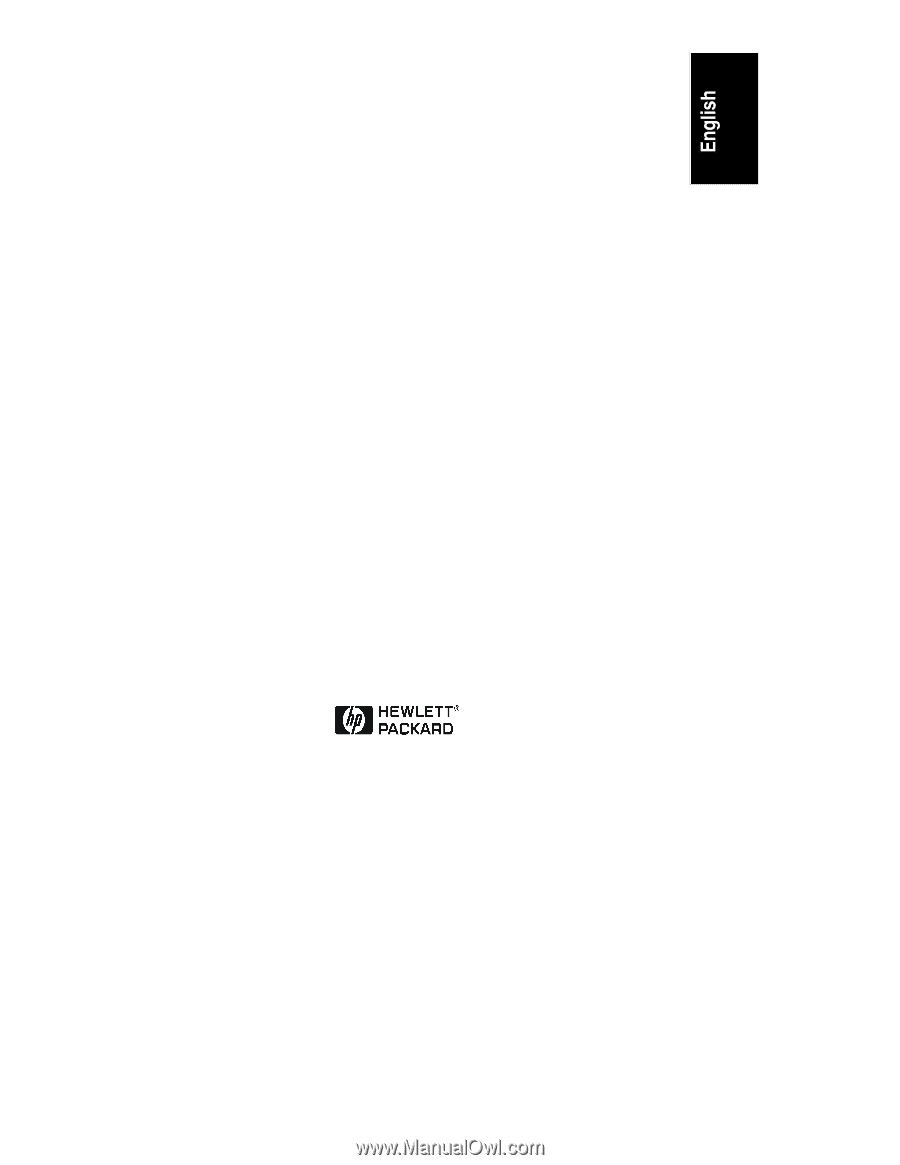
HP NetServer
LH 3000/3000r and
LH 6000/6000r
Mass Storage Upgrade Guide
HP Part Number 5969-2159
Printed in October 1999