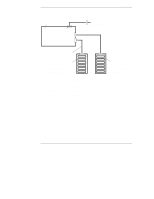HP LH4r HP Netserver Mass Storage Upgrade Guide - Page 11
Installation
 |
View all HP LH4r manuals
Add to My Manuals
Save this manual to your list of manuals |
Page 11 highlights
2 Installation Installation Overview NOTE If you plan to install a duplex board on the second hot-swap mass storage cage, do so before you install the cage. Refer to HP NetServer Duplex Kit Installation Guide for instructions. Installing a second hot-swap mass storage cage in your HP NetServer requires these general steps, which are described in this chapter: • Step 1: Power Down and Disconnect • Step 2: Unlock and Remove Front Bezel • Step 3: Remove Cover 1 and Cover Plate • Step 4: Install Mass Storage Cage • Step 5: Remove Fan Assemblies • Step 6: Install SCSI Cable • Step 7: Connect Power Harness • Step 8: Replace Fan Assemblies • Step 9: Replace Cover 1 and Front Bezel • Step 10: Install Hard Disk Drive Modules • Step 11: Reconnect Power Cords and Other Cables • Step 12: Verify Installation After you finish the installation, go to Chapter 3 to configure your mass storage. Step 1: Power Down and Disconnect Do the following to power down and disconnect the HP NetServer: 1. Back up your system. 2. Bring down the network properly. 7