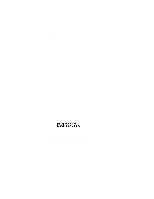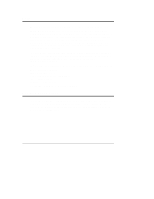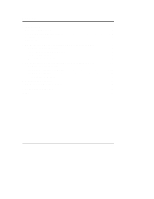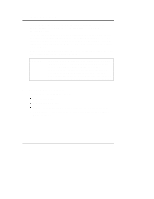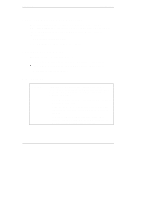HP LH4r Power Supply Upgrade Guide
HP LH4r - NetServer - 256 MB RAM Manual
 |
View all HP LH4r manuals
Add to My Manuals
Save this manual to your list of manuals |
HP LH4r manual content summary:
- HP LH4r | Power Supply Upgrade Guide - Page 1
HP NetServer LH 3000/3000r and LH 6000/6000r Power Supply Upgrade Guide HP Part Number 5969-2160 Printed in November 1999 - HP LH4r | Power Supply Upgrade Guide - Page 2
Packard shall not be liable for errors contained herein or for incidental use or reliability of its software on equipment that is not guide is intended for the person who installs, administers, and troubleshoots network servers. Hewlett-Packard Company assumes you are qualified in the servicing - HP LH4r | Power Supply Upgrade Guide - Page 3
Finishing the Installation 10 3 HP NetServer LH 6000: Installing a Power Supply and Fan 11 Remove NetServer Covers 11 Install Power Supply Fan Module 12 Install Power Supply 14 Finishing the Installation 16 4 Warranty and Support 17 HP Repair and Telephone Support 17 5 Regulatory Information - HP LH4r | Power Supply Upgrade Guide - Page 4
- HP LH4r | Power Supply Upgrade Guide - Page 5
guide describes how to install a power supply upgrade kit, HP Product Number D8551A, in an HP NetServer LH 3000/3000r or an HP NetServer LH 6000/LH 6000r. The power supply upgrade kit provides a redundant power supply that allows the NetServer panel to prevent overheating problems. Removing a power - HP LH4r | Power Supply Upgrade Guide - Page 6
NetServer Installation Guide • HP NetServer Online Documentation CD-ROM Contents of This Guide This guide includes the following chapters: • Installing a power supply and fan in an HP NetServer LH 3000/3000r l Installing a power supply and fan in an HP NetServer LH 6000/6000r • Warranty and support - HP LH4r | Power Supply Upgrade Guide - Page 7
Chapter 1 Introduction WARNING Before removing the cover, always disconnect the power cord and unplug telephone cables. Disconnect the power cord to avoid exposure to high energy levels that may cause burns when parts are short-circuited by metal objects, such as tools or jewelry. Disconnect - HP LH4r | Power Supply Upgrade Guide - Page 8
- HP LH4r | Power Supply Upgrade Guide - Page 9
For instructions on installing a power supply and fan into an HP NetServer LH 6000/6000r, see Chapter 3. Remove NetServer Covers HP NetServer LH 3000/3000r Installation Guide. b. For the rack-mounted version of your NetServer, follow these steps. See the HP NetServer LH 3000/3000r Installation Guide - HP LH4r | Power Supply Upgrade Guide - Page 10
Chapter 2 HP NetServer LH 3000/3000r: Installing a Power Supply and Fan 4. From the front of the NetServer, pull the NetServer forward until you hear the locking device engage with a click. 5. Remove the top cover by loosening the thumbscrew and lifting the cover away from the NetServer. Install - HP LH4r | Power Supply Upgrade Guide - Page 11
Chapter 2 HP NetServer LH 3000/3000r: Installing a Power Supply and Fan 4. Press the power supply fan module into the 2-2. Install Redundant Power Supply Fan Module 5. If you have the rack-mounted version of the NetServer, slide the NetServer back into the rack chassis and secure it to the rack. 7 - HP LH4r | Power Supply Upgrade Guide - Page 12
Chapter 2 HP NetServer LH 3000/3000r: Installing a Power Supply and Fan Install Power Supply 1. From the back of the NetServer, loosen the thumbscrews and remove a filler panel from the power supply bay. See Figure 2-3. NOTE You can install the redundant power supply in either of - HP LH4r | Power Supply Upgrade Guide - Page 13
Chapter 2 HP NetServer LH 3000/3000r: Installing a Power Supply and Fan 2. Set the new power supply module in the open bay. See Figure 2-4. CAUTION When lifting a power supply module, be prepared to support its weight. Hold the power supply module with two hands. 3. Push in the power supply - HP LH4r | Power Supply Upgrade Guide - Page 14
Chapter 2 HP NetServer LH 3000/3000r: Installing a Power Supply and Fan Finishing the Installation To finish the the cage that holds power supplies 3 and 4. 4. Turn on power to the NetServer and check the LEDs on each power supply. When a power supply is operating correctly, its LED glows steady - HP LH4r | Power Supply Upgrade Guide - Page 15
the front bezel and the left cover as described in the HP NetServer LH 6000/6000r Installation Guide. b. For the rack-mounted version of your NetServer, follow these steps. See the HP NetServer LH 6000/6000r Installation Guide for further details. 1. Extend the anti-tip foot. 2. Remove the front - HP LH4r | Power Supply Upgrade Guide - Page 16
Chapter 3 HP NetServer LH 6000/6000r: Installing a Power Supply and Fan Install Power Supply Fan Module The redundant power supply fan module allows the NetServer to keep operating in case the original fan fails. 1. Locate the power supply fan module, and press down on the tab to unlock the hinged - HP LH4r | Power Supply Upgrade Guide - Page 17
HP NetServer LH 6000/6000r: Installing a Power Supply and Fan Open the hinge of the fan module, insert the fan, and close the hinge. Hinged panel rotates up as you insert the fan module. Figure 3-2. Install Redundant Power Supply Fan Module 5. If you have the rack-mounted version of the NetServer - HP LH4r | Power Supply Upgrade Guide - Page 18
Chapter 3 HP NetServer LH 6000/6000r: Installing a Power Supply and Fan Install Power Supply 1. From the back of the NetServer, loosen the thumbscrews and remove the filler panel from the power supply bay. See Figure 3-3. Thumbscrews Figure 3-3. Remove Filler Panel from Power Supply Bay 14 - HP LH4r | Power Supply Upgrade Guide - Page 19
Chapter 3 HP NetServer LH 6000/6000r: Installing a Power Supply and Fan 2. Set the new power supply module in the open bay. CAUTION When lifting a power supply module, be prepared to support its weight. Hold the power supply module with two hands. 3. Push in the power supply module, seat it - HP LH4r | Power Supply Upgrade Guide - Page 20
Chapter 3 HP NetServer LH 6000/6000r: Installing a Power Supply and Fan Finishing the Installation all power, telephone, and I/O cables that you disconnected earlier. 3. Turn on power to the NetServer and check the LEDs on each power supply. When a power supply is operating correctly, its LED glows - HP LH4r | Power Supply Upgrade Guide - Page 21
your original HP NetServer system documentation for the warranty limitations, customer responsibilities, and other terms and conditions. HP Repair and Telephone Support Refer to the HP Warranty and Service/Support Booklet supplied with your HP NetServer system documentation for instructions on how - HP LH4r | Power Supply Upgrade Guide - Page 22
- HP LH4r | Power Supply Upgrade Guide - Page 23
5 Regulatory Information For regulatory information pertaining to this HP accessory, please refer to the regulatory section of your NetServer's Installation Guide. 19 - HP LH4r | Power Supply Upgrade Guide - Page 24
- HP LH4r | Power Supply Upgrade Guide - Page 25
6000, 12 Precautions static protection, 2 R regulatory information, 19 remove filler panel LH 3000, 8 LH 6000, 14 remove NetServer covers LH 3000, 5 LH 6000, 11 replace NetServer covers LH 3000, 10 LH 6000, 16 T telephone support, 17 tools and related documentation, 2 W Warning disconnect power cord
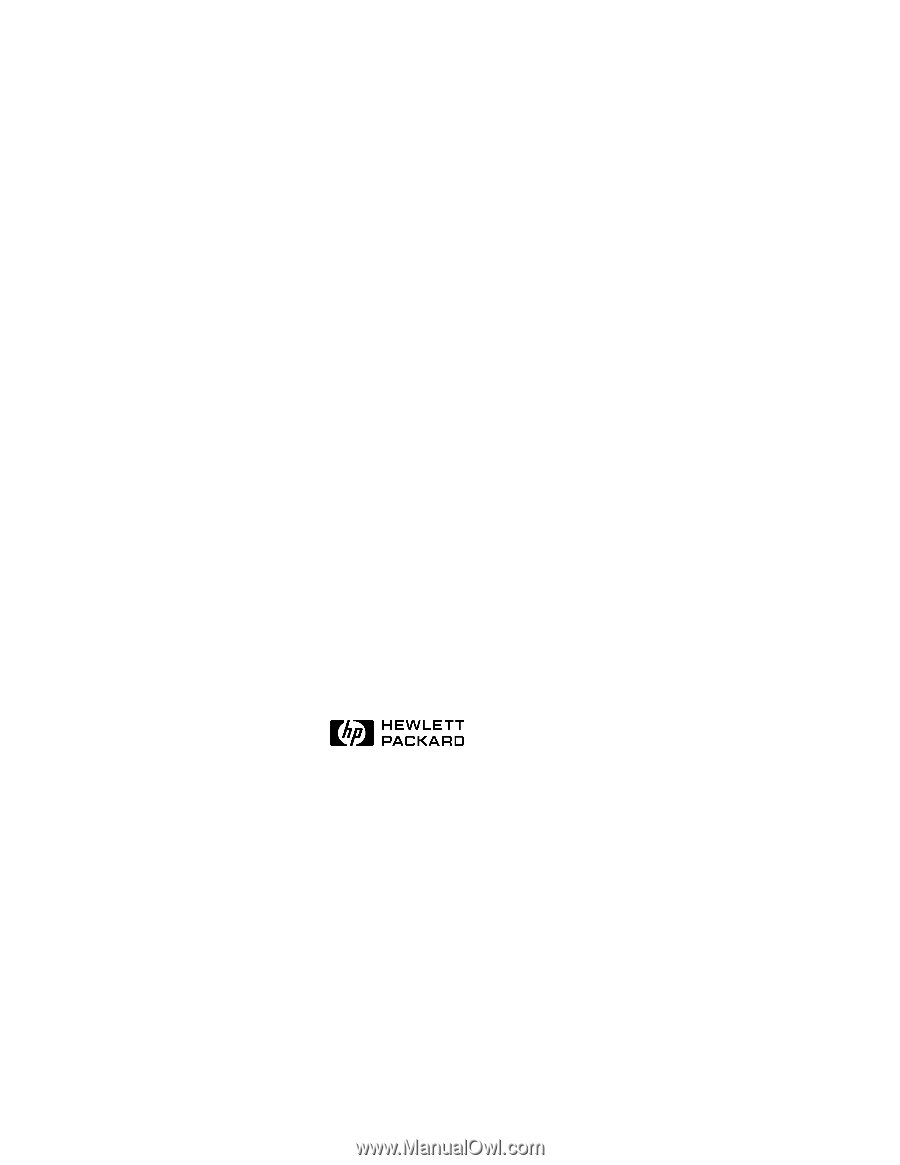
HP NetServer
LH 3000/3000r and
LH 6000/6000r
Power Supply Upgrade Guide
HP Part Number 5969-2160
Printed in November 1999