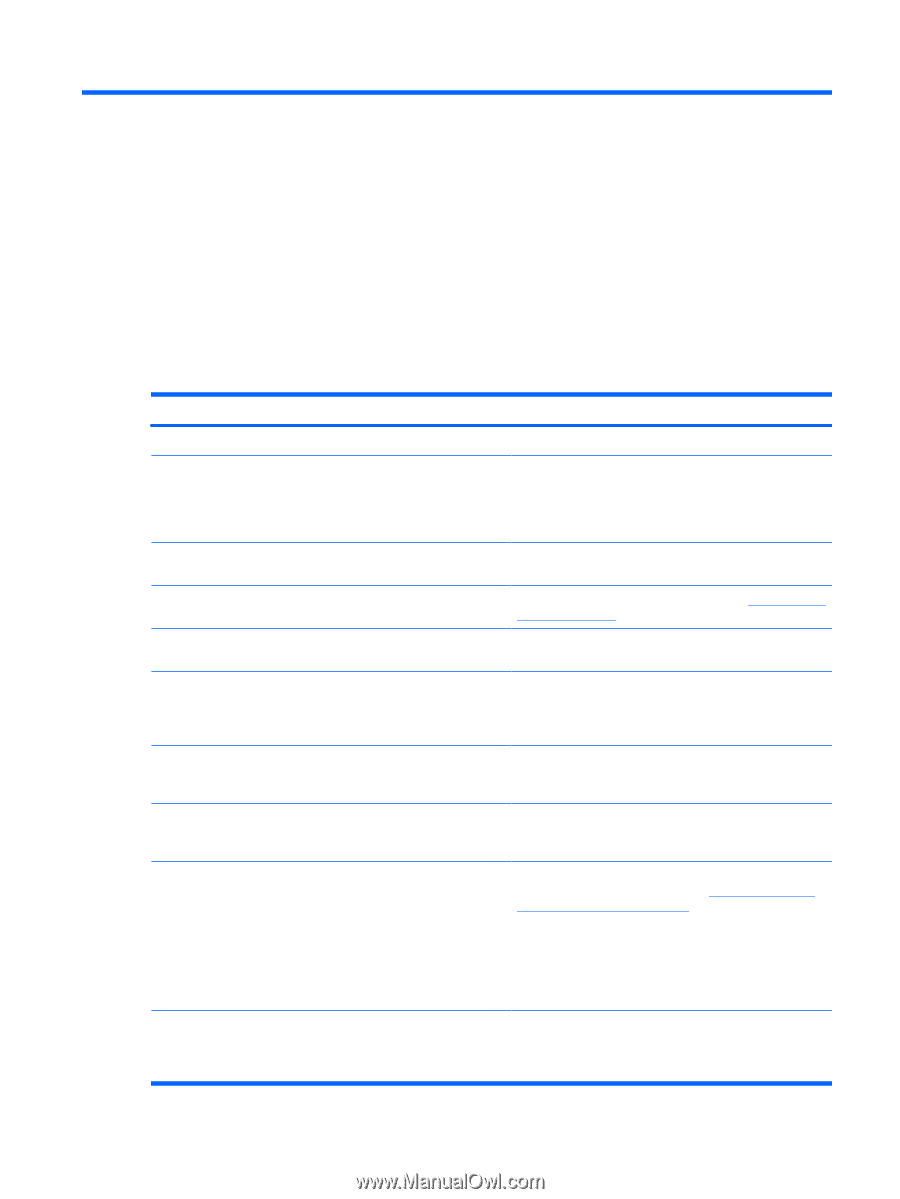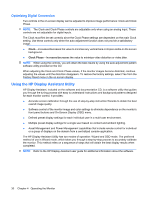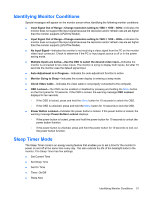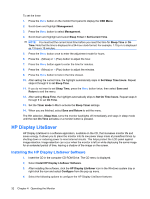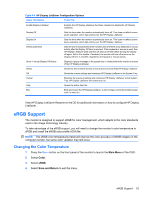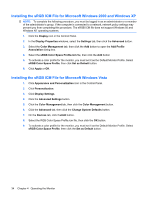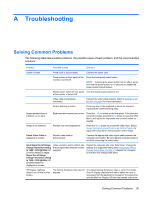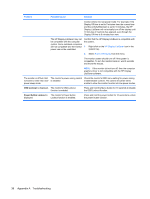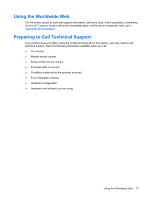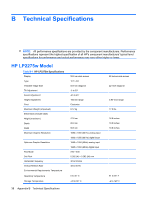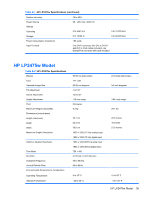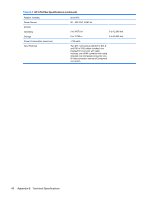HP LP2475w HP LP2275w and LP2475w LCD Monitors User Guide - Page 41
Troubleshooting, Solving Common Problems - check video cable
 |
UPC - 883585765447
View all HP LP2475w manuals
Add to My Manuals
Save this manual to your list of manuals |
Page 41 highlights
A Troubleshooting Solving Common Problems The following table lists possible problems, the possible cause of each problem, and the recommended solutions. Problem Possible Cause Solution Screen is blank. Power cord is disconnected. Connect the power cord. Power button on front panel of the monitor is turned off. Press the front panel power button. NOTE: If pressing the power button has no effect, press and hold the power button for 10 seconds to disable the power button lockout feature. Image appears blurred, indistinct, or too dark. Image is not centered Check Video Cable is displayed on screen. Master power switch on rear panel Turn the master power switch to On. of the monitor is turned Off. Video cable is improperly connected. Connect the video cable properly. Refer to Setting Up the Monitor on page 6 for more information. Screen blanking is active. Press any key on the keyboard or move the mouse to inactivate the screen blanking utility. Brightness and contrast are too low. Press the -/Auto button on the front panel. If this does not correct the image, press the Menu button to open the OSD Menu, and adjust the brightness and contrast scales as needed. Position may need adjustment. Press the Menu button to access the OSD menu. Select Image Control/Horizontal Position or Vertical Position to adjust the horizontal or vertical position of the image. Monitor video cable is disconnected. Connect the appropriate video signal cable between the computer and monitor. Be sure that the computer power is off while connecting the video cable. Input Signal Out of Range. Change resolution setting to 1680 × 1050 @ 60Hz (HP LP2275w Model) or Input Signal Out of Range. Change resolution setting to 1920 × 1200 @ 60Hz (HP LP2475w Model) is displayed on screen. Video resolution and/or refresh rate are set higher than what the monitor supports. Restart the computer and enter Safe Mode. Change the settings to a supported setting (see Recognizing Preset Display Resolutions on page 41). Restart the computer so that the new settings take effect. HP Display LiteSaver doesn't turn off the monitor screen. The Activity Extension time has not elapsed. The default Activity Extension value is set to 10 minutes. The HP Display LiteSaver will wait to detect no input or movement from the keyboard or mouse for 10 consecutive minutes after the Display Off time has passed, before the Solving Common Problems 35