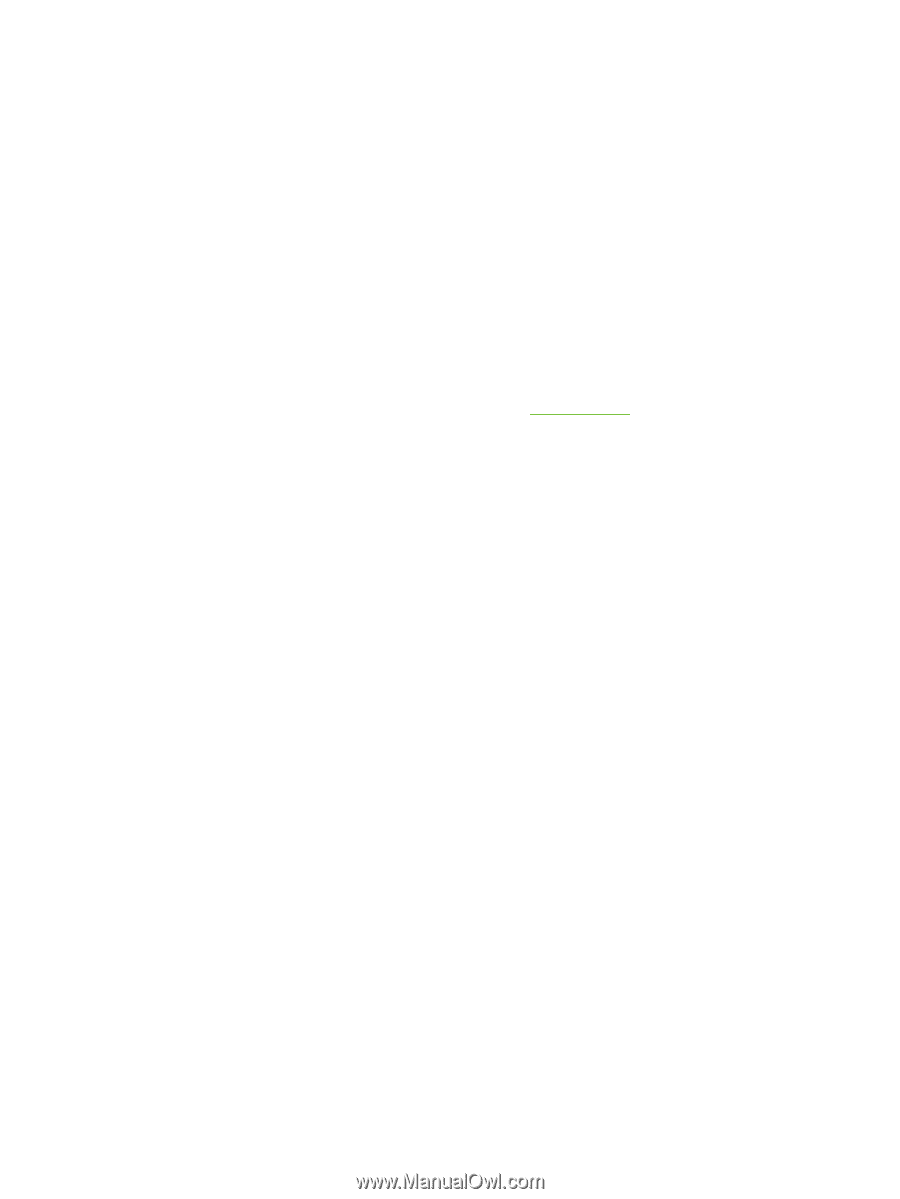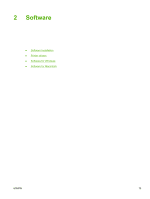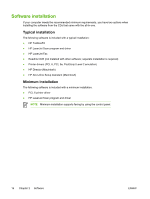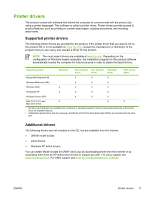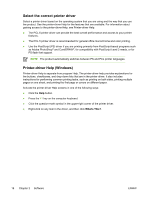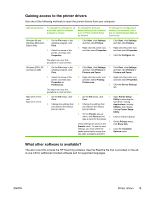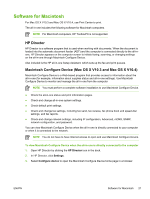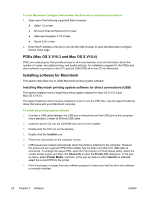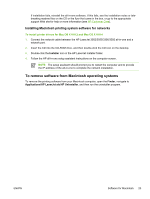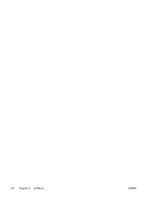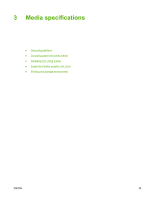HP LaserJet 3392 HP LaserJet 3050/3052/3055/3390/3392 All-in-One User Guide - Page 38
Software for Windows, Software components for Windows, HP ToolboxFX, Embedded Web server (EWS)
 |
View all HP LaserJet 3392 manuals
Add to My Manuals
Save this manual to your list of manuals |
Page 38 highlights
Software for Windows When you install the software for Windows, you can directly connect the all-in-one to a computer by using a USB cable, or you can connect the all-in-one to the network by using the internal print server. See the getting started guide for installation instructions, and see the Readme file for the latest software information. The following software is available to all all-in-one users, whether you connect the all-in-one directly to a computer by using a USB cable or to the network by using a print server. Software components for Windows HP ToolboxFX You must perform a typical installation to use HP ToolboxFX. HP ToolboxFX provides links to all-in-one status information and help information, such as this user guide, and tools for diagnosing and solving problems. See HP ToolboxFX for more information. Embedded Web server (EWS) The EWS is a Web-based interface that provides simple access to all-in-one status and configurations, including network configurations and Smart Printing Supplies (SPS) functionality. You can gain access to the EWS through the network connection to the all-in-one. Type the all-inone IP address in a Web browser to open the all-in-one EWS homepage. From the homepage, you can use the tabs and left navigation menu to check the status of the all-in-one, configure the all-inone, or check the status of the supplies. Supported browsers include: ● Internet Explorer 5.0 or later ● Netscape Navigator 4.75 or later ● Opera 6.05 or later ● Safari 1.2 or later Using Add or Remove Programs to uninstall Use the Add or Remove Programs method in Windows to remove the all-in-one software. This method does not require you to have the software CD. 1. Click Start, point to Settings, and click Control Panel. ● In Windows XP, click Start, and then click Control Panel 2. Double-click Add or Remove Programs. 3. Scroll through the list of software programs and click HP LaserJet 3390/3392 all-in-one. 4. Click Remove. 20 Chapter 2 Software ENWW