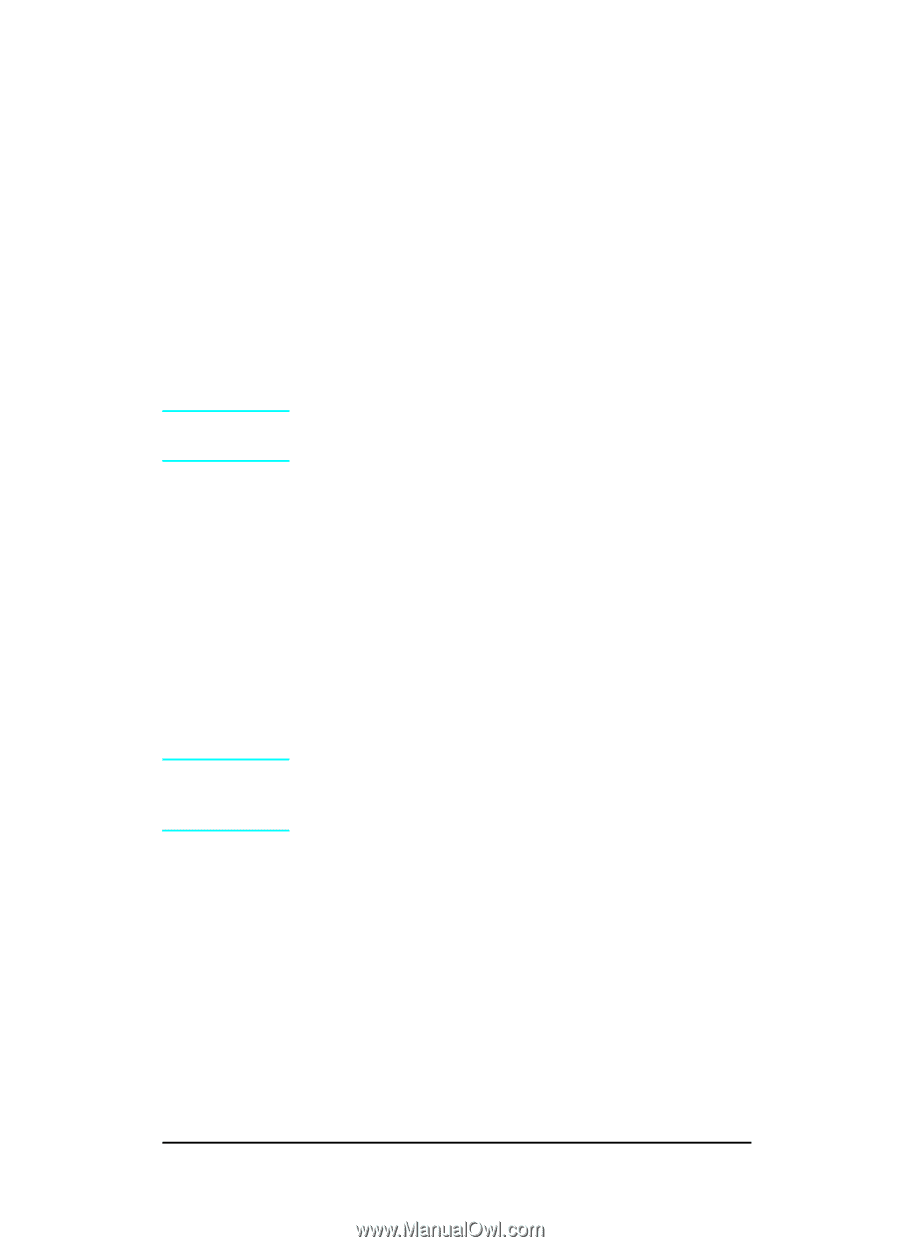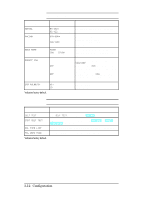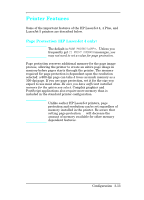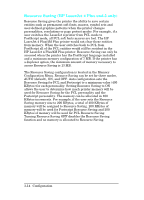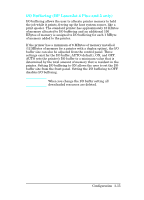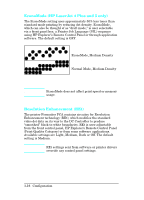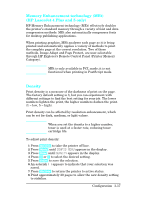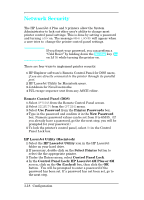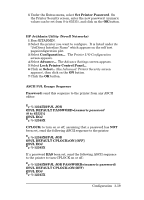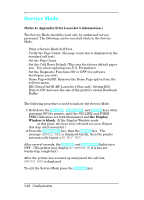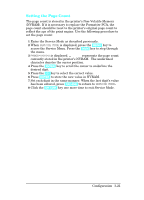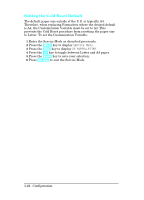HP LaserJet 4 Service Manual - Page 53
Memory Enhancement technology MEt, HP LaserJet 4 Plus and 5 only, Density - plus toner cartridge
 |
View all HP LaserJet 4 manuals
Add to My Manuals
Save this manual to your list of manuals |
Page 53 highlights
Memory Enhancement technology (MEt) (HP LaserJet 4 Plus and 5 only) HP Memory Enhancement technology (MEt) effectively doubles the printer's standard memory through a variety of font and data compression methods. MEt also automatically compresses fonts for desktop publishing applications. When printing graphics, MEt analyzes each page as it is being printed and automatically applies a variety of methods to print the complete page at the correct resolution. Two of these methods, Image Adapt and Page Protect, are user-selectable through HP Explorer's Remote Control Panel (Printer Memory Category). Note MEt is only available in PCL mode; it is not functional when printing in PostScript mode. Density Print density is a measure of the darkness of print on the page. The factory default setting is 3, but you can experiment with different settings to find the best setting for your job. The lower numbers lighten the print, the higher numbers darken the print. (1 = low, 5 = high). Print density can be affected by resolution enhancement, which can be set for dark, medium, or light values. Note When you set the density to a higher number, toner is used at a faster rate, reducing toner cartridge life. To adjust print density: 1 Press [On Line] to take the printer off line. 2 Press [Menu] until CONFIG MENU appears in the display. 3 Press [Item] until DENSITY appears in the display. 4 Press [+] or [-] to select the desired setting. 5 Press [Enter] to save the selection. 6 An asterisk (*) appears to indicate that your selection was saved. 7 Press [On Line] to return the printer to active status. 8 Print approximately 20 pages to allow the new density setting to stabilize. Configuration 3-17