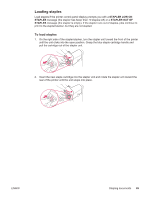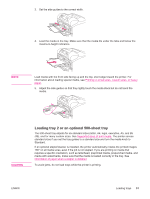HP LaserJet 4250 HP LaserJet 4250/4350 Series - User Guide - Page 63
Loading tray 2 or an optional 500-sheet tray
 |
View all HP LaserJet 4250 manuals
Add to My Manuals
Save this manual to your list of manuals |
Page 63 highlights
3. Set the side guides to the correct width. 4. Load the media in the tray. Make sure that the media fits under the tabs and below the maximum-height indicators. NOTE Load media with the front side facing up and the top, short edge toward the printer. For information about loading special media, see Printing on small sizes, custom sizes, or heavy paper. 5. Adjust the side guides so that they lightly touch the media stack but do not bend the media. CAUTION Loading tray 2 or an optional 500-sheet tray The 500-sheet tray adjusts for six standard sizes (letter, A4, legal, executive, A5, and B5 JIS), and for many custom sizes. See Supported sizes of print media. The printer senses standard sizes if you set the tray guides to a standard size and turn the media knob to Standard. If an optional stapler/stacker is installed, the printer automatically rotates the printed images 180° on all media sizes, even if the job is not stapled. If you are printing on media that requires a specific orientation, such as letterhead, preprinted media, prepunched media, and media with watermarks, make sure that the media is loaded correctly in the tray. See Orientation of paper when a stapler is installed. To avoid jams, do not load trays while the printer is printing. ENWW Loading trays 51