HP LaserJet 4345 HP Embedded Web Server - User Guide
HP LaserJet 4345 - Multifunction Printer Manual
 |
View all HP LaserJet 4345 manuals
Add to My Manuals
Save this manual to your list of manuals |
HP LaserJet 4345 manual content summary:
- HP LaserJet 4345 | HP Embedded Web Server - User Guide - Page 1
uussee hp embedded web server hp LaserJet 4345mfp - HP LaserJet 4345 | HP Embedded Web Server - User Guide - Page 2
- HP LaserJet 4345 | HP Embedded Web Server - User Guide - Page 3
HP Embedded Web Server User Guide - HP LaserJet 4345 | HP Embedded Web Server - User Guide - Page 4
Hewlett-Packard Development Company, L.P. Reproduction, adaptation or translation without prior written permission is prohibited, except as allowed under the copyright laws. The information contained herein is subject to change without notice. The only warranties for HP products and services - HP LaserJet 4345 | HP Embedded Web Server - User Guide - Page 5
Server 3 Login and logoff 3 Navigating through the HP Embedded Web Server 5 2 Viewing product status from the Information screens Device Status 8 Configuration Page 10 Supplies Status 12 Event Log 13 Usage Page 14 Device Information 16 Control Panel 17 Print 18 Printing a file from the - HP LaserJet 4345 | HP Embedded Web Server - User Guide - Page 6
from the Networking screens Overview 57 6 Using the Other Links as a resource hp instant support 60 How hp instant support works 60 Information you can get from hp instant support 60 Order Supplies 60 Product Support 61 My Service Provider and My Service Contract 61 Index iv Contents ENWW - HP LaserJet 4345 | HP Embedded Web Server - User Guide - Page 7
a hardware product (such as a printer) in the firmware, rather than as software that is guide, the information pertains to HP LaserJet printers or MFPs, or HP Digital Senders. For specific information about the features that your printer, multifunction peripheral (MFP), or digital sender supports - HP LaserJet 4345 | HP Embedded Web Server - User Guide - Page 8
control panel. With the HP Embedded Web Server, you can perform these tasks: ● View control-panel messages and product-status information. ● Determine the remaining life for all supplies and configure specific ordering information for supplies. ● Gain access to the product's technical support service - HP LaserJet 4345 | HP Embedded Web Server - User Guide - Page 9
user guide that came with your product to see how to view or print a Configuration page at the control panel. Login and logoff Note ENWW The HP Embedded must log on as an IT administrator or a service provider to gain access to the protected HP Embedded Web Server tabs (Settings, Digital Sending, - HP LaserJet 4345 | HP Embedded Web Server - User Guide - Page 10
1 After you open the EWS, click the Log In link in the upper-right corner of the screen. The Enter Network Password dialog box appears, as shown in the following illustration. The appearance of the login screen might vary, depending on your operating system and browser. CAUTION 2 Type admin for - HP LaserJet 4345 | HP Embedded Web Server - User Guide - Page 11
Embedded Web Server Note To navigate through the HP Embedded Web Server screens, click one of the screens. The appearance of the EWS screens might differ from the illustrations in this user guide, depending on the product features and the settings that your IT administrator has established. 1 - HP LaserJet 4345 | HP Embedded Web Server - User Guide - Page 12
order genuine ● HP supplies for your HP product. Use product-specific help from the HP Web site to solve a problem. See "Using the Other Links as a resource" on page 59. See "hp instant support" on page 60. See "Product Support" on page 61. See "My Service Provider and My Service Contract" on page - HP LaserJet 4345 | HP Embedded Web Server - User Guide - Page 13
Information screens: ● Device Status (page 8) ● Configuration Page (page 10) ● Supplies Status (page 12) ● Event Log (page 13) ● Usage Page (page 14) ● Device Information (page 16) ● Control Panel (page 17) ● Print (page 18) Some products do not support all of these screens. ENWW 7 - HP LaserJet 4345 | HP Embedded Web Server - User Guide - Page 14
or capability that the area provides For more information, see "Navigating through the HP Embedded Web Server" on page 5. Shows the device status (the same information that appears on the control-panel display). Use these control-panel buttons just as you would at the product. To select which - HP LaserJet 4345 | HP Embedded Web Server - User Guide - Page 15
Callout Area on the screen 6 Media 7 Change Settings 8 Capabilities Information or capability that the area provides Shows the status and configuration information for the input trays and output bins. Opens the Other Settings screen, where you can change the paper-type settings. Lists components - HP LaserJet 4345 | HP Embedded Web Server - User Guide - Page 16
Configuration Page Use the Configuration Page screen to view current product settings, help troubleshoot problems, and verify the installation of optional accessories such as dual inline memory modules (DIMMs). The following illustration and table describe how to use this screen. 1 2 3 4 5 - HP LaserJet 4345 | HP Embedded Web Server - User Guide - Page 17
see "Navigating through the HP Embedded Web Server" on printer command language [PCL] and PostScript® [PS]), and lists options that are installed in each DIMM slot and EIO slot. Lists the memory information, PCL Driver Work Space (DWS), and resource saving information. Lists the status of the control - HP LaserJet 4345 | HP Embedded Web Server - User Guide - Page 18
choice. Printer Cartridge and Image Drum Information If available, this lists the percent of life remaining and the estimated number of pages remaining before the supply is empty; the total number of pages that have been processed with the supply; the supply serial number and HP part number; and - HP LaserJet 4345 | HP Embedded Web Server - User Guide - Page 19
Log The Event Log shows the most recent product events, including jams, service errors, and other printer errors. The following illustration and table describe how to use this screen. Provides access to the HP support Web site for product-specific troubleshooting information. ENWW Event Log 13 - HP LaserJet 4345 | HP Embedded Web Server - User Guide - Page 20
by multiplying the sum of the print count values by the Units value. The information on this screen can be used to determine how much toner or paper to keep on hand. The following illustration and table describe how to use this screen. 1 3 2 4 Note: See the table on the following page - HP LaserJet 4345 | HP Embedded Web Server - User Guide - Page 21
Paper Path Usage (actual) 5 Historical Printer Coverage Information or capability that the area provides For more information, see "Navigating through the HP Embedded Web Server" on page 5. print jobs. Indicates the average amount of toner that is used on each printed page. ENWW Usage Page 15 - HP LaserJet 4345 | HP Embedded Web Server - User Guide - Page 22
Device Information The Device Information screen shows the device name, asset number, company name, contact person, device location, and the device's IP address, name, model, and serial number. The device name, asset number, company name, contact person, and device location can be configured from - HP LaserJet 4345 | HP Embedded Web Server - User Guide - Page 23
Panel Note For products that have a control panel, the Control Panel screen shows the product control-panel display as if you were standing at the product. Because this view shows the product status, it can help you troubleshoot problems with the product. The appearance of the screen might vary - HP LaserJet 4345 | HP Embedded Web Server - User Guide - Page 24
that supports the HP Embedded Web Server. This feature is especially useful if you are a mobile user, because you do not have to install the product's printer driver in .PRN (Windows Print Ready File), .PCL (Printer Control Language), .PS (PostScript), .PDF (Adobe Portable Document Format), and .TXT - HP LaserJet 4345 | HP Embedded Web Server - User Guide - Page 25
steps to print a file from the Print screen. 1 Select the file that you want to print by using one of the following options: • Click the button under Option 1 to browse to a file that you want to print. -or• Type the address (beginning with "http://") in the Address field (under Option 2) to - HP LaserJet 4345 | HP Embedded Web Server - User Guide - Page 26
20 Viewing product status from the Information screens ENWW - HP LaserJet 4345 | HP Embedded Web Server - User Guide - Page 27
33) ● Edit Other Links (page 34) ● Device Information (page 36) ● Language (page 37) ● Date & Time (page 38) ● Wake Time (page 39) Some products do not support all of these screens. ENWW 21 - HP LaserJet 4345 | HP Embedded Web Server - User Guide - Page 28
control-panel menus are not available from the HP Embedded Web Server. See the documentation that came with your device for more information about the different menus that your device supports information about the device that you can use to troubleshoot problems. Plus sign Click the plus sign ( ) - HP LaserJet 4345 | HP Embedded Web Server - User Guide - Page 29
drivers and software programs frequently override selections that are made on the Printing menu and the Paper Handling menu. For more information, see the user guide that came with your product. Any changes are reflected on the Printer , see "Navigating through the HP Embedded Web Server" on page - HP LaserJet 4345 | HP Embedded Web Server - User Guide - Page 30
e-mail address for the product. For example, if the POP3 mailbox account username is "product" and the POP3 server is "hp.com", the product's e-mail address is "[email protected]". Each product that is configured for incoming mail must have its own POP3 mailbox account on your network's e-mail server - HP LaserJet 4345 | HP Embedded Web Server - User Guide - Page 31
and paper-path status, as well as for service and advisory information. More than one individual can receive alerts, with each person receiving only specific alerts. For example, an administrative assistant might be responsible for ordering toner or fixing jams, and could receive advanced warning - HP LaserJet 4345 | HP Embedded Web Server - User Guide - Page 32
the area provides For more information, see "Navigating through the HP Embedded Web Server" on page 5. Lists the current selections for each destination. Click this button to make changes to the destination or destination list. Click this button to send a test alert to the destination or destination - HP LaserJet 4345 | HP Embedded Web Server - User Guide - Page 33
that appears looks similar to the following illustration. 2 For products that have permanent storage devices installed, type a name in the List Name field, such as Service or Supplies. (If you do not have a permanent storage device, continue to step 3.) ENWW Alerts 27 - HP LaserJet 4345 | HP Embedded Web Server - User Guide - Page 34
, set the threshold value for the individual alerts. The threshold value for service alerts and for the paper-path alerts is a user-specified number of one for the Event Log in HTML, and a third consisting of instant support information in a text file attachment that has an .XML extension. 7 Click - HP LaserJet 4345 | HP Embedded Web Server - User Guide - Page 35
To test the configuration of a destination list Use the following procedure to test the destination list configuration. 1 Click the Test button next to the destination list that you want to test. The following window appears. (This illustration shows the screen from a system that has a permanent - HP LaserJet 4345 | HP Embedded Web Server - User Guide - Page 36
list by clicking the Delete button next to the destination or use this feature to solve a problem or check the status of supplies. e-mail functions available by following the instructions that are listed in this chapter. server is "hp.com", the product's e-mail address is "[email protected]". - HP LaserJet 4345 | HP Embedded Web Server - User Guide - Page 37
service provider. This feature establishes a relationship with Hewlett-Packard Company or another service provider to provide you with services that include, but are not limited to, toner replacement, pay-per-page contracts, support , see "Navigating through the HP Embedded Web Server" on page - HP LaserJet 4345 | HP Embedded Web Server - User Guide - Page 38
information about how HP treats the information that is sent by AutoSend, click Hewlett-Packard Online Privacy Statement. Click this button to save your Make outgoing and incoming e-mail functions available by following the instructions that are listed in this chapter. (For more information, see - HP LaserJet 4345 | HP Embedded Web Server - User Guide - Page 39
information, see "Navigating through the HP Embedded Web Server" on page 5. Set an administrator password to control who can gain access to the screen available in the Information tab. Select the control-panel buttons that you want to appear on the Device Status screen (on the Information tab - HP LaserJet 4345 | HP Embedded Web Server - User Guide - Page 40
left navigational bar. Three permanent links (hp instant support, Order Supplies, and Product Support) have already been established. The following provides 1 EWS tabs and menus For more information, see "Navigating through the HP Embedded Web Server" on page 5. 2 Add Link Add a user-defined link - HP LaserJet 4345 | HP Embedded Web Server - User Guide - Page 41
Links hp instant support Connect to Web resources that help you to solve specific problems and determine what additional services are available for your product. (Detailed information, including serial number, error conditions, and status, is forwarded to HP Customer Care. Hewlett-Packard Company - HP LaserJet 4345 | HP Embedded Web Server - User Guide - Page 42
in e-mail messages that are sent from the product. This might be useful if you need to locate the product to replace supplies or fix a problem. 36 Configuring the product from the Settings screens ENWW - HP LaserJet 4345 | HP Embedded Web Server - User Guide - Page 43
) ● Svenska (Swedish) The default language is the language that the Web browser is currently using. If your browser and control panel both use a language that is not available for the HP Embedded Web Server, English is selected as the default. If you make any changes on the Language screen, click - HP LaserJet 4345 | HP Embedded Web Server - User Guide - Page 44
capability that the area provides For more information, see "Navigating through the HP Embedded Web Server" on page 5. Shows the product date and time when at the product control panel. Click this button to open a screen where you can select the date and time format. Click this button to update the - HP LaserJet 4345 | HP Embedded Web Server - User Guide - Page 45
energy, the sleep delay can be set to turn the product off after a specific period of inactivity. 1 2 3 Callout Area on the screen 1 EWS tabs or capability that the area provides For more information, see "Navigating through the HP Embedded Web Server" on page 5. Select one or more days on which to - HP LaserJet 4345 | HP Embedded Web Server - User Guide - Page 46
40 Configuring the product from the Settings screens ENWW - HP LaserJet 4345 | HP Embedded Web Server - User Guide - Page 47
(page 55) Some products do not support all of these screens. Using the DSS software The product includes the Digital Sending Software (HP DSS) which can be used to carry by using the HP MFP DSS Configuration Utility. This centralizes the configuration tasks and helps control security. ENWW Using - HP LaserJet 4345 | HP Embedded Web Server - User Guide - Page 48
4 E-mail Address 5 Phone Number (optional) 6 Location (optional) Information or capability that the area provides For more information, see "Navigating through the HP Embedded Web Server" on page 5. Click to open a help file that contains information about the screens on the Digital Sending tab - HP LaserJet 4345 | HP Embedded Web Server - User Guide - Page 49
capability that the area provides For more information, see "Navigating through the HP Embedded Web Server" on page 5. Click to open a help file address or the host name of the SMTP Gateway, click the Find Gateways button to search the network for a suitable SMTP Gateway server. Note Some devices - HP LaserJet 4345 | HP Embedded Web Server - User Guide - Page 50
that will appear on all e-mail messages the product sends. You can also use this field to include instructions, such as "Please type a subject for your message." 12 Advanced Click this button to open a new screen that you can use to set message text and attachment settings for e-mail messages - HP LaserJet 4345 | HP Embedded Web Server - User Guide - Page 51
Help 3 Message Text 4 Editable by User 5 Attachment Settings Information or capability that the area provides For more information, see "Navigating through the HP Embedded Web Server" on page 5. Click to open a help file that contains information about the screens on the Digital Sending tab. Modify - HP LaserJet 4345 | HP Embedded Web Server - User Guide - Page 52
Send to Fax The product can send scanned documents to a fax number to simulate the sending capabilities of a fax machine. If the product is equipped with a fax modem, it can also be set up to process incoming faxes. Use the Send to Fax screen to configure the Send-to-Fax features for the product. - HP LaserJet 4345 | HP Embedded Web Server - User Guide - Page 53
provides 1 EWS tabs and menus For more information, see "Navigating through the HP Embedded Web Server" on page 5. 2 Help Click to open a help these settings if directly from the MFP's internal modem is selected from the Send Faxes list. 5 Advanced Click this button to open a new screen where - HP LaserJet 4345 | HP Embedded Web Server - User Guide - Page 54
Advanced Fax Settings The following illustration and table describe how to use this screen. 1 2 3 4 5 Note: See the table on the following page for information about the callouts. 6 7 8 9 48 Setting the digital sending options ENWW - HP LaserJet 4345 | HP Embedded Web Server - User Guide - Page 55
header (phone number, time, and date), so that it covers only a small part of the top of the page. Select the settings for faxes that are sent and is printed to the product. Click this button to clear all entries in the fax activity log. HP recommends printing the fax activity log periodically for - HP LaserJet 4345 | HP Embedded Web Server - User Guide - Page 56
3 Allow Device to directly access an LDAP Address Book Information or capability that the area provides For more information, see "Navigating through the HP Embedded Web Server" on page 5. Click to open a help file that contains information about the screens on the Digital Sending tab. Select this - HP LaserJet 4345 | HP Embedded Web Server - User Guide - Page 57
use the LDAP database. This option supports NT Challenge Response. When this option button to search for available LDAP servers. Click this button to ou=marketing,o=Hewlett Packard,c=US o=hp.com ou=engineering,cn=users,dc=hp,dc=com manually configure the LDAP attribute values. ENWW Addressing 51 - HP LaserJet 4345 | HP Embedded Web Server - User Guide - Page 58
see "Advanced Addressing Settings" on page 52. 15 Test Click this button to test the settings that you specified. Advanced Addressing Settings The following that the area provides For more information, see "Navigating through the HP Embedded Web Server" on page 5. Click to open a help file - HP LaserJet 4345 | HP Embedded Web Server - User Guide - Page 59
provides 1 EWS tabs and menus For more information, see "Navigating through the HP Embedded Web Server" on page 5. 2 Address Book File Name Use this for the path of the .CSV address book file. 3 Button used to browse for a Click this button to find the .CSV address book file. file 4 Import - HP LaserJet 4345 | HP Embedded Web Server - User Guide - Page 60
HP DSS) has been installed, digital-sending activities are logged in the HP DSS instead of in the HP Embedded Web Server. To view the activity log, open the HP MFP button to view the log entry details. Click this button to update the view to include the latest log information. Click this button - HP LaserJet 4345 | HP Embedded Web Server - User Guide - Page 61
4 Document type 5 2 Sided Document 6 Auto Settings Reset Information or capability that the area provides For more information, see "Navigating through the HP Embedded Web Server" on page 5. Click to open a help file that contains information about the screens on the Digital Sending tab. Select the - HP LaserJet 4345 | HP Embedded Web Server - User Guide - Page 62
56 Setting the digital sending options ENWW - HP LaserJet 4345 | HP Embedded Web Server - User Guide - Page 63
and manage your product on your network. The appearance and features of the Networking screens differ depending on the model and version of your HP Jetdirect print server. The following screen is similar to what you might see when you click Networking. From the left navigational bar, click the - HP LaserJet 4345 | HP Embedded Web Server - User Guide - Page 64
troubleshooting or optimization. ● View protocol information for all supported network connections. ● Open the HP Jetdirect Configuration page. ● Set the frequency at which the HP help from the HP Web site. ● HP Jetdirect Print Server Administrator's Guide. This guide is normally available on - HP LaserJet 4345 | HP Embedded Web Server - User Guide - Page 65
Links as a resource The Other Links box contains three permanent links that provide quick access to product-specific information, such as interactive troubleshooting and ordering information for genuine HP supplies. Note You can use the Edit Other Links screen on the Settings tab to add up to - HP LaserJet 4345 | HP Embedded Web Server - User Guide - Page 66
) that will be forwarded. Hewlett-Packard treats this information as confidential. Information you can get from hp instant support The hp instant support Web site provides these tools for troubleshooting and for maintenance: ● Firmware and software updates. ● Troubleshooting for recent events that - HP LaserJet 4345 | HP Embedded Web Server - User Guide - Page 67
, you can accomplish these tasks and more: ● Find a list of HP products at one site: computers, workstations, servers, storage devices, printer, scanners, digital imaging, and mobile devices. ● Obtain technical support. Solve a problem; find information to set up, install, and configure your product - HP LaserJet 4345 | HP Embedded Web Server - User Guide - Page 68
62 Using the Other Links as a resource ENWW - HP LaserJet 4345 | HP Embedded Web Server - User Guide - Page 69
codes, fax 47 browsers closing after logging off 4 defined 1 supported 3 buttons, control panel 8 C cartridge ordering 35, 60 status 12 usage information , features available with 2 help instant support 60 product support 61 HP Embedded Web Server defined 1 features 2 hp instant support 60 Index 63 - HP LaserJet 4345 | HP Embedded Web Server - User Guide - Page 70
39 J Jetadmin, HP Web 2 Jetdirect print server 58 Job Cancel button 33 K keys, control panel 8 Konqueror, versions supported 3 L Language screen 22 paper path tests 22 passwords 3, 33 PCL documents 18 PDF files, printing 18 phone support 61 POP3 configuration 24 power, setting wake time 39 print - HP LaserJet 4345 | HP Embedded Web Server - User Guide - Page 71
product 61 tests, paper path 22 text files, printing 18 time settings 38 toner cartridge. See print cartridge trays, diagnostics 22 troubleshooting Configuration Page screen 10 instant support 60 product support 61 U usage information, AutoSend 31 Usage screen 14 username 33 W Web browsers closing - HP LaserJet 4345 | HP Embedded Web Server - User Guide - Page 72
66 Index ENWW - HP LaserJet 4345 | HP Embedded Web Server - User Guide - Page 73
- HP LaserJet 4345 | HP Embedded Web Server - User Guide - Page 74
© 2004 Hewlett-Packard Development Company, L.P. www.hp.com
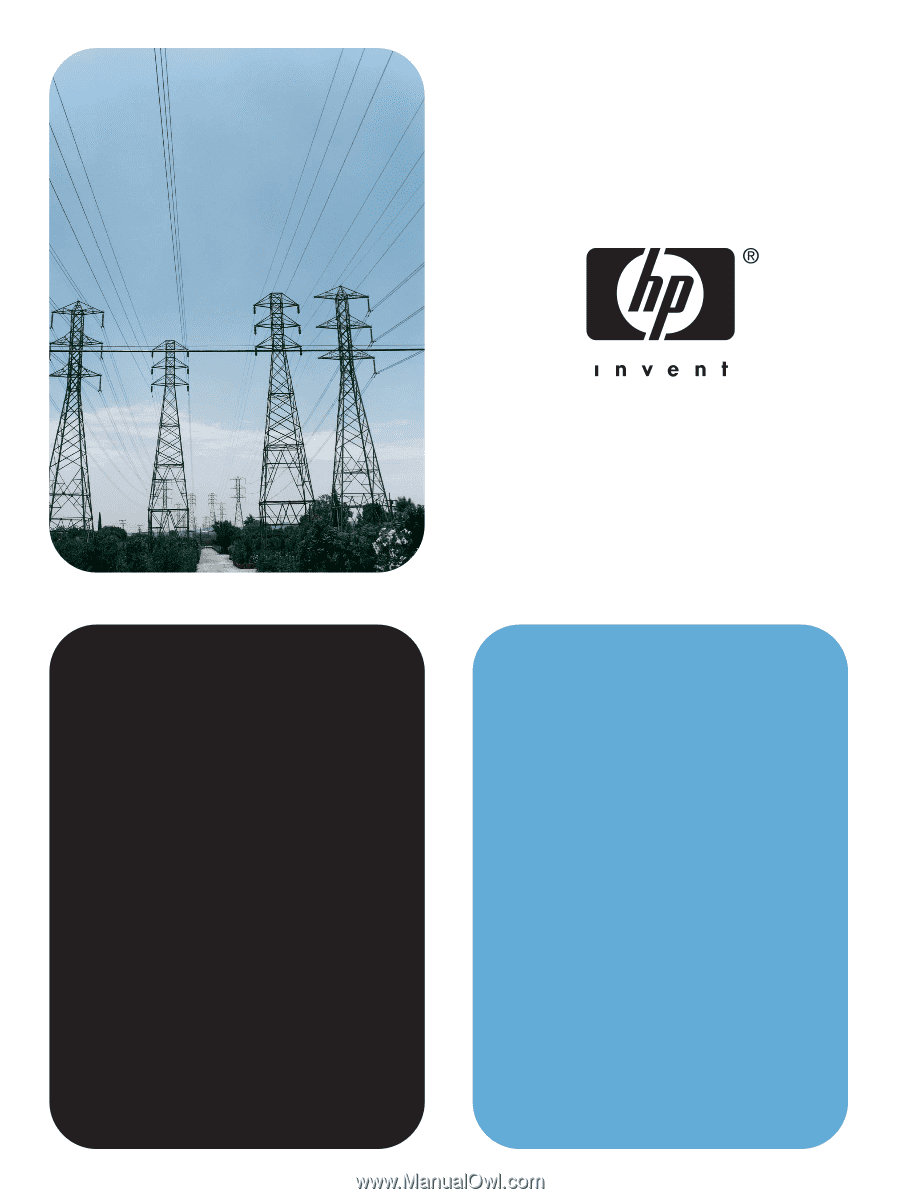
hp
embedded web server
use
use
LaserJet 4345mfp
hp