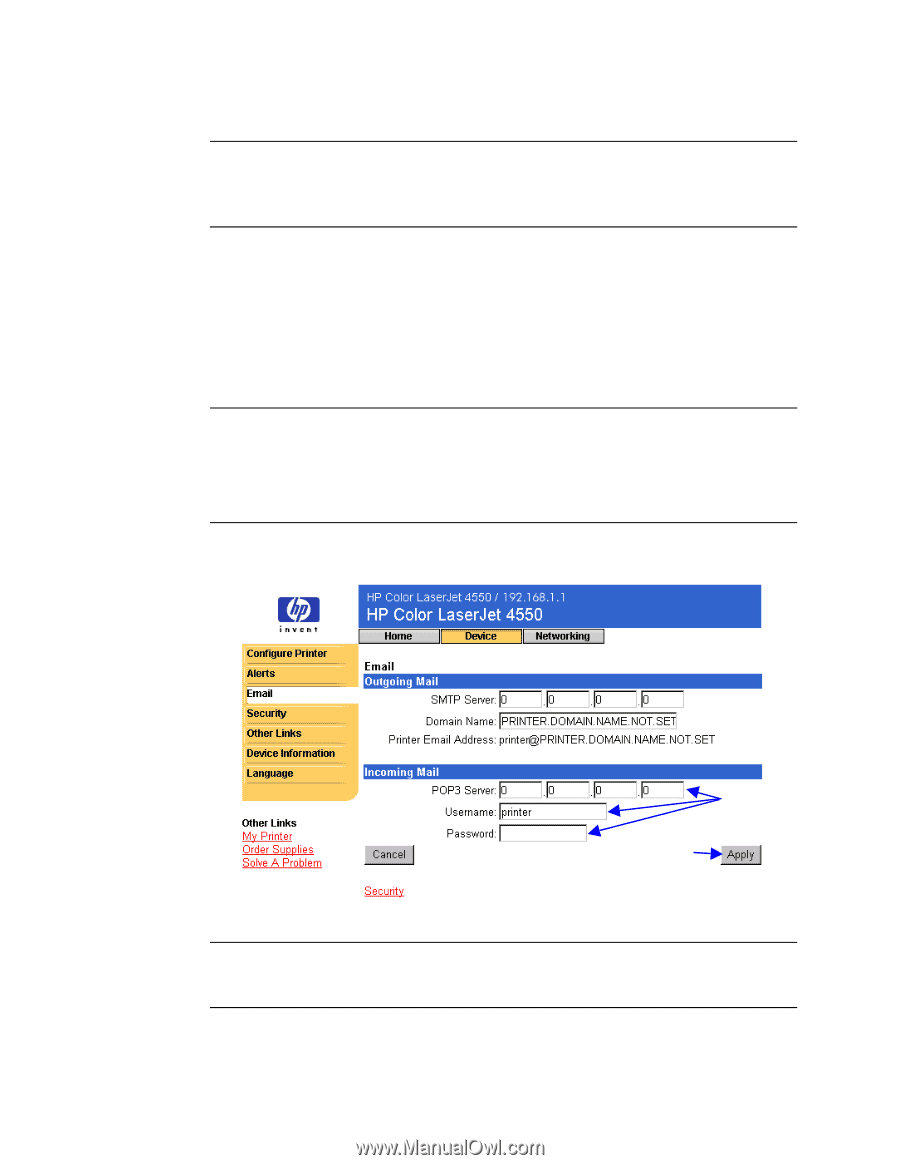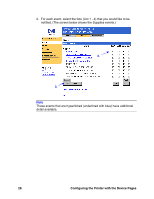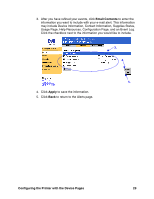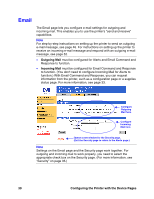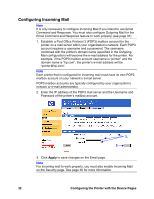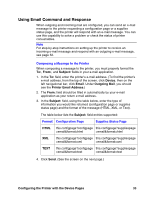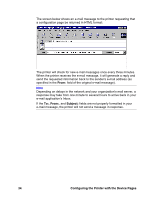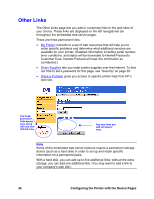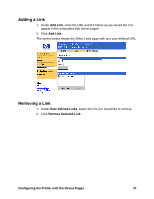HP LaserJet 9000 HP Embedded Web Server for HP LaserJet Printers - User Guide - Page 36
Configuring Incoming Mail
 |
View all HP LaserJet 9000 manuals
Add to My Manuals
Save this manual to your list of manuals |
Page 36 highlights
Configuring Incoming Mail Note It is only necessary to configure Incoming Mail if you intend to use Email Command and Response. You must also configure Outgoing Mail for the Email Command and Response feature to work properly (see page 31). 1. Establish a Post Office Protocol 3 (POP3) mailbox account for the printer on a mail server within your organization's network. Each POP3 account requires a username and a password. The username combined with the printer's domain name (specified in the Outgoing Mail configuration) will become the e-mail address for the printer. For example, if the POP3 mailbox account username is "printer" and the domain name is "hp.com", the printer's e-mail address will be "[email protected]". Note Each printer that is configured for incoming mail must have its own POP3 mailbox account on your network's e-mail server. POP3 mailbox accounts are typically configured by your organization's network or e-mail administrator. 2. Enter the IP address of the POP3 mail server and the Username and Password of the printer's mailbox account. 2. 3. 3. Click Apply to save changes on the Email page. Note For incoming mail to work properly, you must also enable Incoming Mail on the Security page. See page 35 for more information. 32 Configuring the Printer with the Device Pages