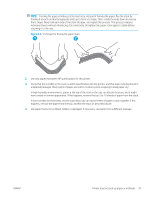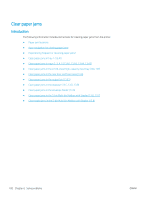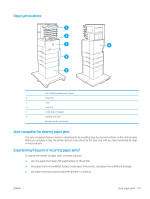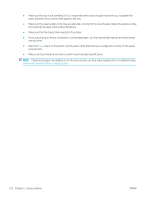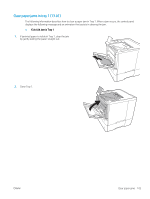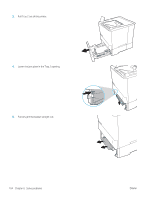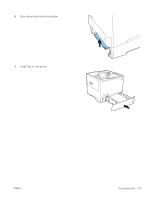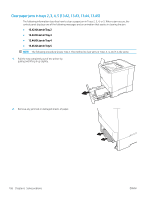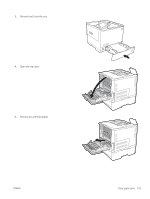HP LaserJet Enterprise M610 User Guide - Page 111
type and size., one at a time.
 |
View all HP LaserJet Enterprise M610 manuals
Add to My Manuals
Save this manual to your list of manuals |
Page 111 highlights
● Make sure the tray is not overfilled. If it is, remove the entire stack of paper from the tray, straighten the stack, and then return some of the paper to the tray. ● Make sure the paper guides in the tray are adjusted correctly for the size of paper. Adjust the guides so they are touching the paper stack without bending it. ● Make sure that the tray is fully inserted in the printer. ● If you are printing on heavy, embossed, or perforated paper, use the manual feed feature and feed sheets one at a time. ● Open the Trays menu on the printer control panel. Verify that the tray is configured correctly for the paper type and size. ● Make sure the printing environment is within recommended specifications. NOTE: Checking the paper and loading it into the tray correctly can help reduce paper jams. For additional help, view a video demonstration of loading paper. 102 Chapter 6 Solve problems ENWW