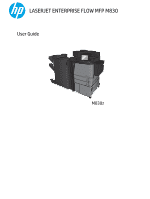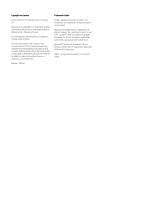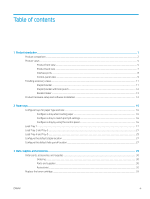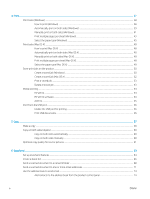4
Print
..........................................................................................................................................................................................................
37
Print tasks (Windows)
............................................................................................................................................................
38
How to print (Windows)
....................................................................................................................................
38
Automatically print on both sides (Windows)
...............................................................................................
39
Manually print on both sides (Windows)
........................................................................................................
41
Print multiple pages per sheet (Windows)
....................................................................................................
43
Select the paper type (Windows)
....................................................................................................................
45
Print tasks (Mac OS X)
............................................................................................................................................................
48
How to print (Mac OS X)
....................................................................................................................................
48
Automatically print on both sides (Mac OS X)
...............................................................................................
48
Manually print on both sides (Mac OS X)
........................................................................................................
48
Print multiple pages per sheet (Mac OS X)
....................................................................................................
48
Select the paper type (Mac OS X)
....................................................................................................................
49
Store print jobs on the product
............................................................................................................................................
50
Create a stored job (Windows)
.........................................................................................................................
50
Create a stored job (Mac OS X)
........................................................................................................................
52
Print a stored job
...............................................................................................................................................
53
Delete a stored job
............................................................................................................................................
53
Mobile printing
........................................................................................................................................................................
54
HP ePrint
.............................................................................................................................................................
54
HP ePrint software
............................................................................................................................................
54
AirPrint
.................................................................................................................................................................
55
Print from the USB port
........................................................................................................................................................
56
Enable the USB port for printing
.....................................................................................................................
56
Print USB documents
........................................................................................................................................
56
5
Copy
..........................................................................................................................................................................................................
57
Make a copy
.............................................................................................................................................................................
58
Copy on both sides (duplex)
.................................................................................................................................................
60
Copy on both sides automatically
...................................................................................................................
60
Copy on both sides manually
...........................................................................................................................
60
Optimize copy quality for text or pictures
..........................................................................................................................
61
6
Scan/send
................................................................................................................................................................................................
63
Set up scan/send features
....................................................................................................................................................
64
Create a Quick Set
..................................................................................................................................................................
66
Send a scanned document to a network folder
................................................................................................................
68
Send a scanned document to one or more email addresses
.........................................................................................
71
Use the address book to send email
...................................................................................................................................
74
Add contacts to the address book from the product control panel
..........................................................
74
iv
ENWW