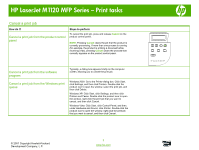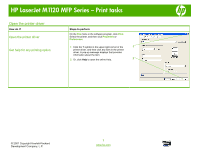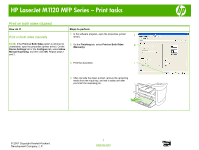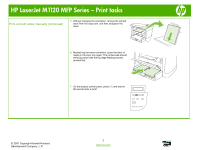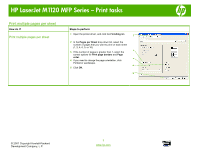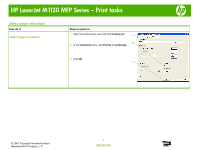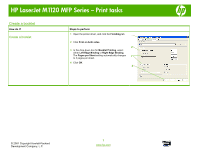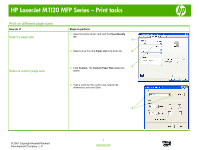HP LaserJet M1120 HP LaserJet M1120 MFP - Print Tasks - Page 3
Print on both sides duplex - manual
 |
View all HP LaserJet M1120 manuals
Add to My Manuals
Save this manual to your list of manuals |
Page 3 highlights
HP LaserJet M1120 MFP Series - Print tasks Print on both sides (duplex) How do I? Print on both sides manually Steps to perform 1 In the software program, open the properties (printer driver). 1 NOTE: If the Print on Both Sides option is dimmed or 2 On the Finishing tab, select Print on Both Sides 2 unavailable, open the properties (printer driver). On the (Manually). Device Settings tab or the Configure tab, select Allow Manual Duplexing, and then click OK. Repeat steps 1 and 2. 3 Print the document. 3 4 After one side has been printed, remove the remaining media from the input tray, and set it aside until after you finish the duplexing job. © 2007 Copyright Hewlett-Packard Development Company, L.P. 1 www.hp.com
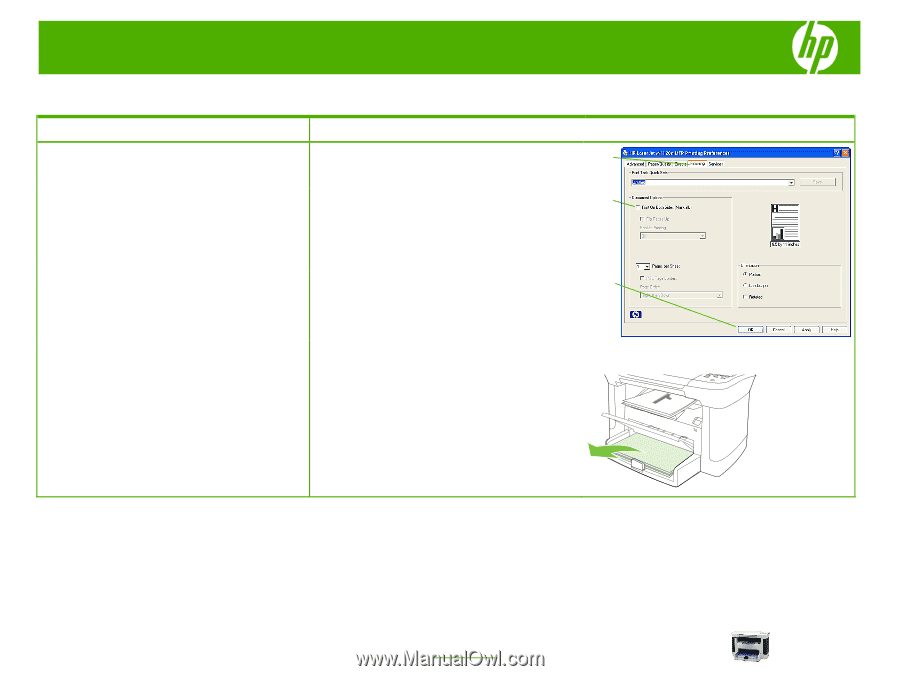
HP LaserJet M1120 MFP Series – Print tasks
© 2007 Copyright Hewlett-Packard
Development Company, L.P.
1
www.hp.com
Print on both sides (duplex)
How do I?
Steps to perform
Print on both sides manually
1
In the software program, open the properties (printer
driver).
NOTE:
If the
Print on Both Sides
option is dimmed or
unavailable, open the properties (printer driver). On the
Device Settings
tab or the
Configure
tab, select
Allow
Manual Duplexing
, and then click
OK
. Repeat steps 1
and 2.
2
On the
Finishing
tab, select
Print on Both Sides
(Manually)
.
3
Print the document.
4
After one side has been printed, remove the remaining
media from the input tray, and set it aside until after
you finish the duplexing job.
2
3
1