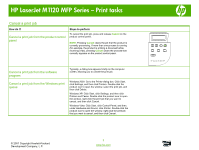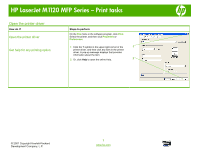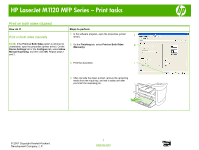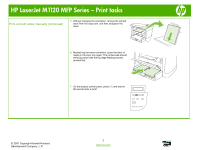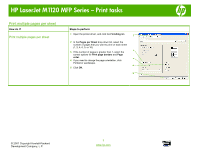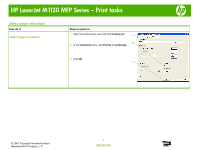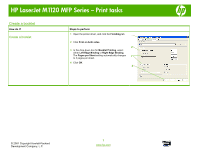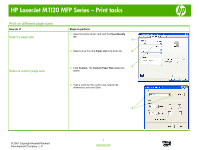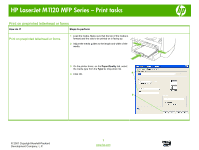HP LaserJet M1120 HP LaserJet M1120 MFP - Print Tasks - Page 4
Print on both sides manually continued - mfp manual
 |
View all HP LaserJet M1120 manuals
Add to My Manuals
Save this manual to your list of manuals |
Page 4 highlights
HP LaserJet M1120 MFP Series - Print tasks Print on both sides manually (continued) 5 Without changing the orientation, remove the printed stack from the output bin, and then straighten the stack. 6 Maintaining the same orientation, place the stack of media in the input tray again. The printed side should be facing down with the top edge feeding into the product first. 7 On the product control panel, press OK and wait for the second side to print OK X HP LaserJet M1120 MFP © 2007 Copyright Hewlett-Packard Development Company, L.P. 2 www.hp.com
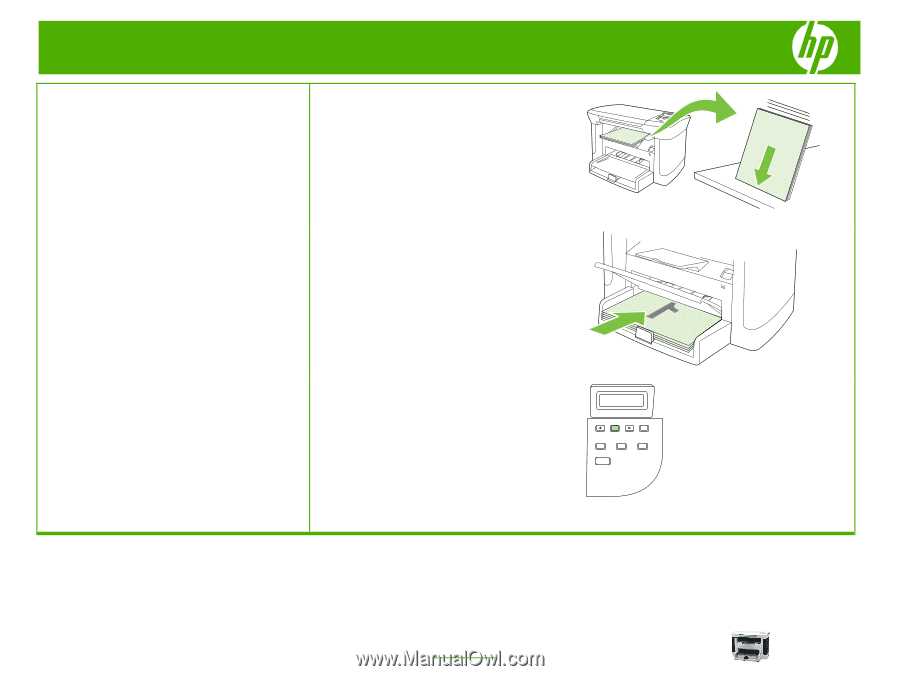
HP LaserJet M1120 MFP Series – Print tasks
© 2007 Copyright Hewlett-Packard
Development Company, L.P.
2
www.hp.com
Print on both sides manually (continued)
5
Without changing the orientation, remove the printed
stack from the output bin, and then straighten the
stack.
6
Maintaining the same orientation, place the stack of
media in the input tray again. The printed side should
be facing down with the top edge feeding into the
product first.
7
On the product control panel, press
OK
and wait for
the second side to print
OK
X
HP LaserJet M1120 MFP