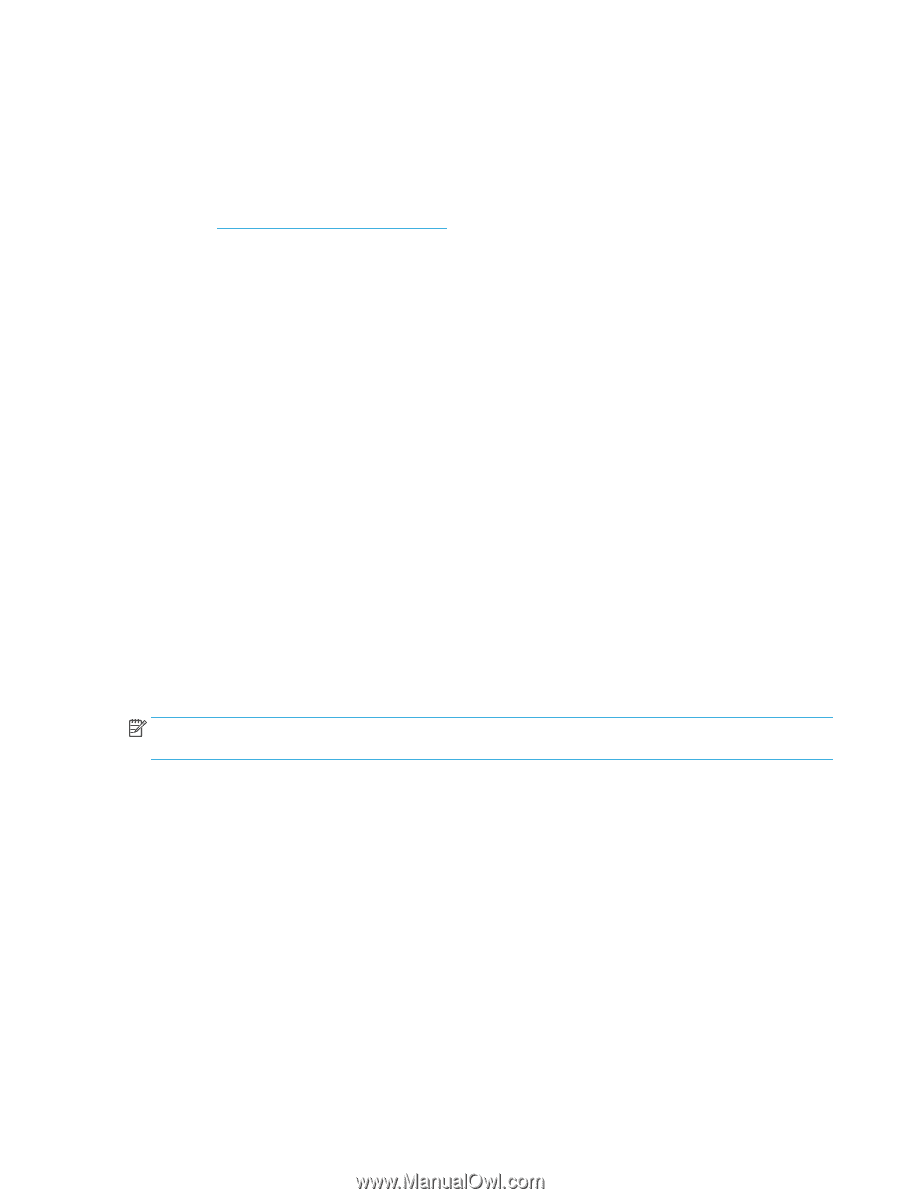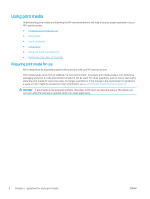HP LaserJet M700 Print Media Guide - Page 15
Embossed media that is pastelled or that has a metallic or shiny coating can be conductive and cause
 |
View all HP LaserJet M700 manuals
Add to My Manuals
Save this manual to your list of manuals |
Page 15 highlights
Some preprinted media contains a specially prepared starch called press powder to assist the press operator in the printing process. If you are using preprinted media and there is excessive dusting, contact your supplier to determine if the product contains press powder. If so, request a press-powder-free version of the product. Colored paper You can use colored paper in your HP LaserJet printer if the paper meets the same specifications as standard paper. See Guidelines for using paper on page 11. Print quality from the HP color LaserJet printers is optimal when printing on white paper. You also can use an HP color LaserJet printer to print on colored paper that meets all of the specifications that are listed in this guide. However, colored paper can change the appearance of the printed colors. This is because HP color LaserJet printers create colors by printing a pattern of dots, overlaying and varying their spacing to produce various colors. When these colors are printed on colored media, the shade or color of the media will vary the shades of your printed colors. Because the printer cannot sense the color of the paper that you are using, it cannot adjust the output colors for colored paper. To manually adjust the output colors, see the support documentation for your printer. Copier paper (plain paper) Although copier paper is often referred to as "plain," the paper is optimized to work well with the electrophotographic process that is used in photocopiers and laser printers. Copier-grade paper commands the largest volume for printing and copying, and can be relatively inexpensive. However, keep in mind that the quality and consistency of paper can vary depending on the materials, processes, and controls that the manufacturer uses. These variations can significantly affect the quality of the printed output. A very inexpensive paper might not save you money if it frequently causes multiple-sheet feeds or jams, or if it causes print-quality problems. If you are having these types of problems, you might want to consider using a different paper type or brand. Embossed and debossed paper Avoid heavily embossed or debossed papers to prevent multiple-sheet feeding that results from nesting. To prevent poor print quality and fusing (toner adhesion), do not print closer than 15 mm (0.59 inch) from the embossment. The heat of the fuser tends to flatten the embossed or debossed images. NOTE: Embossed media that is pastelled or that has a metallic or shiny coating can be conductive and cause damage to the printer. Glossy paper Glossy paper that is designed for color laser printers creates vibrant photo images and graphics. With other types of glossy paper, the top coating might blister and there might be poor toner adhesion due to steam release during fusing. Heavy paper, cover paper, cardstock, and postcards Heavy paper generally refers to paper that is greater than 105 g/m2 in weight (heavier than 28-lb bond) and cardstock generally refers to paper that is greater than 163 g/m2 in weight (heavier than 60-lb cover, or 90-lb index). The heavier weight of these papers gives them more stiffness, which can degrade feeding reliability (typically as a result of poor pickup from the input tray). Using short-grain heavy paper in printers that feed in the portrait direction might help to avoid feed problems, because the paper is less stiff in the short-grain direction. Also, using the straightest paper path in your printer might also improve feeding reliability and print quality. ENWW Using print media 9