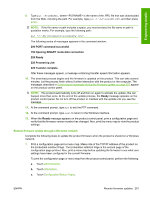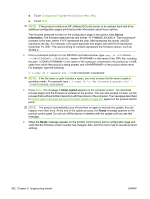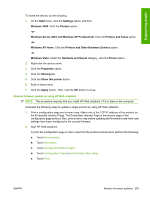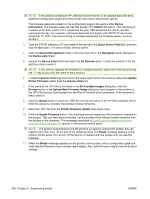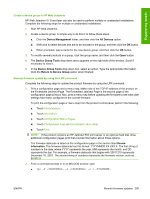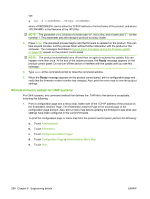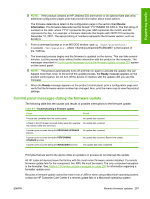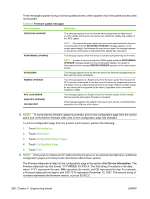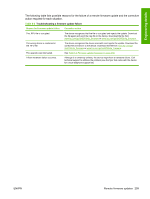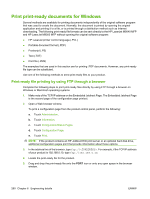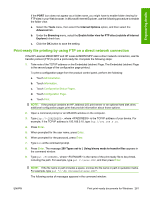HP LaserJet M9000 HP LaserJet M9040/M9050 MFP - Software Technical Reference ( - Page 274
Remote firmware update for UNIX systems, Ready
 |
View all HP LaserJet M9000 manuals
Add to My Manuals
Save this manual to your list of manuals |
Page 274 highlights
-or● lpr -S -Pbinps where can be either the TCP/IP address or the hostname of the product, and where is the filename of the .RFU file. NOTE: The parameter (-o l) consists of a lowercase "O", not a zero, and a lowercase "L", not the numeral 1. This parameter sets the transport protocol to binary mode. 3. Press Enter. The download process begins and the firmware is updated on the product. This can take several minutes. Let the process finish without further interaction with the product or the computer. The messages described in Control panel messages during the firmware update on page 257 appear on the product control panel. NOTE: The product automatically turns off and then on again to activate the update; this can happen more than once. At the end of the update process, the Ready message appears on the product control panel. Do not turn off the device or interfere with the update until you see this message. 4. Type exit at the command prompt to close the command window. 5. When the Ready message appears on the product control panel, print a configuration page and verify that the firmware version number has changed. Also, print the menu map to view the product settings. Remote firmware update for UNIX systems For UNIX systems, any command method that delivers the .TAR file to the device is acceptable, including the following: 1. Print a configuration page and a menu map. Make note of the TCP/IP address of the product on the Embedded Jetdirect Page. The Embedded Jetdirect Page is the second page of the configuration page printout. Also, print a menu map before updating the firmware to see what user settings have been configured in the current firmware. To print the configuration page or menu map from the product control panel, perform the following: a. Touch Administration. b. Touch Information. c. Touch Configuration/Status Pages. d. Touch Configuration Page or Administration Menu Map. e. Touch Print. 256 Chapter 6 Engineering details ENWW