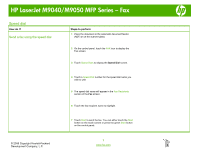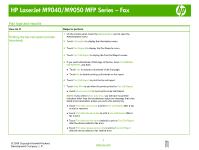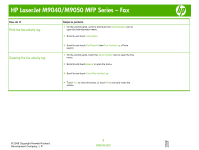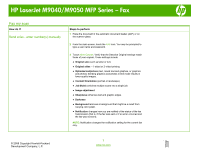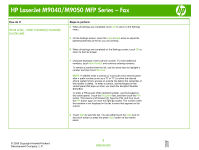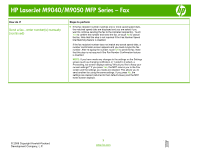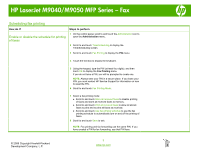HP LaserJet M9040/M9050 HP LaserJet M9040/M9050 MFP - Job Aid - Fax - Page 2
Fax logs and reports
 |
View all HP LaserJet M9040/M9050 manuals
Add to My Manuals
Save this manual to your list of manuals |
Page 2 highlights
HP LaserJet M9040/M9050 MFP Series - Fax Fax logs and reports How do I? Printing the fax call report (include thumbnail) Steps to perform 1 On the control panel, touch the Administration icon to open the Administration menu. 2 Touch Information to display the Information menu. 3 Touch Fax Reports to display the Fax Reports menu. 4 Touch Fax Call Report to display the Fax Call Report screen. 5 If you want a thumbnail of first page of the fax, touch THUMBNAIL ON REPORT, and then: ● Touch Yes to include a thumbnail of the first page. ● Touch No to disable printing a thumbnail on the report. 6 Touch Fax Call Report to print the fax call report. 7 Touch Auto Print to set when the printer prints the Fax Call Report. ● Touch Never auto print to never print a Fax Call Report. NOTE: If you select Never auto print, you will have no printed indication other than the touchscreen status bar message that a fax failed to be transmitted, unless you print a fax activity log. ● Touch Print after any fax job to print a Fax Call Report after a fax is sent or received. ● Touch Print after fax send jobs to print a Fax Call Report after a fax is sent. ● Touch Print after any fax error (default) to print a Fax Call Report after the device detects a fax error. ● Touch Print after receive errors only to print a Fax Call Report after the device detects a fax receive error. © 2008 Copyright Hewlett-Packard Development Company, L.P. 1 www.hp.com