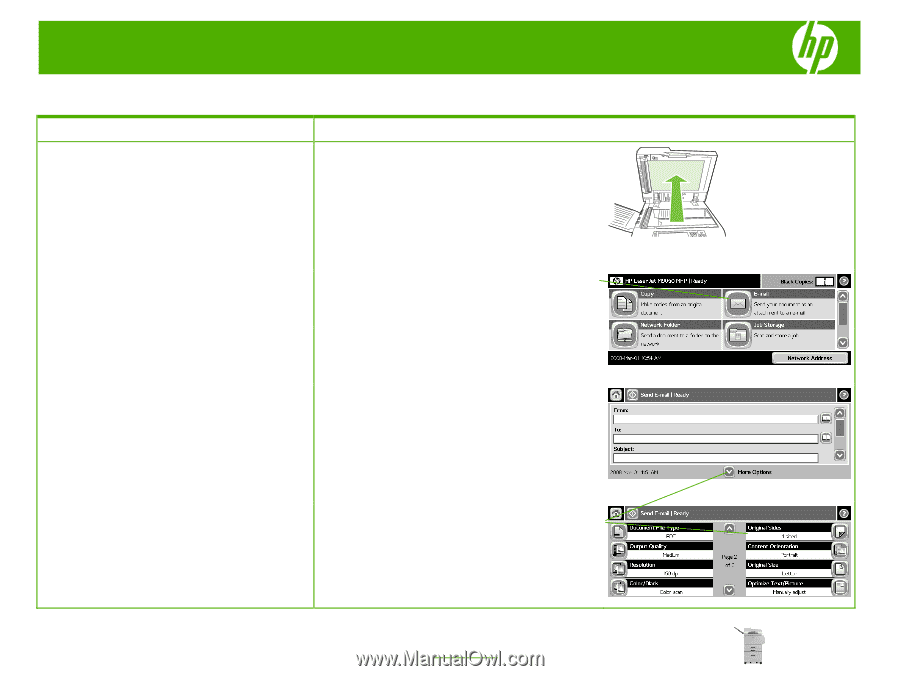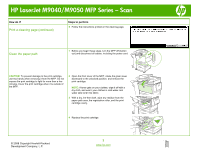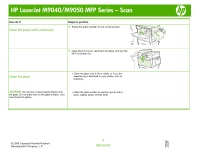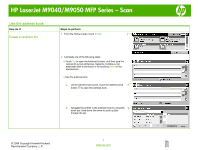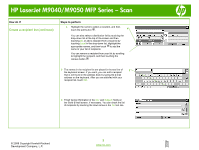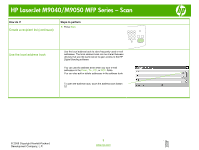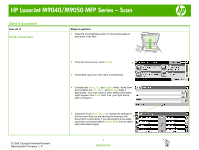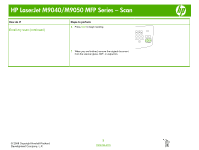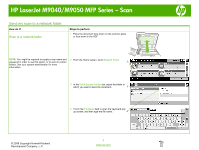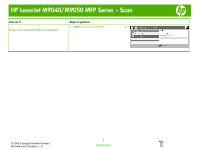HP LaserJet M9040/M9050 HP LaserJet M9040/M9050 MFP - Job Aid - Scan - Page 7
Send a document
 |
View all HP LaserJet M9040/M9050 manuals
Add to My Manuals
Save this manual to your list of manuals |
Page 7 highlights
HP LaserJet M9040/M9050 MFP Series - Scan Send a document How do I? Send a document Steps to perform 1 Place the document face-down on the scanner glass or face-down in the ADF. © 2008 Copyright Hewlett-Packard Development Company, L.P. 2 From the Home screen, touch E-mail. 2 3 If prompted, type your user name and password. 4 Complete the From:, To:, and Subject: fields. Scroll down and complete the CC:, BCC:, and Message fields if appropriate. Your user name or other default information might appear in the From: field. If so, you might not be able to change it. 5 (Optional) Touch More Options to change the settings for the document that you are sending (for example, the 5 document's original size). If you are sending a two-sided document, you should select Original Sides and an option with a two-sided original. 1 www.hp.com