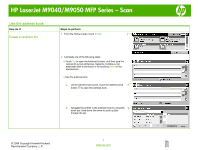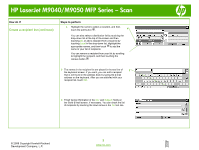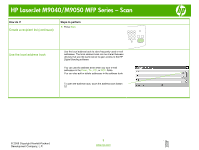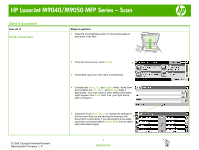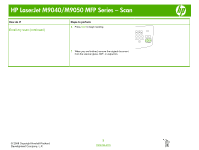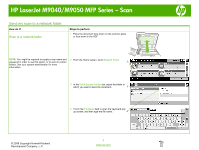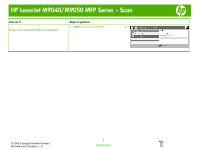HP LaserJet M9040/M9050 HP LaserJet M9040/M9050 MFP - Job Aid - Scan - Page 9
Send my scan to a network folder
 |
View all HP LaserJet M9040/M9050 manuals
Add to My Manuals
Save this manual to your list of manuals |
Page 9 highlights
HP LaserJet M9040/M9050 MFP Series - Scan Send my scan to a network folder How do I? Scan to a network folder Steps to perform 1 Place the document face-down on the scanner glass or face-down in the ADF. NOTE: You might be required to supply a user name and 2 From the Home screen, touch Network Folder. password in order to use this option, or to send to certain 2 folders. See your system administrator for more information. 3 In the Quick Access Folders list, select the folder in which you want to save the document. 3 4 Touch the File Name field to open the keyboard pop- up screen, and then type the file name. 4 © 2008 Copyright Hewlett-Packard Development Company, L.P. 1 www.hp.com
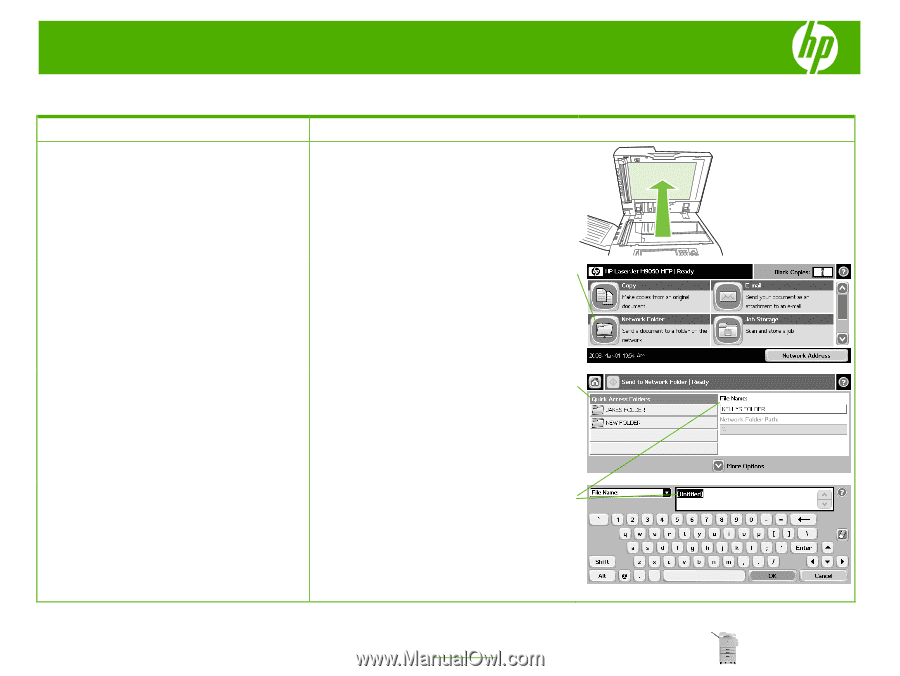
HP LaserJet M9040/M9050 MFP Series – Scan
© 2008 Copyright Hewlett-Packard
Development Company, L.P.
1
www.hp.com
Send my scan to a network folder
How do I?
Steps to perform
Scan to a network folder
1
Place the document face-down on the scanner glass
or face-down in the ADF.
NOTE:
You might be required to supply a user name and
password in order to use this option, or to send to certain
folders. See your system administrator for more
information.
2
From the Home screen, touch
Network Folder
.
3
In the
Quick Access Folders
list, select the folder in
which you want to save the document.
4
Touch the
File Name
field to open the keyboard pop-
up screen, and then type the file name.
3
2
4