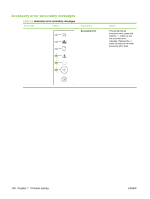HP LaserJet P2010 Service Manual - Page 148
format is different than on another HP LaserJet printer, Graphics quality, printer, driver
 |
View all HP LaserJet P2010 manuals
Add to My Manuals
Save this manual to your list of manuals |
Page 148 highlights
printer driver on page 17 or Configure the Macintosh printer driver on page 19 for more information. ● Clean the printer, particularly the contacts between the print cartridge and the power supply. Page format is different than on another HP LaserJet printer If you used an older or different HP LaserJet printer driver (printer software) to create the document, or if the printer Properties settings in the software are different, the page format might change when you try to print using your new printer driver or settings. To help eliminate this problem, try the following: ● Create documents and print them using the same printer driver (printer software) and printer Properties settings regardless of which HP LaserJet printer you use to print them. ● Change the resolution, paper size, font settings, and other settings. See Configure the Windows printer driver on page 17 or Configure the Macintosh printer driver on page 19 for more information. Graphics quality The graphics settings might be unsuitable for your print job. Check the graphic settings, such as resolution, in the printer Properties and adjust them as necessary. See Configure the Windows printer driver on page 17 or Configure the Macintosh printer driver on page 19 for more information. NOTE: Some resolution may be lost when converting from one graphics format to another. 138 Chapter 7 Problem solving ENWW