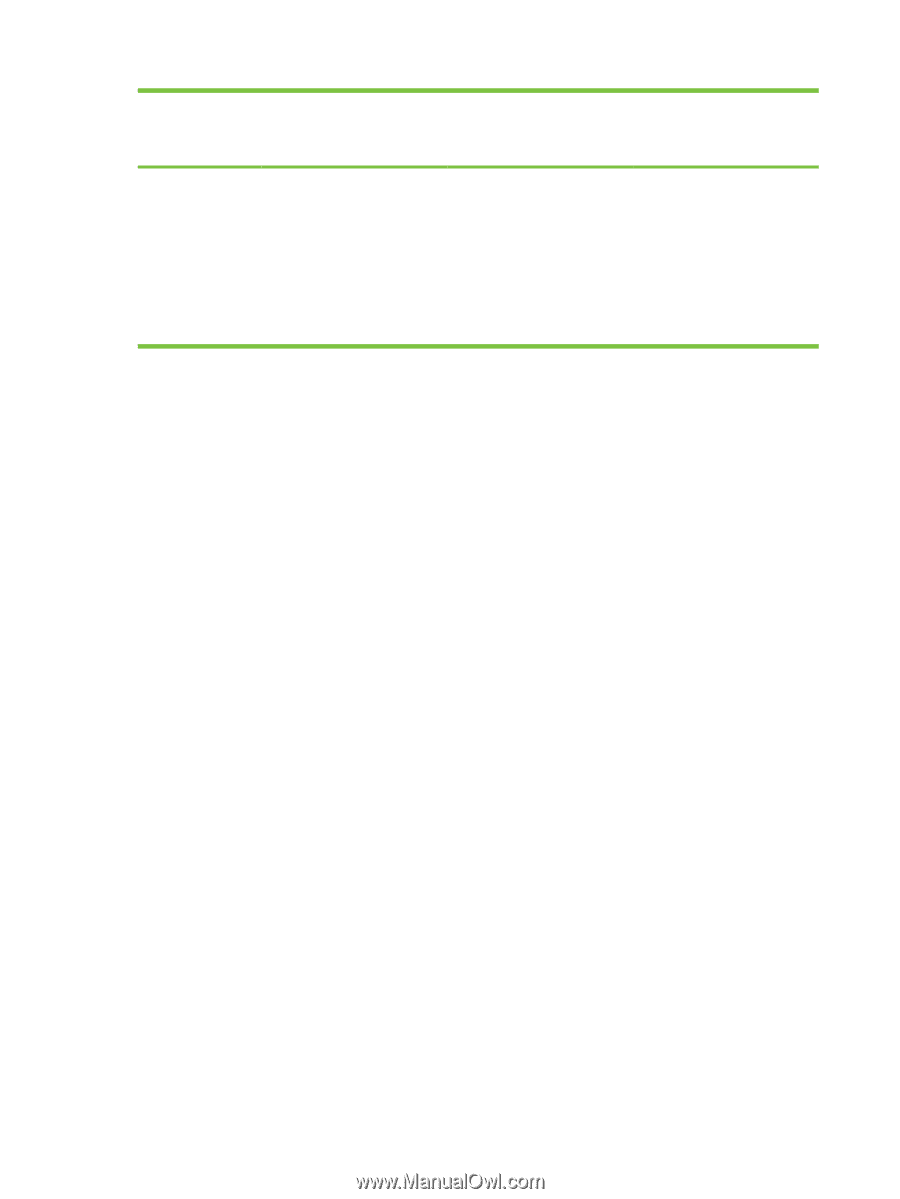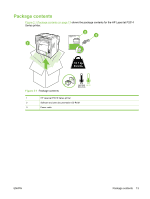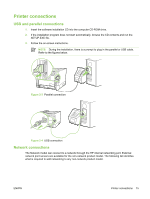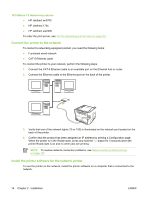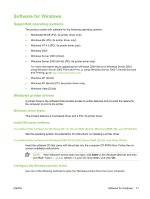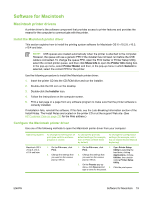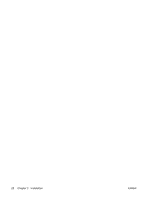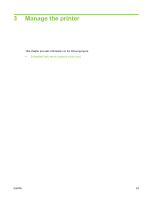HP LaserJet P2010 Service Manual - Page 28
Installation, Print, Properties, Preferences, Start, Settings, Printers, Printers and Faxes
 |
View all HP LaserJet P2010 manuals
Add to My Manuals
Save this manual to your list of manuals |
Page 28 highlights
Operating system To change the settings for all print jobs until the software program is closed To change the print job default settings (for example, turn on Print on Both Sides by default) To change the configuration settings (for example, add a tray or enable/disable Manual duplexing) Windows 98 SE, Me, 2000, XP (32- bit and 64-bit), and Server 2003 1. On the File menu in the software program, click Print. 2. Select the name of the printer, and then click Properties or Preferences. The steps can vary; this procedure is most common. 1. Click Start, click Settings, 1. Click Start, click Settings, and then click Printers or and then click Printers or Printers and Faxes. Printers and Faxes. 2. Right-click the printer icon, 2. Right-click the printer icon, and then select Printing and then select Properties. Preferences. 3. Click the Device Settings tab. 18 Chapter 2 Installation ENWW