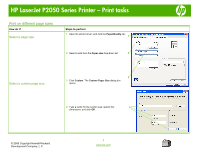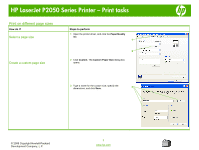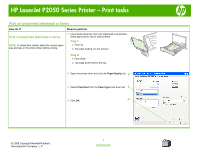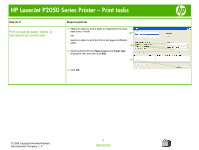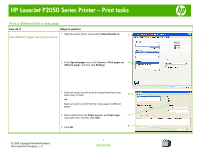HP LaserJet P2050 HP LaserJet P2050 Series - Print Tasks - Page 13
Print a different first or last - series printer driver
 |
View all HP LaserJet P2050 manuals
Add to My Manuals
Save this manual to your list of manuals |
Page 13 highlights
HP LaserJet P2050 Series Printer - Print tasks Print a different first or last page How do I? Steps to perform 1 Open the printer driver, and click the Paper/Quality tab. Use different paper and print covers 1 2 In the Special pages area, click Covers or Print pages on 2 different paper, and then click Settings. 3 Select an option to print a blank or preprinted front cover, back cover, or both. 3 -or- Select an option to print the first or last page on different paper. 4 Select options from the Paper source: and Paper type: 4 drop-down lists, and then click Add. 5 Click OK. 5 © 2008 Copyright Hewlett-Packard Development Company, L.P. 1 www.hp.com
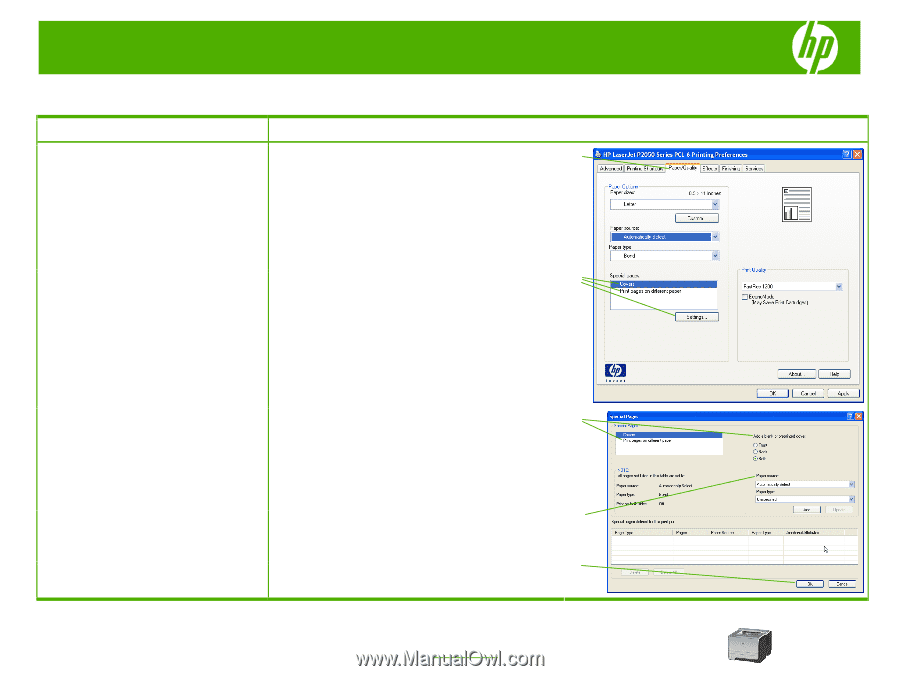
HP LaserJet P2050 Series Printer – Print tasks
© 2008 Copyright Hewlett-Packard
Development Company, L.P.
1
www.hp.com
Print a different first or last page
How do I?
Steps to perform
Use different paper and print covers
1
Open the printer driver, and click the
Paper/Quality
tab.
2
In the
Special pages
area, click
Covers
or
Print pages on
different paper
, and then click
Settings
.
3
Select an option to print a blank or preprinted front cover,
back cover, or both.
-or-
Select an option to print the first or last page on different
paper.
4
Select options from the
Paper source:
and
Paper type:
drop-down lists, and then click
Add
.
5
Click
OK
.
4
3
5
1
2