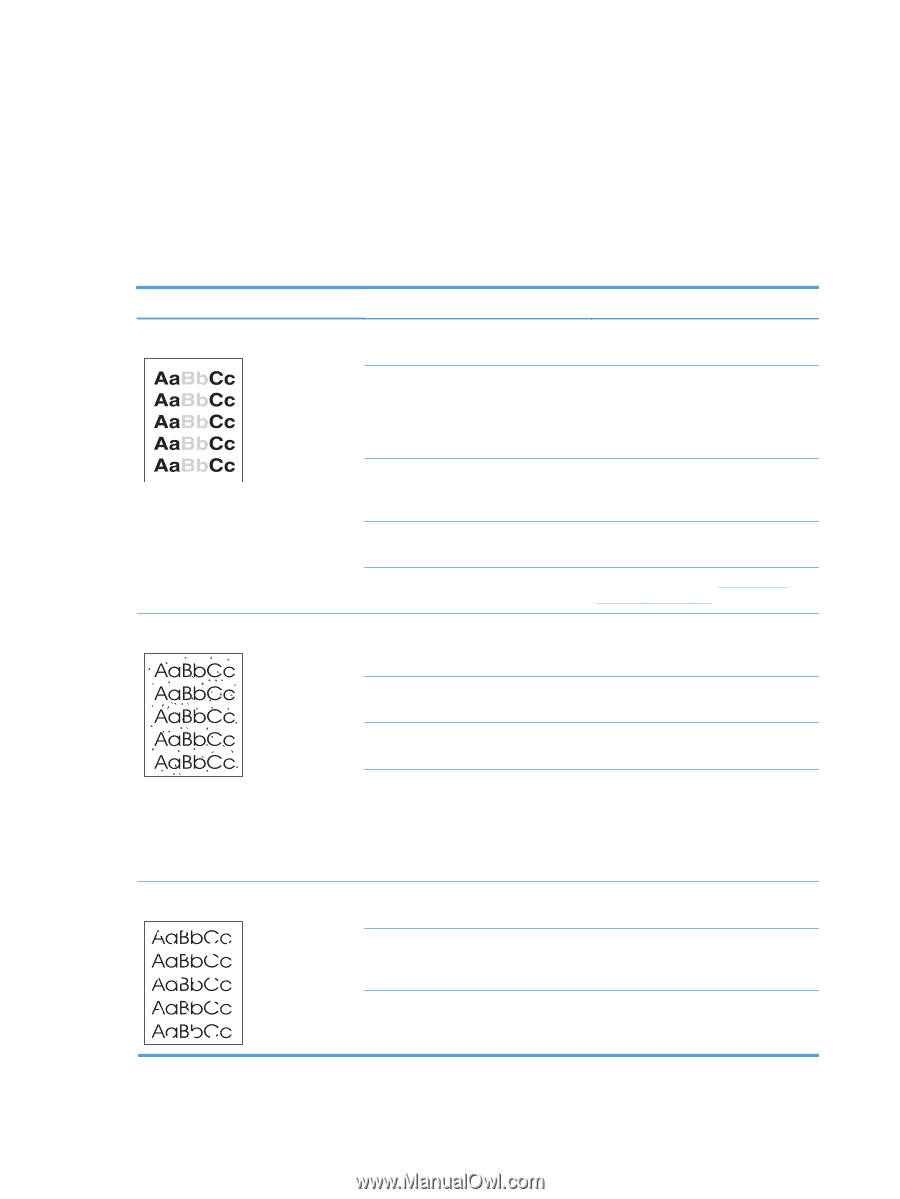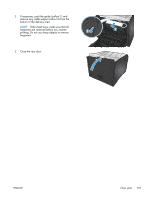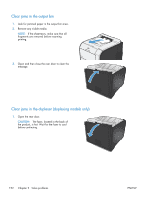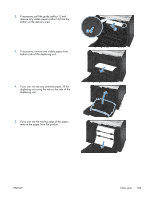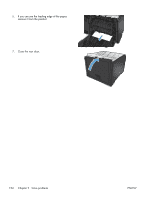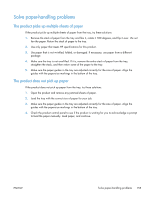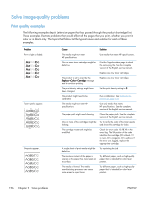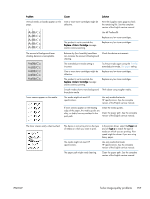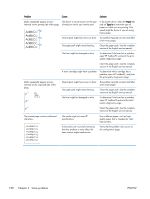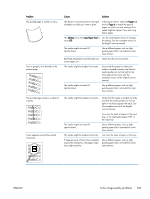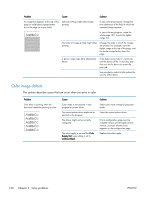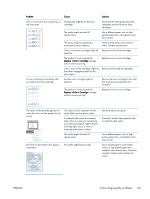HP LaserJet Pro 300 Service Manual - Page 180
Solve image-quality problems, Print quality examples
 |
View all HP LaserJet Pro 300 manuals
Add to My Manuals
Save this manual to your list of manuals |
Page 180 highlights
Solve image-quality problems Print quality examples The following examples depict Letter-size paper that has passed through the product short-edge first. These examples illustrate problems that would affect all the pages that you print, whether you print in color or in black only. The topics that follow list the typical cause and solution for each of these examples. Problem Print is light or faded. Toner specks appear. Dropouts appear. Cause Solution The media might not meet HP specifications. Use media that meets HP specifications. One or more toner cartridges might be defective. Print the Supplies status page to check the remaining life. See the complete version of the English service manual. Replace any low toner cartridges. The product is set to override the Replace Cartridge message and to continue printing. Replace any low toner cartridges. The print density settings might have been changed. Set the print density setting to 0. The product might need to be calibrated. Run a calibration. See Calibrate the product on page 123. The media might not meet HP specifications. Use only media that meets HP specifications. See the complete version of the English service manual. The paper path might need cleaning. Clean the paper path. See the complete version of the English service manual. One or more of the cartridges might be Try to verify the color of the toner specks leaking. and check the cartridge for leaks. The cartridge waste tank might be overfilled. Check for error code 10.98.XX in the event log. The XX portion of the code identifies the cartridge (00 is black, 01 is cyan, 02 is magenta, 03 is yellow). If the error was logged, replace the appropriate cartridge. A single sheet of print media might be defective. Try reprinting the job. The moisture content of the paper is uneven or the paper has moist spots on its surface. Try different paper, such as high-quality paper that is intended for color laser printers. The media is flawed. The media manufacturing processes can cause some areas to reject toner. Try different paper, such as high-quality paper that is intended for color laser printers. 156 Chapter 2 Solve problems ENWW