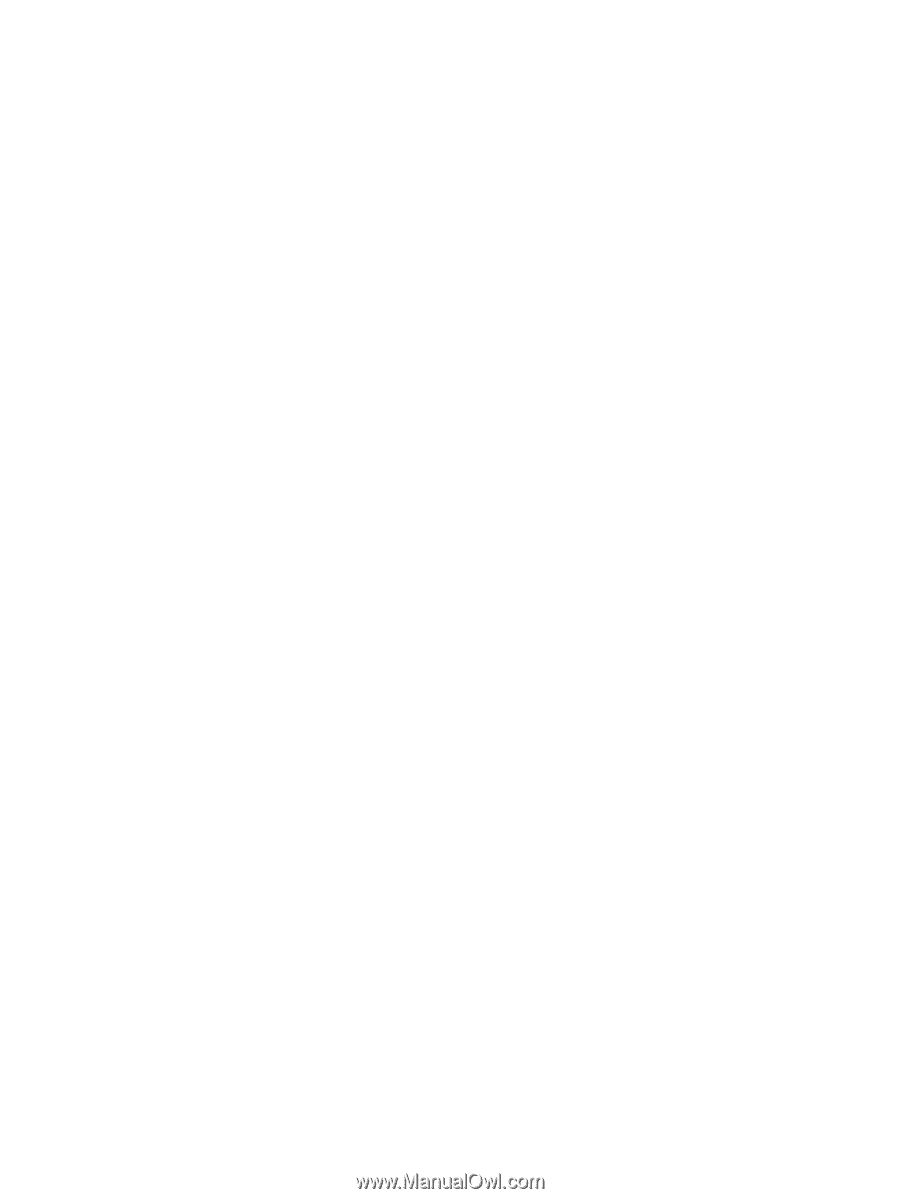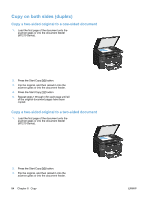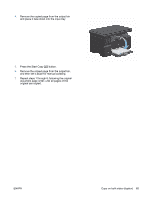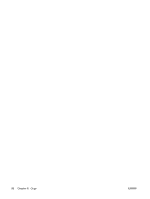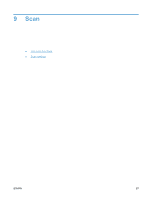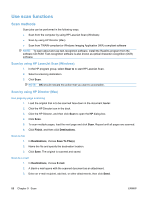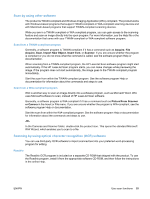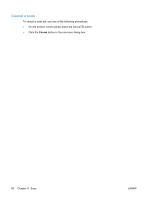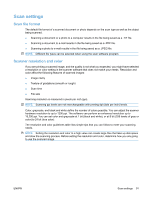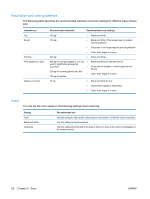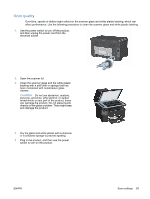HP LaserJet Pro M1132 HP LaserJet M1130/M1210 MFP User Guide - Page 103
Scan by using other software, Scan from a TWAIN-compliant program
 |
View all HP LaserJet Pro M1132 manuals
Add to My Manuals
Save this manual to your list of manuals |
Page 103 highlights
Scan by using other software The product is TWAIN-compliant and Windows Imaging Application (WIA)-compliant. The product works with Windows-based programs that support TWAIN-compliant or WIA-compliant scanning devices and with Macintosh-based programs that support TWAIN-compliant scanning devices. While you are in a TWAIN-compliant or WIA-compliant program, you can gain access to the scanning feature and scan an image directly into the open program. For more information, see the Help file or the documentation that came with your TWAIN-compliant or WIA-compliant software program. Scan from a TWAIN-compliant program Generally, a software program is TWAIN-compliant if it has a command such as Acquire, File Acquire, Scan, Import New Object, Insert from, or Scanner. If you are unsure whether the program is compliant or you do not know what the command is called, see the software program Help or documentation. When scanning from a TWAIN-compliant program, the HP LaserJet Scan software program might start automatically. If the HP LaserJet Scan program starts, you can make changes while previewing the image. If the program does not start automatically, the image goes to the TWAIN-compliant program immediately. Start the scan from within the TWAIN-compliant program. See the software program Help or documentation for information about the commands and steps to use. Scan from a WIA-compliant program WIA is another way to scan an image directly into a software program, such as Microsoft Word. WIA uses Microsoft software to scan, instead of HP LaserJet Scan software. Generally, a software program is WIA-compliant if it has a command such as Picture/From Scanner or Camera in the Insert or File menu. If you are unsure whether the program is WIA-compliant, see the software program Help or documentation. Start the scan from within the WIA-compliant program. See the software program Help or documentation for information about the commands and steps to use. -Or- In the Cameras and Scanner folder, double-click the product icon. This opens the standard Microsoft WIA Wizard, which enables you to scan to a file. Scanning by using optical character recognition (OCR) software You can use third-party OCR software to import scanned text into your preferred word-processing program for editing. Readiris The Readiris OCR program is included on a separate CD-ROM that shipped with the product. To use the Readiris program, install it from the appropriate software CD-ROM, and then follow the instructions in the online Help. ENWW Use scan functions 89