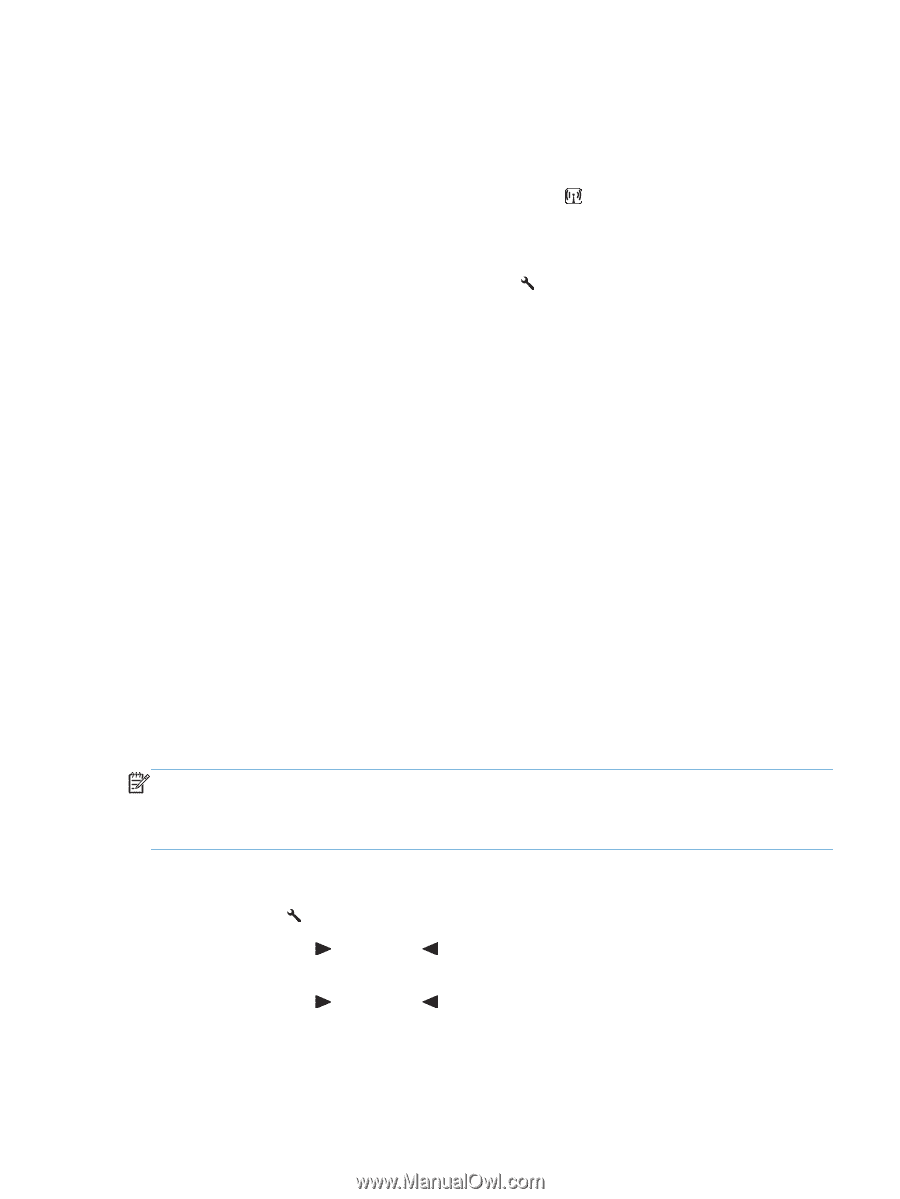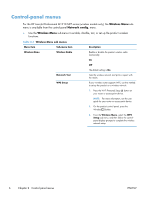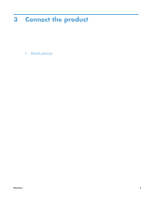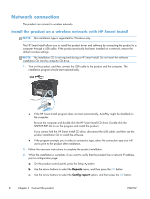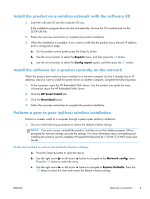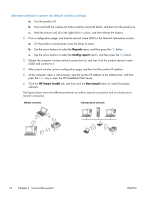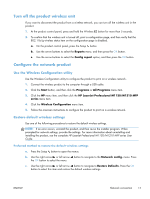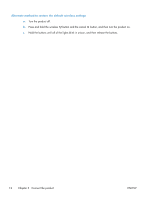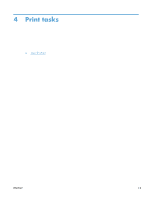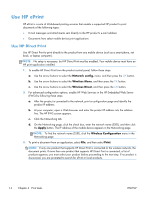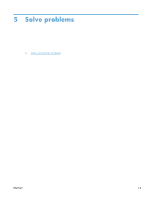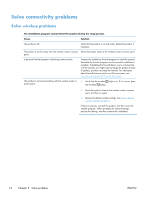HP LaserJet Pro M1132s HP LaserJet M1130/M1210 MFP User Guide Wireless Addendu - Page 19
Turn off the product wireless unit, Con the network product
 |
View all HP LaserJet Pro M1132s manuals
Add to My Manuals
Save this manual to your list of manuals |
Page 19 highlights
Turn off the product wireless unit If you want to disconnect the product from a wireless network, you can turn off the wireless unit in the product. 1. At the product control panel, press and hold the Wireless button for more than 5 seconds. 2. To confirm that the wireless unit is turned off, print a configuration page, and then verify that the 802.11b/g wireless status item on the configuration page is disabled. a. On the product control panel, press the Setup button b. Use the arrow buttons to select the Reports menu, and then press the OK button. c. Use the arrow buttons to select the Config report option, and then press the OK button. Configure the network product Use the Wireless Configuration utility Use the Wireless Configuration utility to configure the product to print on a wireless network. 1. Connect the wireless product to the computer through a USB cable. 2. Click the Start button, and then click the Programs or All Programs menu item. 3. Click the HP menu item, and then click the HP LaserJet Professional M1130/M1210 MFP series menu item. 4. Click the Wireless Configuration menu item. 5. Follow the onscreen instructions to configure the product to print on a wireless network. Restore default wireless settings Use one of the following procedures to restore the default wireless settings. NOTE: If an error occurs, uninstall the product, and then re-run the installer program. When prompted for network settings, provide the settings. For more information about uninstalling and installing the product, see the complete HP LaserJet Professional M1130/M1210 MFP series User Guide. Preferred method to restore the default wireless settings a. Press the Setup button to open the menus. b. Use the right arrow or left arrow button to navigate to the Network config. menu. Press the OK button to select the menu. c. Use the right arrow or left arrow button to navigate to Restore Defaults. Press the OK button to select this item and restore the default wireless settings. ENWW Network connection 11