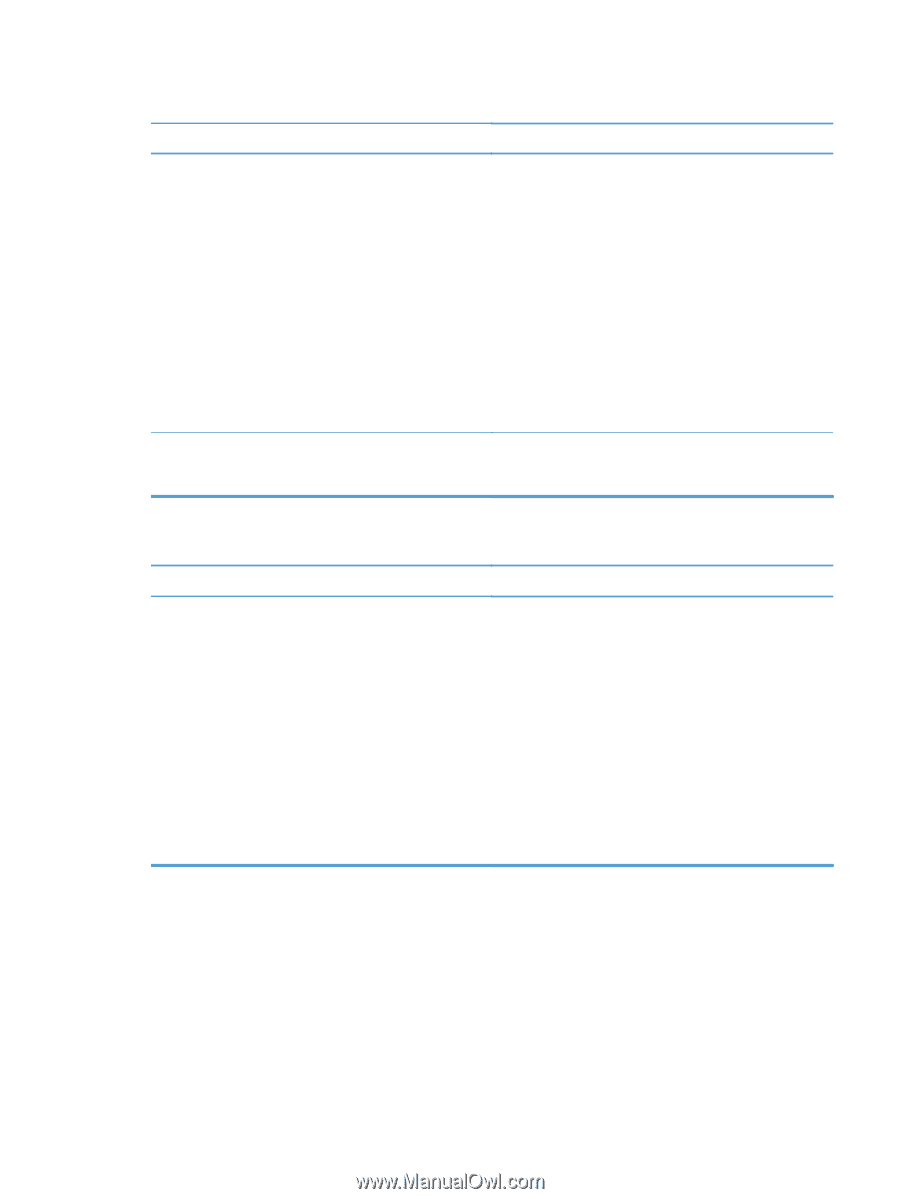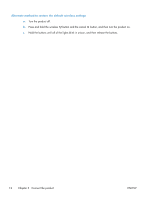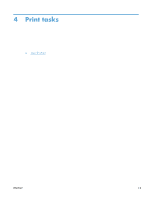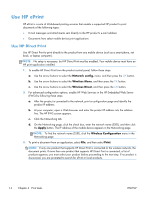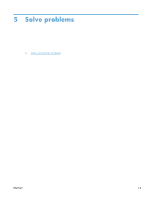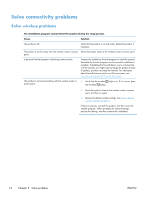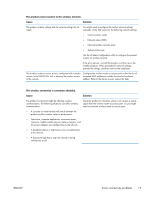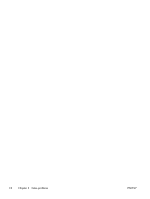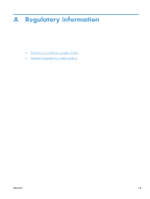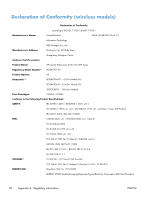HP LaserJet Pro M1132s HP LaserJet M1130/M1210 MFP User Guide Wireless Addendu - Page 25
The product cannot connect to the wireless network., Cause, Solution
 |
View all HP LaserJet Pro M1132s manuals
Add to My Manuals
Save this manual to your list of manuals |
Page 25 highlights
The product cannot connect to the wireless network. Cause Solution The product wireless settings and the network settings do not match. You might need to configure the product network settings manually. Verify that you know the following network settings: ● Communication mode ● Network name (SSID) ● Channel (ad-hoc networks only) ● Authentication type Use the Wireless Configuration utility to configure the product to print on wireless network. If the error persists, uninstall the product, and then re-run the installer program. When prompted for network settings, provide the settings, and then continue the installation. The wireless router or access point is configured with a media access control (MAC) filter that is denying the product access to the network. Configure the wireless router or access point so that the list of accepted MAC addresses includes the product hardware address. Refer to the device owners manual for help. The wireless connection is sometimes disabled. Cause Solution The product environment might be affecting wireless communication. The following situations can affect wireless communication: Move the product to a location where it can receive a steady signal from the wireless router or access point. Or you might need to move the wireless router or access point. ● A concrete or metal framed wall stands between the product and the wireless router or access point. ● Televisions, computer appliances, microwave ovens, intercoms, mobile/cellular phones, battery chargers, and AC power adapters are installed close to the network. ● A broadcast station or high-tension wire is located close to the network. ● A fluorescent light that is near the network is being switched on or off. ENWW Solve connectivity problems 17