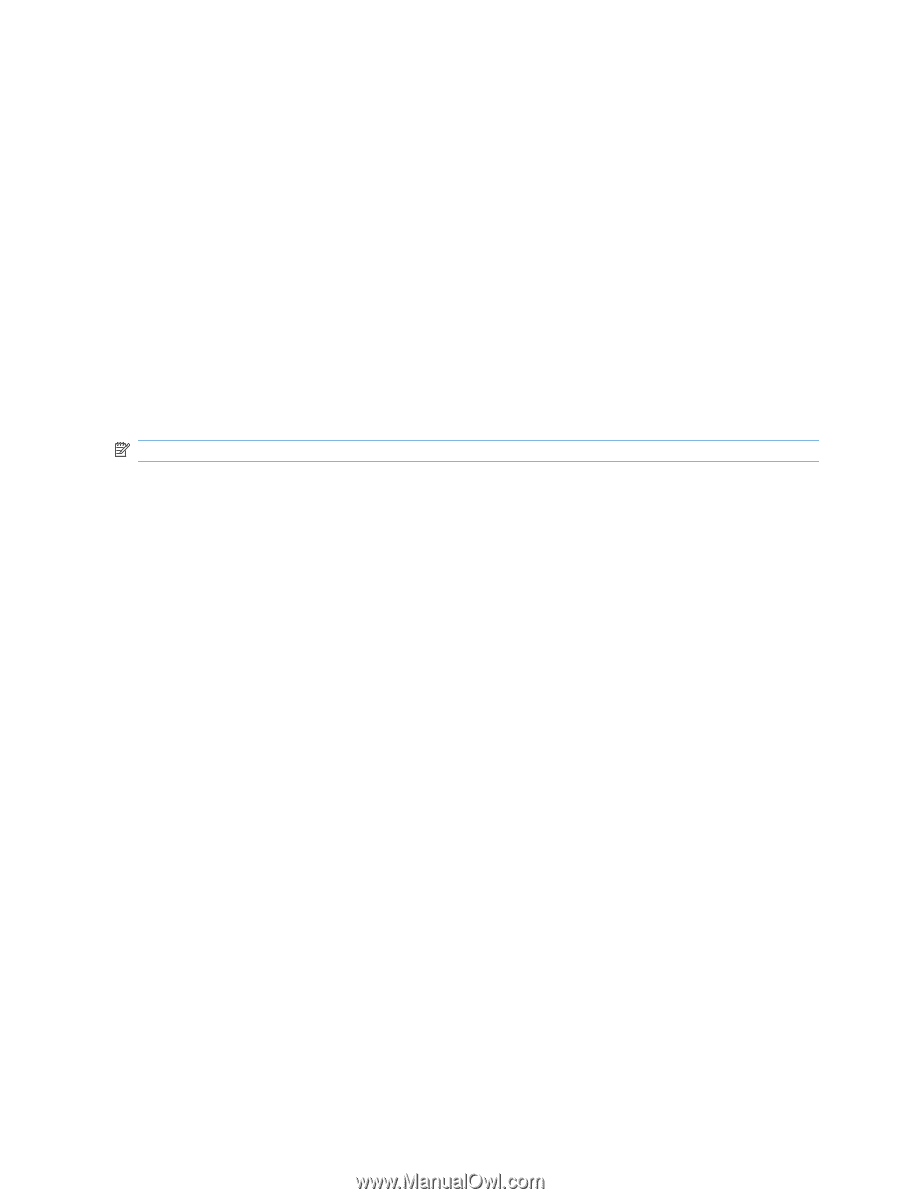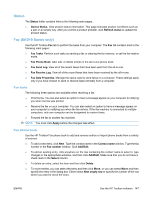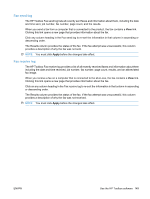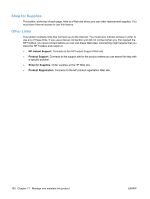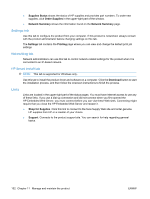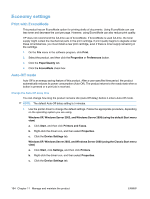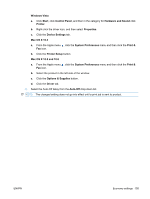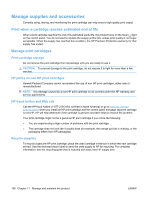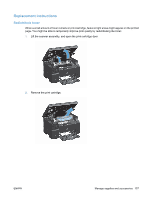HP LaserJet Pro M1212nf HP LaserJet M1130/M1210 MFP User Guide - Page 166
Settings tab, Networking tab, HP Smart Install tab, Links, Supplies Status, Order Supplies
 |
View all HP LaserJet Pro M1212nf manuals
Add to My Manuals
Save this manual to your list of manuals |
Page 166 highlights
● Supplies Status shows the status of HP supplies and provides part numbers. To order new supplies, click Order Supplies in the upper-right part of the window. ● Network Summary shows the information found on the Network Summary page. Settings tab Use this tab to configure the product from your computer. If this product is networked, always consult with the product administrator before changing settings on this tab. The Settings tab contains the Printing page where you can view and change the default print job settings. Networking tab Network administrators can use this tab to control network-related settings for the product when it is connected to an IP-based network. HP Smart Install tab NOTE: This tab is supported for Windows only. Use this tab to install the product driver and software on a computer. Click the Download button to start the installation process, and then follow the onscreen instructions to finish the process. Links Links are located in the upper-right part of the status pages. You must have Internet access to use any of these links. If you use a dial-up connection and did not connect when you first opened the HP Embedded Web Server, you must connect before you can visit these Web sites. Connecting might require that you close the HP Embedded Web Server and reopen it. ● Shop for Supplies. Click this link to connect to the Sure Supply Web site and order genuine HP supplies from HP or a reseller of your choice. ● Support. Connects to the product support site. You can search for help regarding general topics. 152 Chapter 11 Manage and maintain the product ENWW