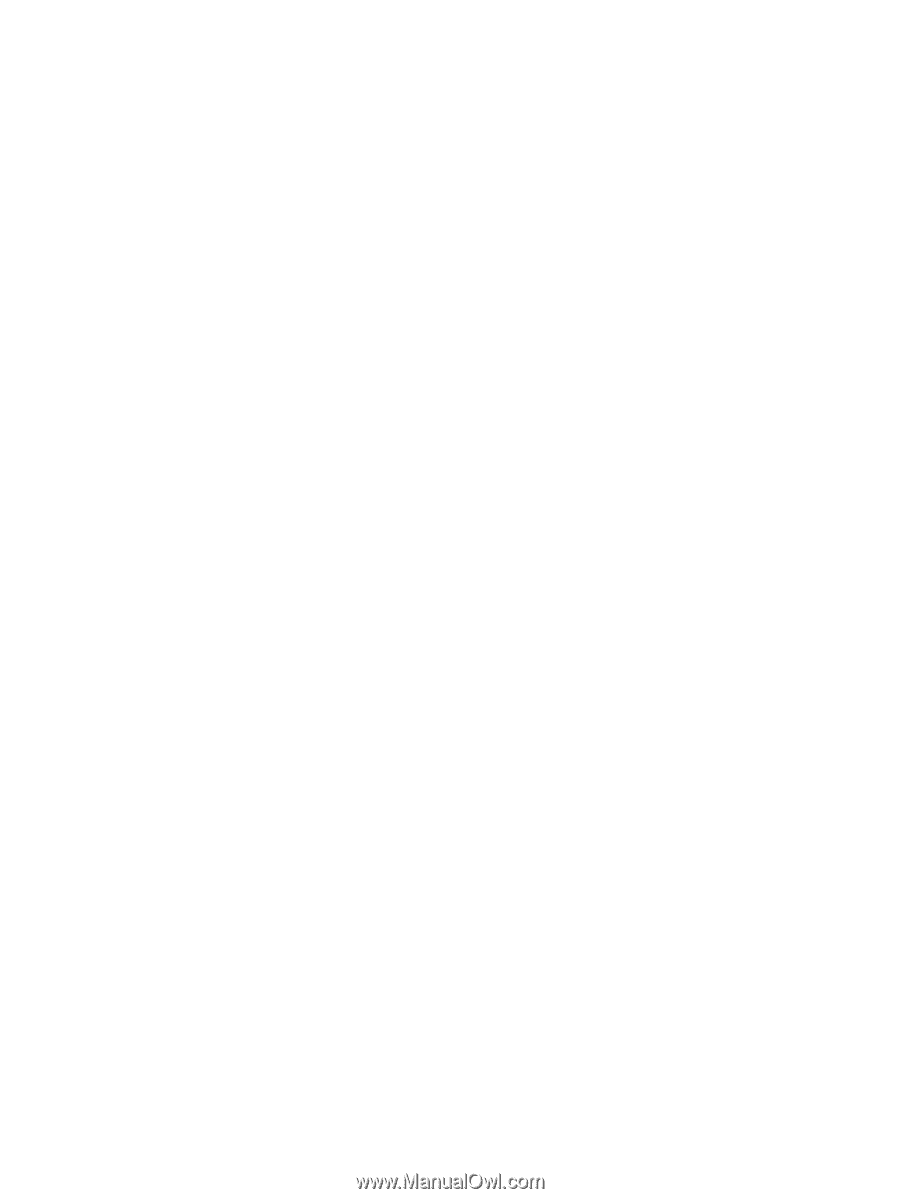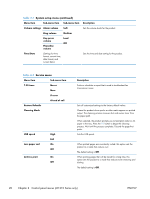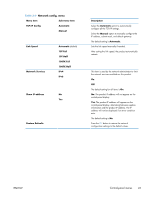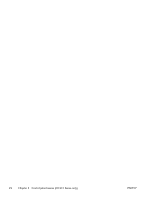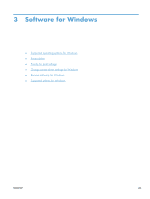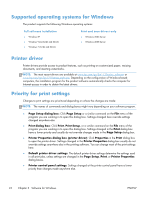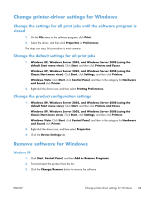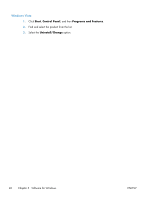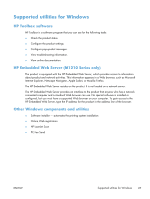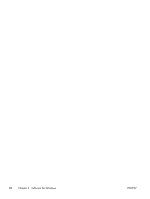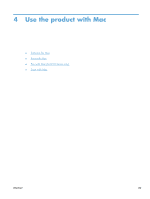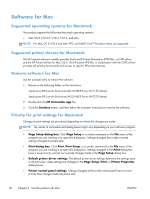HP LaserJet Pro M1214nfh User Guide - Page 39
Change printer-driver settings for Windows
 |
View all HP LaserJet Pro M1214nfh manuals
Add to My Manuals
Save this manual to your list of manuals |
Page 39 highlights
Change printer-driver settings for Windows Change the settings for all print jobs until the software program is closed 1. On the File menu in the software program, click Print. 2. Select the driver, and then click Properties or Preferences. The steps can vary; this procedure is most common. Change the default settings for all print jobs 1. Windows XP, Windows Server 2003, and Windows Server 2008 (using the default Start menu view): Click Start, and then click Printers and Faxes. Windows XP, Windows Server 2003, and Windows Server 2008 (using the Classic Start menu view): Click Start, click Settings, and then click Printers. Windows Vista: Click Start, click Control Panel, and then in the category for Hardware and Sound click Printer. 2. Right-click the driver icon, and then select Printing Preferences. Change the product configuration settings 1. Windows XP, Windows Server 2003, and Windows Server 2008 (using the default Start menu view): Click Start, and then click Printers and Faxes. Windows XP, Windows Server 2003, and Windows Server 2008 (using the Classic Start menu view): Click Start, click Settings, and then click Printers. Windows Vista: Click Start, click Control Panel, and then in the category for Hardware and Sound click Printer. 2. Right-click the driver icon, and then select Properties. 3. Click the Device Settings tab. Remove software for Windows Windows XP 1. Click Start, Control Panel, and then Add or Remove Programs. 2. Find and select the product from the list. 3. Click the Change/Remove button to remove the software. ENWW Change printer-driver settings for Windows 25