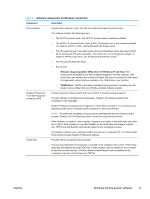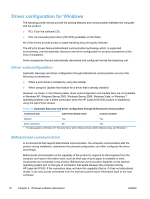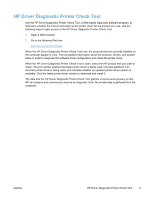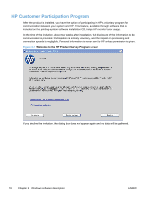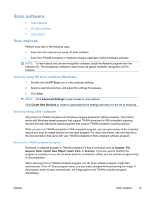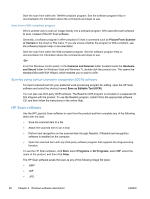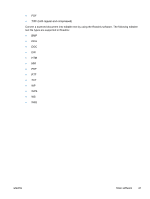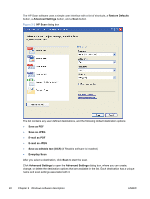HP LaserJet Pro M1536 HP LaserJet Pro M1530 - Software Technical Reference - Page 34
Scan from a WIA-compliant program, Scan by using optical character recognition (OCR) software
 |
View all HP LaserJet Pro M1536 manuals
Add to My Manuals
Save this manual to your list of manuals |
Page 34 highlights
Start the scan from within the TWAIN-compliant program. See the software program Help or documentation for information about the commands and steps to use. Scan from a WIA-compliant program WIA is another way to scan an image directly into a software program. WIA uses Microsoft software to scan, instead of the HP Scan software. Generally, a software program is WIA-compliant if it has a command such as Picture/From Scanner or Camera in the Insert or File menu. If you are unsure whether the program is WIA-compliant, see the software program Help or documentation. Start the scan from within the WIA-compliant program. See the software program Help or documentation for information about the commands and steps to use. -Or- From the Windows control panel, in the Cameras and Scanner folder (located inside the Hardware and Sound folder for Windows Vista and Windows 7), double-click the product icon. This opens the standard Microsoft WIA Wizard, which enables you to scan to a file. Scan by using optical character recognition (OCR) software To import scanned text into your preferred word-processing program for editing, open the HP Scan software and select the shortcut named Save as Editable Text (OCR). You can also use third-party OCR software. The Readiris OCR program is included on a separate CD that shipped with the product. To use the Readiris program, install it from the appropriate software CD, and then follow the instructions in the online Help. HP Scan software Use the HP LaserJet Scan software to scan from the product and then complete any of the following tasks with the data: ● Save the scanned item to a file. ● Attach the scanned item to an e-mail. ● Perform text recognition on the scanned item through Readiris, if Readiris text-recognition software is installed on the computer. ● Open the scanned item with any third-party software program that supports the drag-and-drop function. To use the HP Scan software, click Start, select Programs or All Programs, select HP, select the name of the product, and then click Scan. The HP Scan software saves the scan as any of the following image file types: ● .BMP ● .GIF ● .JPG 20 Chapter 2 Windows software description ENWW