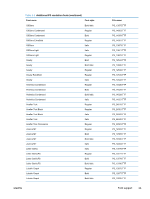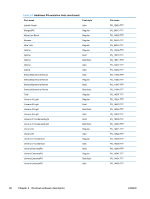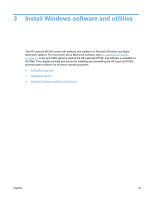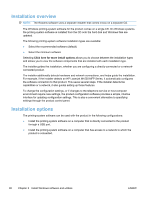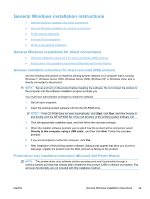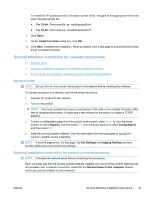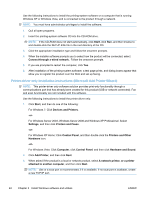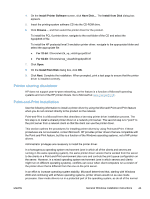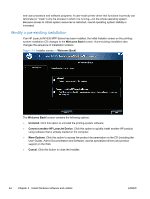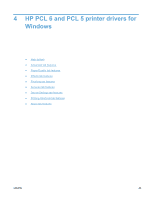HP LaserJet Pro M1536 HP LaserJet Pro M1530 - Software Technical Reference - Page 54
For Windows Server 2003, Windows Server 2008 and Windows XP Professional: Select
 |
View all HP LaserJet Pro M1536 manuals
Add to My Manuals
Save this manual to your list of manuals |
Page 54 highlights
To use the printer-driver only software solution with a direct USB connection, a USB Print port must have already been created by a previous installation of the printing-system software. There are several direct USB printing-system software installation options that establish a USB Print port: ● Complete an installation using the in-box printing-system software CD. ● Download the "Recommended Solution", which provides installation options identical to the printing-system software CD. Once a USB Print port is created by a previous direct USB installation, the printer-driver installation can be completed using that USB Print port. Use the following instructions to install the printer driver only: 1. Click Start, and then do one of the following: For Windows 7: Click Devices and Printers. -or- For Windows Server 2003, Windows Server 2008 and Windows XP Professional: Select Settings, and then click Printers and Faxes. -or- For Windows XP Home: Click Control Panel, and then double-click the Printers and Other Hardware icon. -or- For Windows Vista: Click Computer, click Control Panel, and then click Hardware and Sound. 2. Click Add Printer, and then click Next. 3. When asked if the product is a local or network product, select Local printer attached to this computer, and then click Next. NOTE: Do not select the Automatically detect and install my Plug and Play printer option. 4. On the Select a Printer Port screen, select the USB Print port that was created by a previous USB installation, and then click Next. 5. On the Install Printer Software screen, click Have Disk.... The Install from Disk dialog box appears. 6. Insert the printing-system software CD into the CD-ROM drive. 7. Click Browse..., and then select the printer driver for the product. To install the PCL 6 printer driver, navigate to the root folder of the CD and select the hppdp608.inf file. 40 Chapter 3 Install Windows software and utilities ENWW