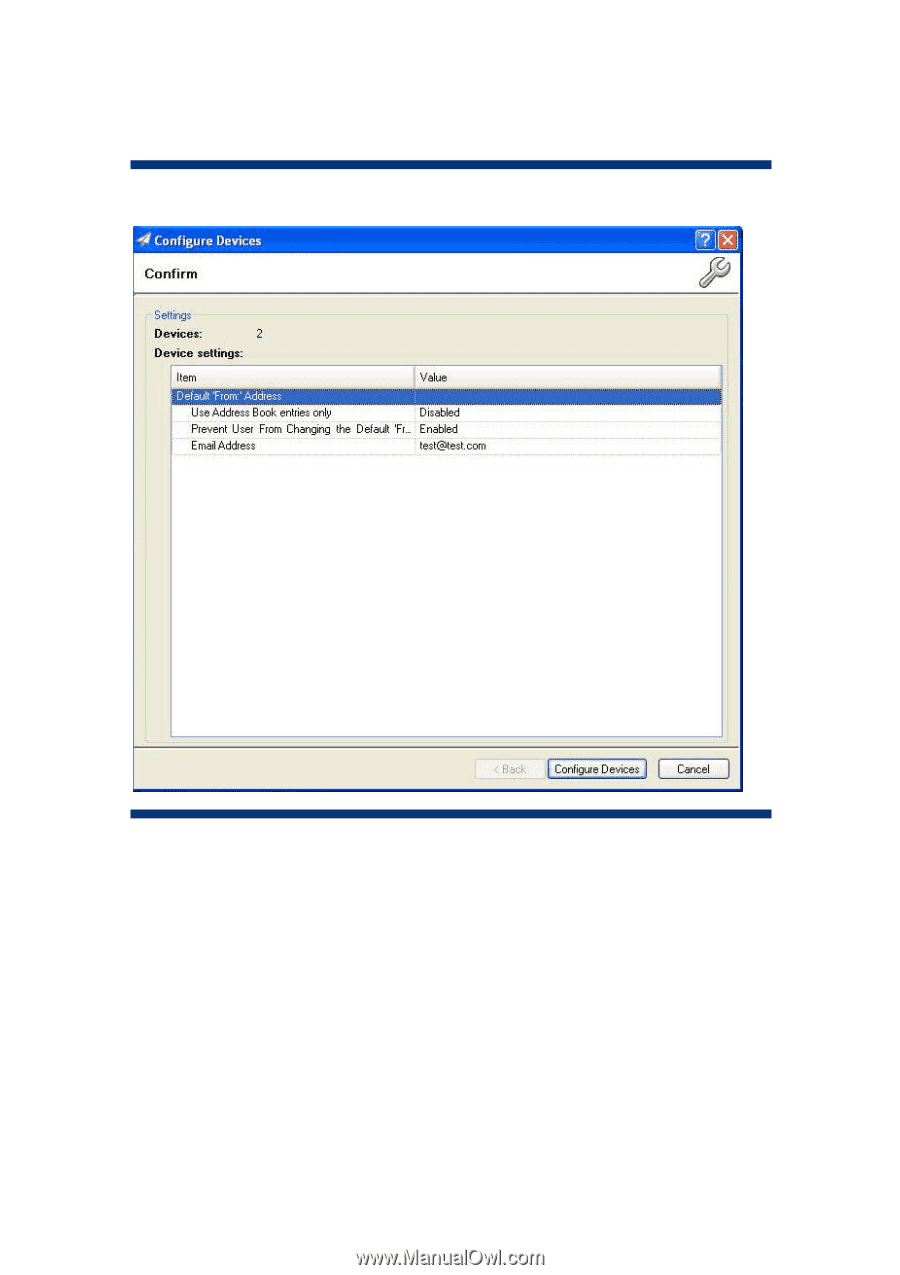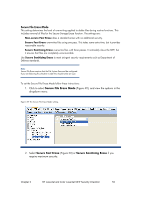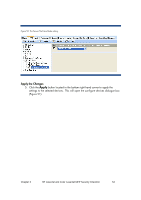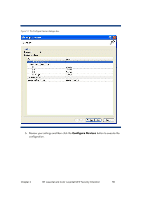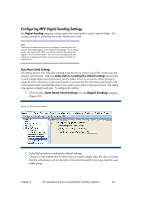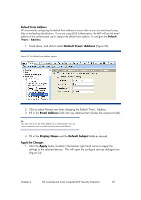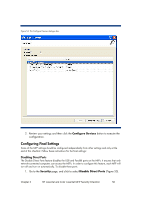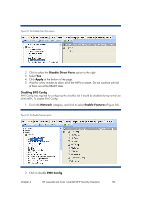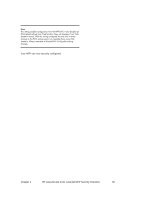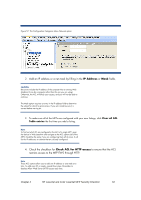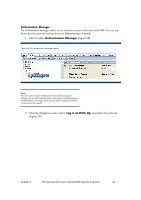HP LaserJet Pro M521 HP Commercial LaserJet Printers and MFPs - Imaging and Pr - Page 62
Configuring Final Settings
 |
View all HP LaserJet Pro M521 manuals
Add to My Manuals
Save this manual to your list of manuals |
Page 62 highlights
Figure 54: The Configure Devices dialogue box. 2. Review your settings and then click the Configure Devices button to execute the configuration. Configuring Final Settings Some of the MFP settings should be configured independently from other settings and only at the end of this checklist. Follow these instructions for the final settings: Disabling Direct Ports The Disable Direct Ports feature disables the USB and Parallel ports on the MFPs. It ensures that only network-connected computers can access the MFPs. In order to configure this feature, each MFP will turn off and turn on automatically. To disable these ports: 1. Go to the Security page, and click to select Disable Direct Ports (Figure 55). Chapter 3 HP LaserJet and Color LaserJet MFP Security Checklist 58