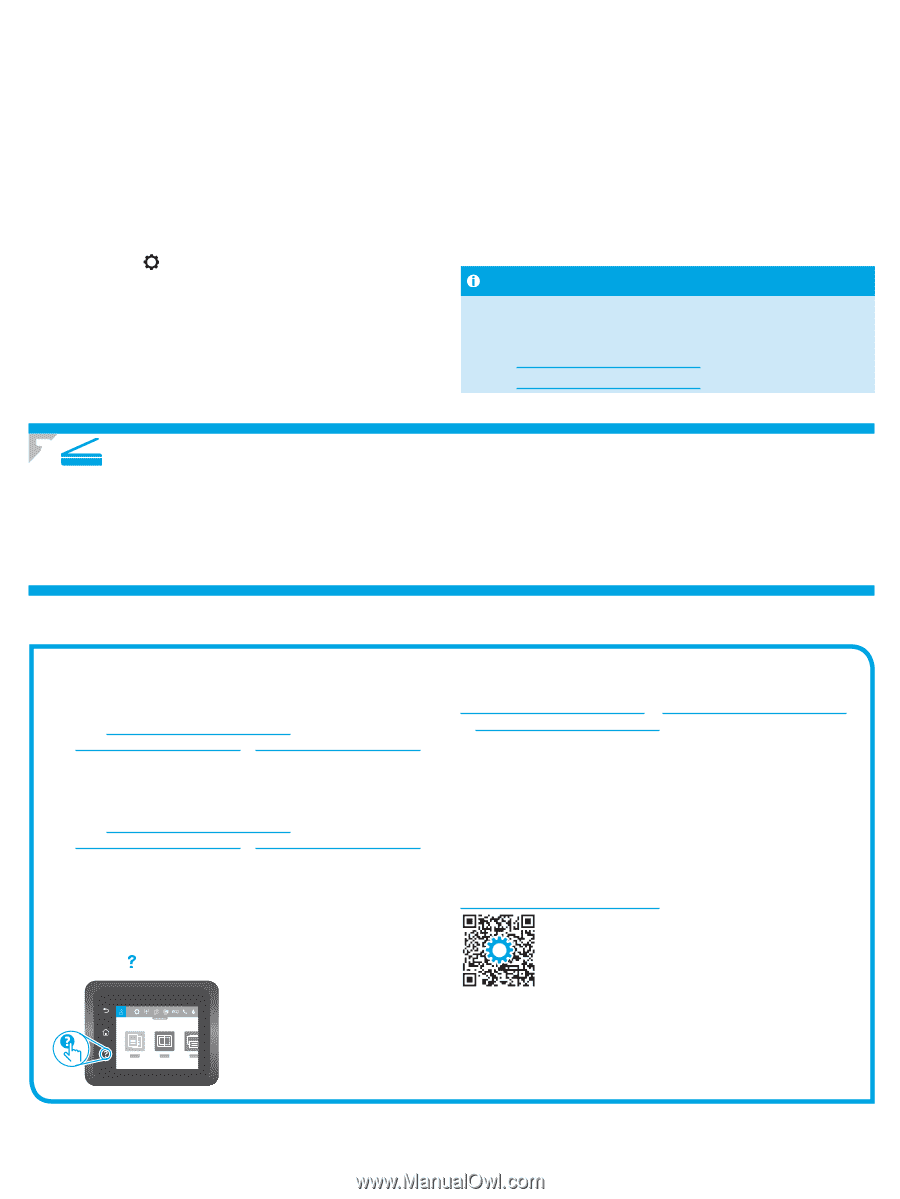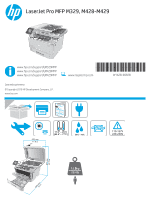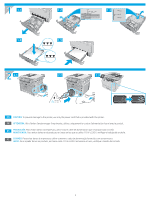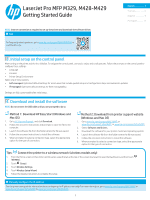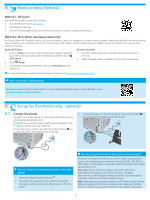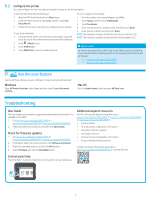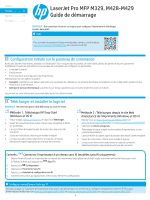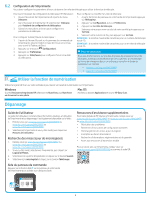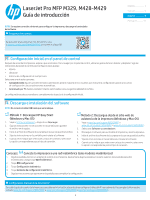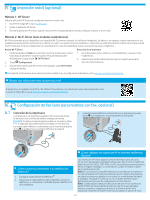HP LaserJet Pro MFP M329 Getting Started Guide - Page 5
Troubleshooting
 |
View all HP LaserJet Pro MFP M329 manuals
Add to My Manuals
Save this manual to your list of manuals |
Page 5 highlights
6.2 Configure the printer You must configure the fax time, date, and header settings to use the fax feature. To open HP Fax Setup Wizard (Windows): 1. Open the HP Printer Assistant from Start menu. 2. In the HP Printer Assistant, select Fax, and then select Fax Setup Wizard. 3. Follow the onscreen instructions to configure the fax settings. To set up fax date/time: 1. From the Home screen on the printer control panel, swipe the tab at the top of the screen downward to open the Dashboard. 2. Touch (Setup) button. 3. Touch Preferences. 4. Touch Date/time to set up fax date and time. To set or change the fax header: 1. From the printer control panel display, touch Fax. 2. Touch Setup, and then touch Preferences. 3. Touch Fax Header. 4. Enter your personal or company name, and then touch Done. 5. Enter you fax number, and then touch Done. NOTE: The maximum number of characters for the fax number is 20. NOTE: The maximum number of characters for the fax header is 25. Learn more! For more information about other ways to send faxes, such as scheduling a fax to be sent later or sending faxes from a computer, see the User Guide on the web: • www.hp.com/support/ljM329MFP • www.hp.com/support/ljM429MFP 7. Use the scan feature Use the HP Scan software on your computer to start a scan job at the printer. Windows Open HP Printer Assistant, select Scan, and then select Scan a Document or Photo. Mac OS Go to the Applications folder and open HP Easy Scan. Troubleshooting User Guide The User Guide includes printer usage and troubleshooting information. It is available on the Web: 1. Go to www.hp.com/support/ljM329MFP or www.hp.com/support/ljM428MFP or www.hp.com/support/ljM429MFP. 2. Select the printer if prompted to, and then click User Guides. Check for firmware updates 1. Go to www.hp.com/support/ljM329MFP or www.hp.com/support/ljM428MFP or www.hp.com/support/ljM429MFP. 2. If prompted, select the printer, and then click Software and Drivers. 3. Select the operating system, and click the Next button. 4. Select Firmware, and click the Download button. Additional support resources For HP's all-inclusive help for the printer, go to www.hp.com/support/ljM329MFP or www.hp.com/support/ljM428MFP or www.hp.com/support/ljM429MFP. • Solve problems • Find advanced configuration instructions • Download software updates • Join support forums • Find warranty and regulatory information • Access mobile printing resources To learn more about the printer, please go to www.hp.com/support/ljM428MFPFAQ or scan the QR code. Control panel help Touch the Help button on the printer control panel to access help topics. 5