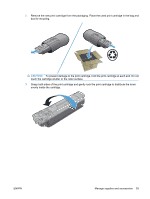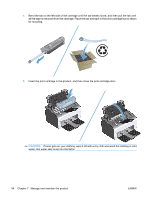HP LaserJet Pro P1100 HP LaserJet Professional P1100 Printer series - User Gui - Page 61
Economy settings, Auto-Off mode, Print with EconoMode, Change the Auto-Off delay time
 |
View all HP LaserJet Pro P1100 manuals
Add to My Manuals
Save this manual to your list of manuals |
Page 61 highlights
Economy settings Auto-Off mode Auto-Off is an energy-saving feature of this product. After a user-specified time period, the product automatically reduces its power consumption (Auto-Off). The product returns to the ready state when a button is pressed or a print job is received. When the product is in Auto-Off mode, all of the control-panel LEDs and the power button backlight LED are off. NOTE: Although the product lights are off in Auto-Off mode, the product will work normally when it receives a print job. Change the Auto-Off delay time You can change how long the product remains idle (Auto-Off delay) before it enters Auto-Off mode. NOTE: The default Auto-Off delay setting is 5 minutes. 1. Open the printer properties, and then click the Device Settings tab. 2. Select the Auto-Off delay from the Auto-Off drop-down list. NOTE: The changed setting does not go into effect until a print job is sent to product. Print with EconoMode This product has an EconoMode option for printing drafts of documents. Using EconoMode can use less toner and decrease the cost per page. However, using EconoMode can also reduce print quality. HP does not recommend the full-time use of EconoMode. If EconoMode is used full-time, the toner supply might outlast the mechanical parts in the print cartridge. If print quality begins to degrade under these circumstances, you must install a new print cartridge, even if there is toner supply remaining in the cartridge. Enable EconoMode with Windows 1. Open the printer driver, and then click the Properties or Preferences button. 2. Click the Paper/Quality tab. 3. Click the EconoMode check box. ENWW Economy settings 49