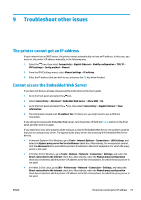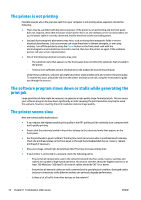HP Latex 210 Maintenance and troubleshooting guide - Page 77
Troubleshoot ink-system issues, Ink maintenance kit needs to be installed
 |
View all HP Latex 210 manuals
Add to My Manuals
Save this manual to your list of manuals |
Page 77 highlights
8 Troubleshoot ink-system issues Ink maintenance kit needs to be installed If the front panel tells you that the ink maintenance kit needs to be installed, it means that the kit has not been installed in your printer. Perform the normal procedure for replacing the ink maintenance kit (see Replace the ink maintenance kit on page 27), except that you will not need to remove the old kit. Cannot insert an ink cartridge 1. Check that you have the correct type of cartridge (model number). 2. Check that the colored label on the cartridge is the same color as the label on the slot. 3. Check that the cartridge is correctly oriented, the arrow on the front of the ink cartridge should face upwards. CAUTION: Never clean inside the ink cartridge slots. Cannot insert a printhead 1. Check that you have the correct type of printhead (model number). 2. Check that you have removed the orange protective caps from the printhead. 3. Check that the colored label on the printhead is the same color as the label on the slot. 4. Check that the printhead is correctly oriented (compare with the others). 5. Check that you have closed and latched the printhead cover. Cannot insert the printhead cleaning cartridge Check that the printhead cleaning cartridge has the correct model number and is correctly oriented. Front panel recommends reseating or replacing a printhead 1. Remove the printhead and check that it is free from physical damage and from ink stains on the electrical connections. 2. If necessary, clean the electrical connections between the printhead and the carriage. See Clean the electrical connections on a printhead on page 13. 3. Reinsert the printhead into the carriage and check the front panel message. 4. If the problem persists, insert a new printhead. ENWW Ink maintenance kit needs to be installed 71