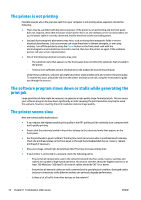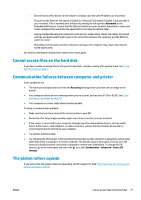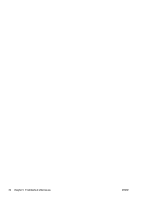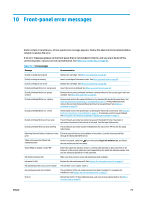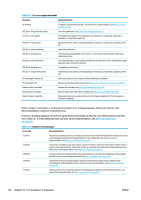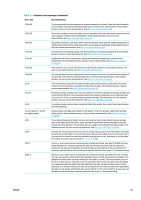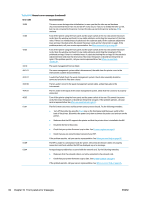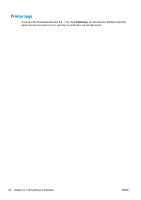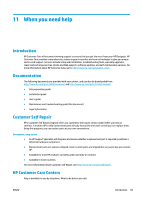HP Latex 210 Maintenance and troubleshooting guide - Page 87
Table 10-2, Numeric error messages continued
 |
View all HP Latex 210 manuals
Add to My Manuals
Save this manual to your list of manuals |
Page 87 highlights
Table 10-2 Numeric error messages (continued) Error code Recommendation 15.06:00 The drying module has been operating at maximum power for too long. Check that the ink quantity is not too high. Check that the ambient temperature is within printer specifications. If the problem persists, call your service representative. See When you need help on page 85. 16.01:00 The printer is unable to warm up within a preset time limit. Check that the ambient temperature and input voltage are within printer specifications. If the problem persists, call your service representative. See When you need help on page 85. 16.02:00 The printer is unable to cool down within a preset time limit. Check that the ambient temperature is within printer specifications. Check that all fans are working and unblocked. If the problem persists, call your service representative. See When you need help on page 85. 16.03:00 Excessive heat in the curing module. Check that all fans are working and unblocked. If the problem persists, call your service representative. See When you need help on page 85. 16.04:00 Insufficient heat in the curing module. Check that the ambient temperature is within printer specifications. If the problem persists, call your service representative. See When you need help on page 85. 16.05:00 Infrared sensor error. Check that all fans are working and unblocked. If the problem persists, call your service representative. See When you need help on page 85. 16.06:00 The curing module has been operating at maximum power for too long. Check that the ink density is not too high. Check that the ambient temperature is within printer specifications. If the problem persists, call your service representative. See When you need help on page 85. 21:03 Turn off the printer using the front panel and the power switch at the rear. Disconnect the power cords. Reconnect the power cords and turn the printer on again. If the problem persists, call your service representative. See When you need help on page 85. 21.2:10 Printhead cleaning cartridge error. Turn the printer off, remove the printhead cleaning cartridge and check whether the cloth can be manually advanced by using the white gears on its right-hand side. If so, reinsert it. If not, try a new printhead cleaning cartridge. Turn the printer on. If the problem persists, call your service representative. See When you need help on page 85. 24:03 The setup procedure has not been completed. Restart the printer, then restart the setup procedure from the beginning. 26.n:01 (where n = the ink cartridge number) Remove the ink cartridge and reinstall it in the printer. If the error persists, replace the cartridge with a new one. If the problem persists, call your service representative. See When you need help on page 85. 29:01 The printhead cleaning cartridge is not inserted correctly. Open the printhead cleaning cartridge door on the right side of the printer, make sure that the printhead cleaning cartridge is correctly seated, then close the door. If the problem persists, replace the printhead cleaning cartridge. If the problem persists, call your service representative. See When you need help on page 85. 32:01 The take-up reel is disconnected. If you want to use the take-up reel, turn off the printer and ensure that all take-up reel cables are connected (sensor cables, printer cable). If you do not want to use it, you may need to unload the substrate manually from the take-up reel. Remember to cut the paper first, either manually or by pressing the Move substrate key. 32:01.1 This error occurs when there is a small amount of substrate printed, less than 79 in (200 cm) long. Check that there is no obstacle between the take-up reel optical sensors; that the substrate is attached to the take-up reel spindle; and that the take-up reel switch is in the correct position. If necessary, use the take-up reel arrow keys to wind the substrate; then press OK to resume printing. 32:01.2 This error occurs when there is a small amount of substrate printed, less than 70 in (178 cm) long. The take-up reel sensor detects that the loop shaper is (incorrectly) at the bottom of its path, even though the spindle motor has been rotating for more than 3 seconds. The most probable cause of this error is that you have forgotten to set the switch direction or tape the substrate to the spindle core, when the substrate reaches the floor and blocks the take-up reel's infrared sensors. Check that there is no obstacle between the take-up reel optical sensors; that the substrate is attached to the take-up reel spindle; and that the take-up reel switch is in the correct position. If necessary, use the take-up reel arrow keys to wind the substrate; then press OK to resume printing. ENWW 81