HP Latex 280 Users guide - Page 135
Lack of sharpness, Black areas look hazy
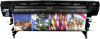 |
View all HP Latex 280 manuals
Add to My Manuals
Save this manual to your list of manuals |
Page 135 highlights
If you notice such a problem, there are various possible solutions. ● At the front panel, press , then , then Ink > Image-quality maintenance > Color variation correction > On. This correction will then remain enabled until you disable it. ● If you notice the variation in intensity near one side of the print, try rotating the image by 180 degrees before printing. This may solve the problem in some cases, as all the nozzles are refreshed whenever they enter the service station between passes. ● Use your RIP to add lateral color bars on the side of the plot that is close to the ink supplies. The color bars are designed to exercise all the printhead nozzles, to prevent the problem from occurring. NOTE: Not all RIPs provide this option. ● Add lateral color bars to the image, manually, before printing. In this case, you can either use the standard colors, or decide to include a particular color in which you have noticed the problem. The recommended width of each color bar is 3 mm. Lack of sharpness If text, lines or solid areas are rough or blurred, the printheads may be misaligned. This is likely if you have not aligned the printheads for a long time, or if there has been a substrate jam. Align the printheads if necessary (see Align the printheads on page 89). You can check whether it is necessary by using the printhead status plot (see Use the printhead status plot on page 123). Black areas look hazy If black areas look hazy or not sufficiently black, try these suggestions. ENWW Lack of sharpness 129















