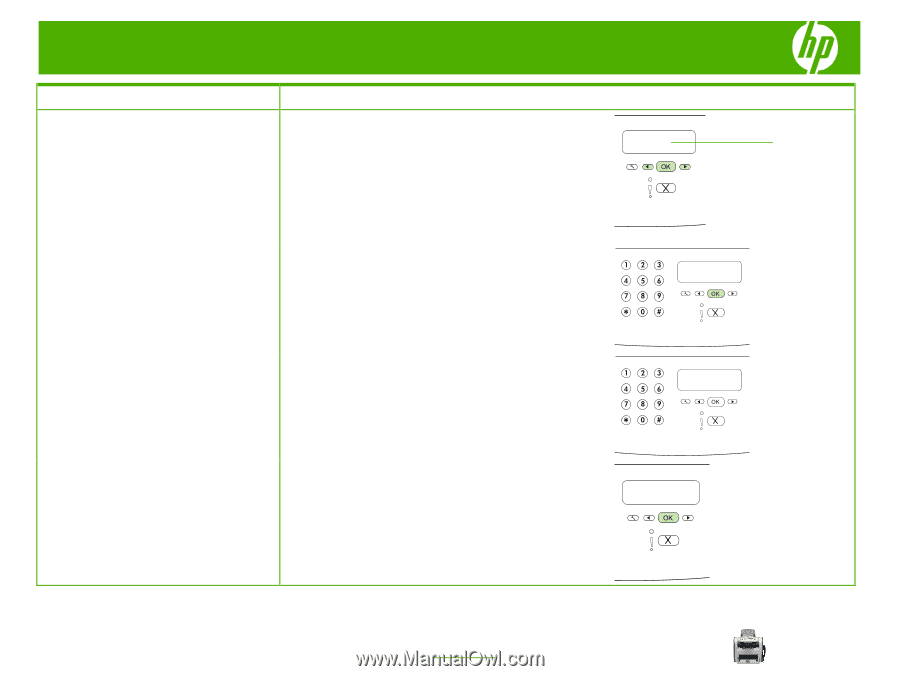HP M1319f HP LaserJet M1319 MFP - Fax Tasks - Page 9
Create and edit speed dials, continued - fax
 |
UPC - 883585419029
View all HP M1319f manuals
Add to My Manuals
Save this manual to your list of manuals |
Page 9 highlights
HP LaserJet M1319 MFP Series - Fax How do I? Steps to perform 5 Press OK to select Add. Create and edit speed dials (continued) Add 6 Use the alphanumeric buttons to specify the speed-dial entry number that you want to associate with this fax number, and then press OK. Selecting a number from 1 to 10 also associates the fax number with the corresponding one-touch key. NOTE: When entering a fax number, press Pause until a comma (,) appears if you want to insert a pause in the dialing sequence, or press * until W appears if you want the product to wait for a dial tone. 7 Use the alphanumeric buttons to enter the fax number. Include any pauses or other needed numbers, such as an area code, an access code for numbers outside a PBX system (usually a 9 or 0), or a long distance prefix. 8 Press OK. © 2008 Copyright Hewlett-Packard Development Company, L.P. 2 www.hp.com